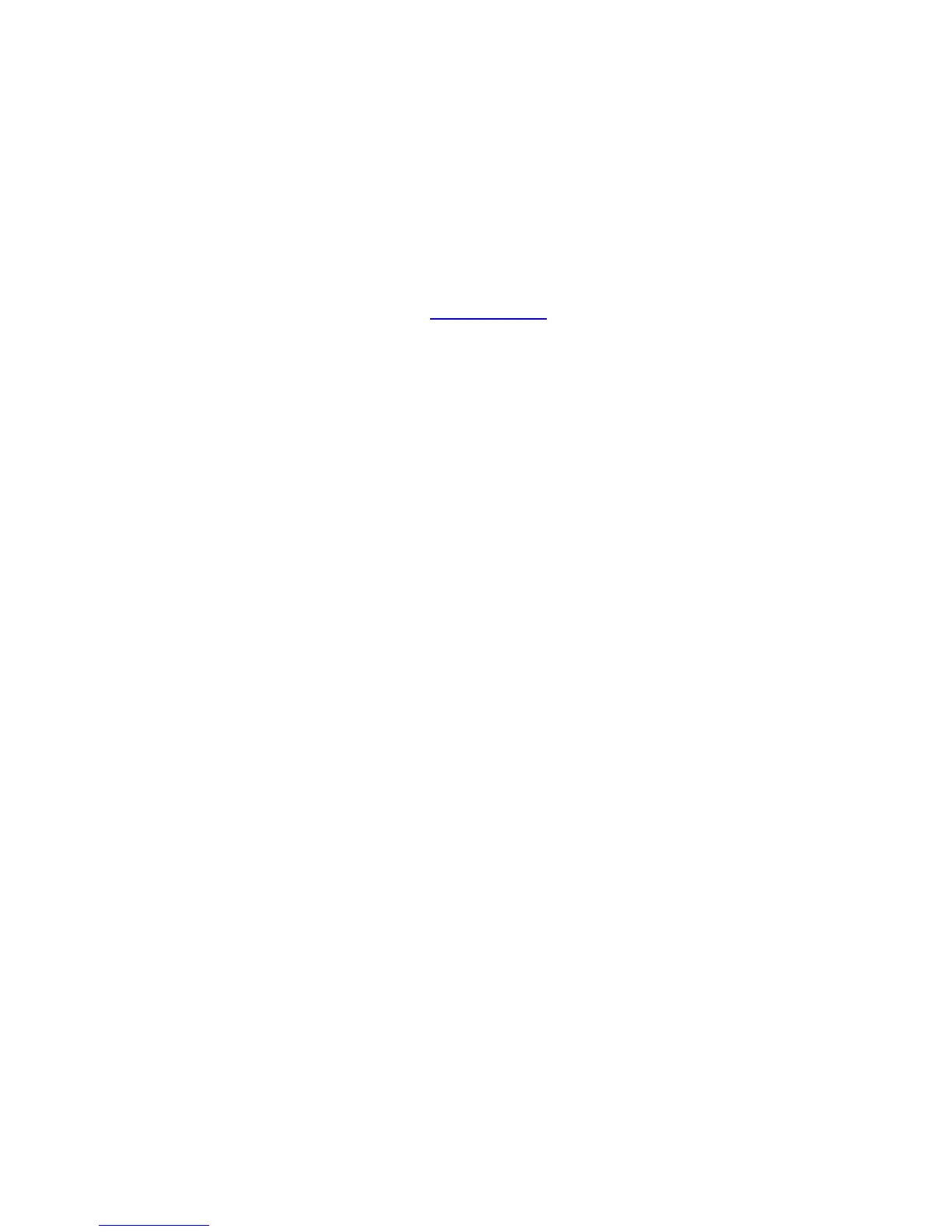4.0 Controller Software and USB Communication
The TC-720 and TC-720 OEM can be controlled through the supplied software operating on a computer. The software also
provides access to certain features that are not available through the keypad.
In addition, the command set for the controller is provided in the Appendix and can be used to create your own custom
software using National Instruments LabVIEW, for example, if the supplied software does not quite meet your
requirements. See “Serial Communications” for descriptions of the command set for the controller.
The TC-720 uses the FTDI FT232RL integrated circuit for communication with the microcontroller. The Windows operating
system should automatically install the driver, but if it does not, you will need to do this manually. The latest driver for this
is available for downloading at the FTDI Chip website: (www.ftdichip.com). The website shows two drivers available: D2XX
(DLL) or VCP, but only the virtual communications port, VCP, driver will work properly. DO NOT INSTALL THE DLL DRIVER. If
the DLL drivers are installed the software will not be able to communicate with the controller.
The software is compatible for use with Microsoft Windows 10/8/7.
Software Installation: insert the CD into your DVD/CD drive in the computer and double-click the setup.exe file. This
process will install the National Instruments LabVIEW runtime engine, the National Instruments VISA runtime engine, the
TC-720.exe file, and various support files to your hard drive. (The runtime engines require a minimum of approximately
320 MB of hard-disk space and 256 MB of RAM.) The LabVIEW runtime engine is required since the TC-720.exe is actually
an executable version of a LabVIEW .vi file. The computer should ask you to restart. However, you might want to shut
down the computer all the way first if you have not connected the controller to the serial port yet. If you have connected it
already, then a simple restart should suffice.
The TC-720 install program will verify that you also have Microsoft .NET Framework 2.0 installed. If you are
installing on Windows 7, you can verify in the Control Panel\Programs\Programs and Features\ whether you have
a later version already installed. If so, then you do not need to install the 2.0 version. If you are installing the
TC-720 software in Windows 8 or 10, the install program might indicate that .NET Framework 2.0 needs to be
installed. However, Windows 8 includes .NET Framework 4.5 by default (Windows 10 includes .NET Framework
4.6), so you should not need to install the .NET Framework 2.0. Windows 8 and 10 make the .NET Framework a
hidden file though, so you might not see it in the list of installed programs.
You should contact National Instruments to verify that you have the latest runtime engines applicable to your computer’s
operating system as there may be updates to address security vulnerabilities or other software issues.
Connect the controller to the computer with the supplied USB cable. Do not connect more than one controller to the
computer. Do not start the software until after the controller has been connected. If the software has been started prior to
the controller being connected, simply exit the program, and restart.