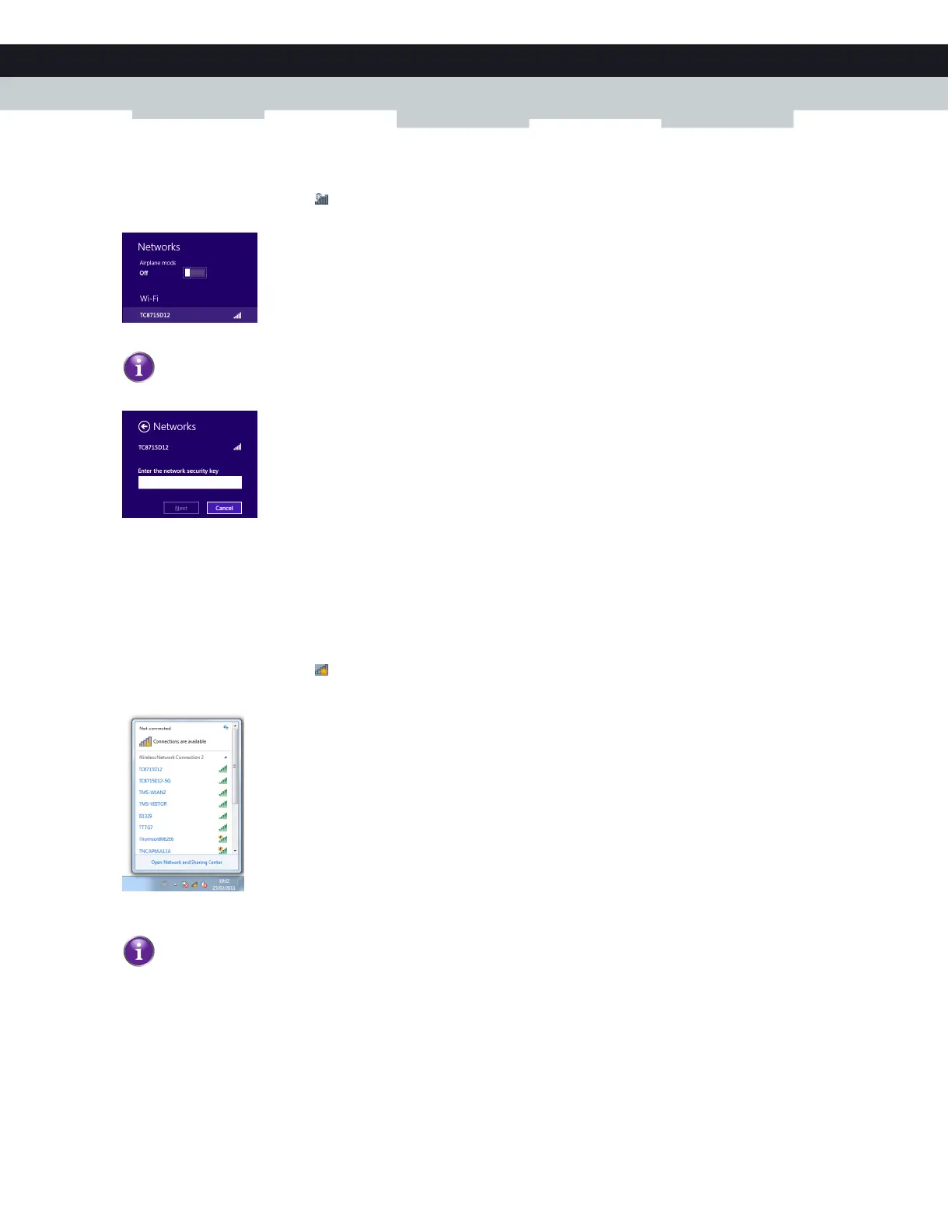21
2 SETUP
DMS3-CTC-25-114 v1.0
How to connect your computer on Windows 8
1 Click the wireless network icon ( )in the notification area.
2 A list of available wireless networks appears.
Double-click the MediaAccess Gateway access point.
3 Windows prompts you to enter the security key.
Type the Network Key (Password) which is printed on the MediaAccess Gateway's bottom panel label in the Enter the
network security key box and click Next.
4 Windows prompts you if it should turn on sharing. Click Ye s.
How to connect your computer on Windows 7
Proceed as follows:
1 Click the wireless network icon ( )in the notification area.
2 A list of available wireless networks appears.
Double-click the MediaAccess Gateway access point.
The MediaAccess Gateway is listed with the Network Name (SSID1 and/or SSID2) which is printed on the
MediaAccess Gateway's bottom panel label. For more information, see “Product label (item A)” on page 11.
The MediaAccess Gateway is listed with the Network Name (SSID1 and/or SSID2) which is printed on the
MediaAccess Gateway's bottom panel label. For more information, see “Product label (item A)” on page 11.
