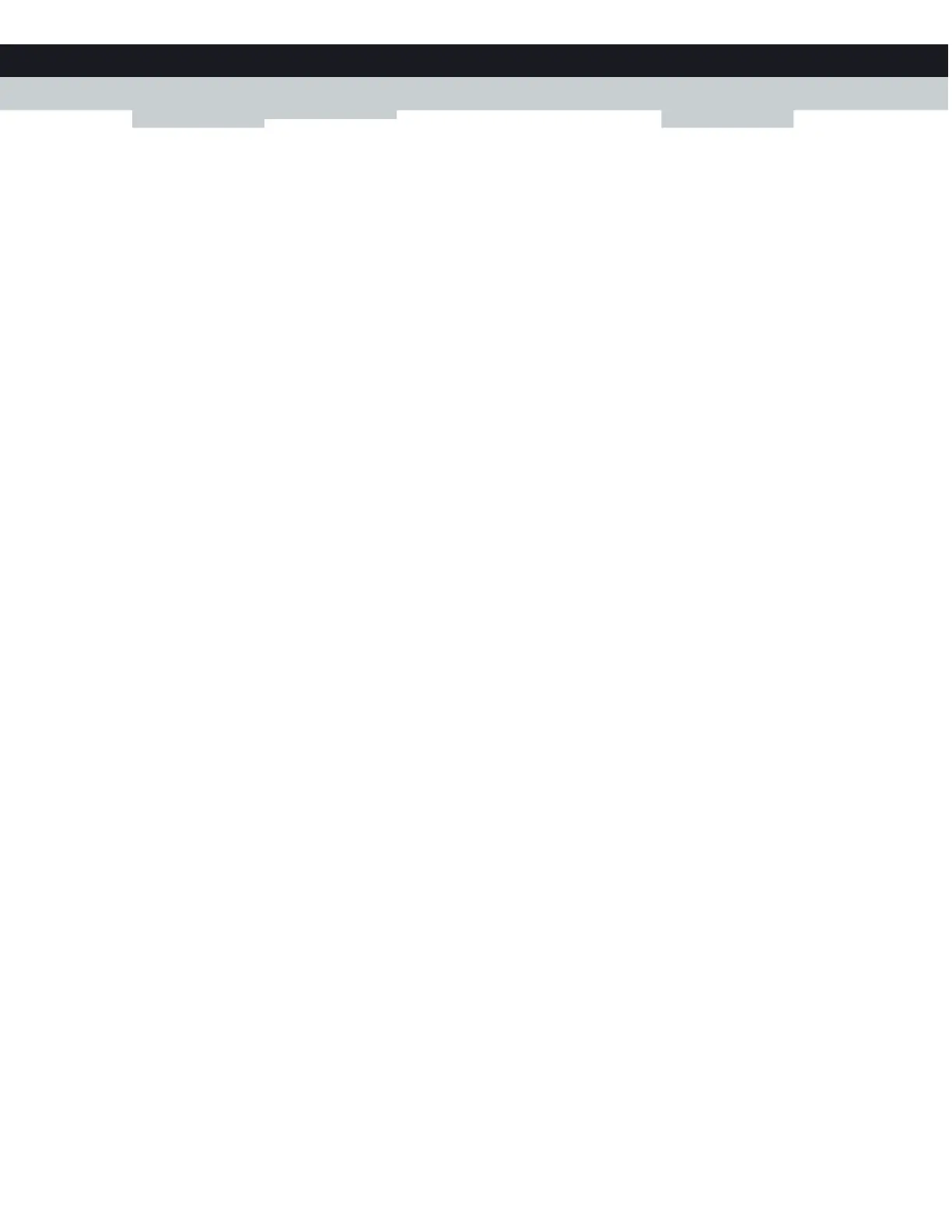48
6
INTERNET
SE
CURITY
DMS-CTC-20140127-0004 v1.0
Mark computers as trusted for all services
When a device is marked as trusted, all managed services rules will be ignored.
Proceed as follows:
1 Under Trusted Computers, look for your device and click Ye s in the Trusted column.
2 The device is now able to use all web services unless prevented by other parental control functions that you configured.
