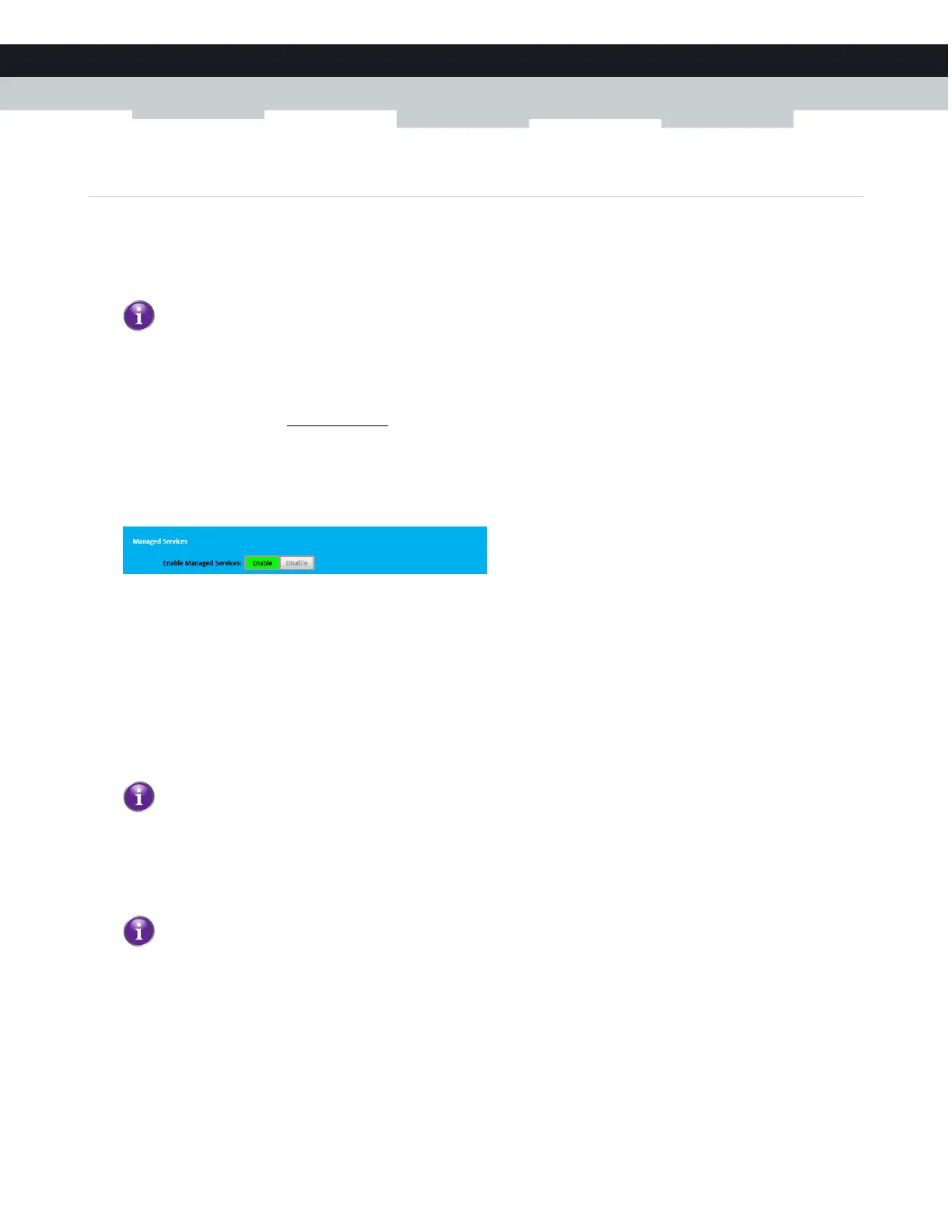47
6 INTERNET SECURITY
DMS-CTC-20140127-0004 v1.0
6.1.2 Manage services
Introduction
The Managed Services page allows you to:
Create a service-specific rule to block specific Internet services.
Mark computers as trusted. For trusted computer all service rules will be ignored.
How to create a service rule
1 Browse to the Admin Tool (http://192.168.0.1).
For more information, see “Accessing the Admin Tool” on page 25.
2 On Parental Control menu, click Managed Services.
3 The Managed Services page appears.
4 In the Enable Managed Services list, click Enable.
5 In the Blocked Services table, click + Add.
6 The Add Service to be Blocked page appears.
7 Complete the following fields:
In the User Defined Service box, type a name for the rule (for example, FTP).
In the Protocol list, click on the protocol that is used (for example, TCP).
In the Start Port box, type the start port of the port range (for example, 21).
In the End Port box, type the end port of the port range. If the service only uses one port, enter the same value as in the
Start Port box (for example, 21).
8 If you want this rule only to be applied at specific time frames, click No in the Always Block list and define when to apply the
rule:
a Under Set Block Time, enter a start time and end time
b Under Set Block Days, select the days for which the selected block time should be applied.
9 Click Save.
Optionally, you can provide a time schedule for a rule. The rule will then only be activated within the specified time
frame.
If the port range is not a contiguous range of numbers, you have to spread them over multiple service rules.
If you want to have different time schedules depending on the day, you have to group them in separate rules:
One rule for weekdays (for example, block the service from 10:00 PM until 8:00 PM).
One rule for the weekend (for example, block the service from 10:00 PM until 8:00AM).
