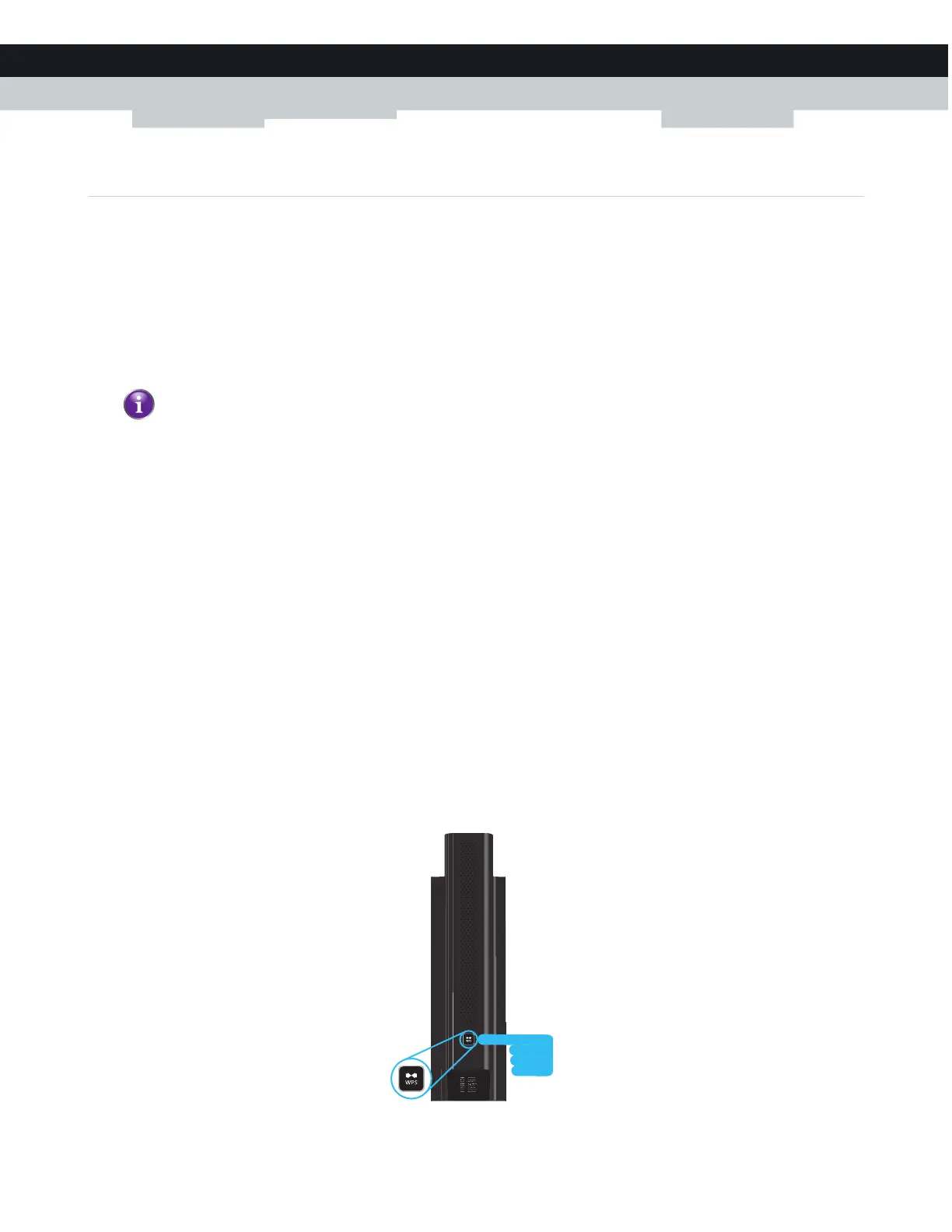18
2
SETUP
DMS-CTC-20140127-0004 v1.0
2.4.1 How to connect your wireless client via WPS
WPS
Wi-Fi Protected Setup (WPS) allows you to add new wireless clients to your local network in a swift and easy way, without the
need to enter any of your wireless settings (network name, wireless network key, encryption type).
Both the 2.4 GHz as the 5 GHz access point of your Gateway support WPS.
Requirements
Your wireless client must support WPS. Check the documentation of your wireless client for this.
Your Gateway must use WPA2-PSK (AES) encryption (default encryption) or WPAWPA2-PSK (TKIP/AES) encryption.
WPS with WEP encryption is not possible.
WPS methods
The following WPS methods are supported by your Gateway:
Push Button Configuration (PBC):
You have to put both the wireless client and the Gateway in registration mode by pushing a hardware or software button.
PIN code entry on the wireless client:
You have to enter the Gateway’s WPS PIN code on the wireless client. For more information, see “Adding a wireless client
using WPS PIN entry on the wireless client” on page 34.
PIN code entry on the Gateway:
You have to enter the wireless client’s WPS PIN code on the Admin Tool. For more information, see “Adding a wireless client
using WPS PIN entry on the Gateway” on page 35.
Procedure for PBC
Proceed as follows:
1 Start WPS on your wireless client.
2 On the Gateway, press and hold the WPS button for at least 5 seconds and then release it:
Windows 8, Windows 7 and Windows Vista Service Pack 1 have native WPS support.
