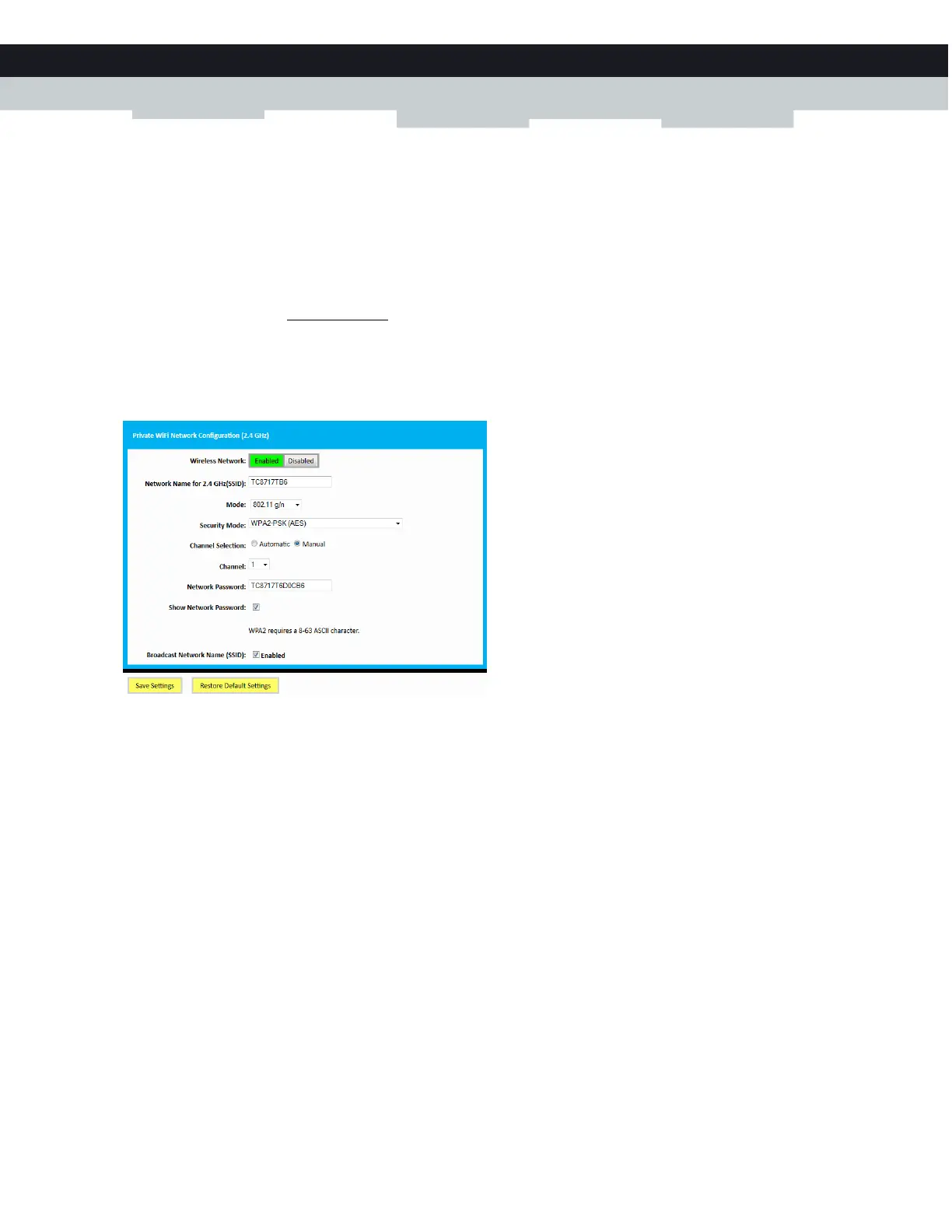67
8 SUPPORT
DMS-CTC-20140127-0004 v1.0
5 In the Channel Selection list, click Manual.
6 In the Channel list, click on one of the channels.
7 Click Save Settings.
Make sure that the wireless access point is enabled
Proceed as follows:
1 Browse to the Admin Tool (http://192.168.0.1).
For more information, see “Accessing the Admin Tool” on page 25.
2 Under Gateway, click Connection and then click WiFi.
3 The WiFi page appears. Click the Edit button next to the access point that you want to modify.
4 The Edit page appears.
5 In the Wireless Network list, click Enabled.
6 Click Save Settings.
Cannot connect via WPS
If you are having trouble connecting your wireless client via WPS, try to configure it manually. For more information, see
“2.4.2 How to manually connect your wireless client” on page 20.
