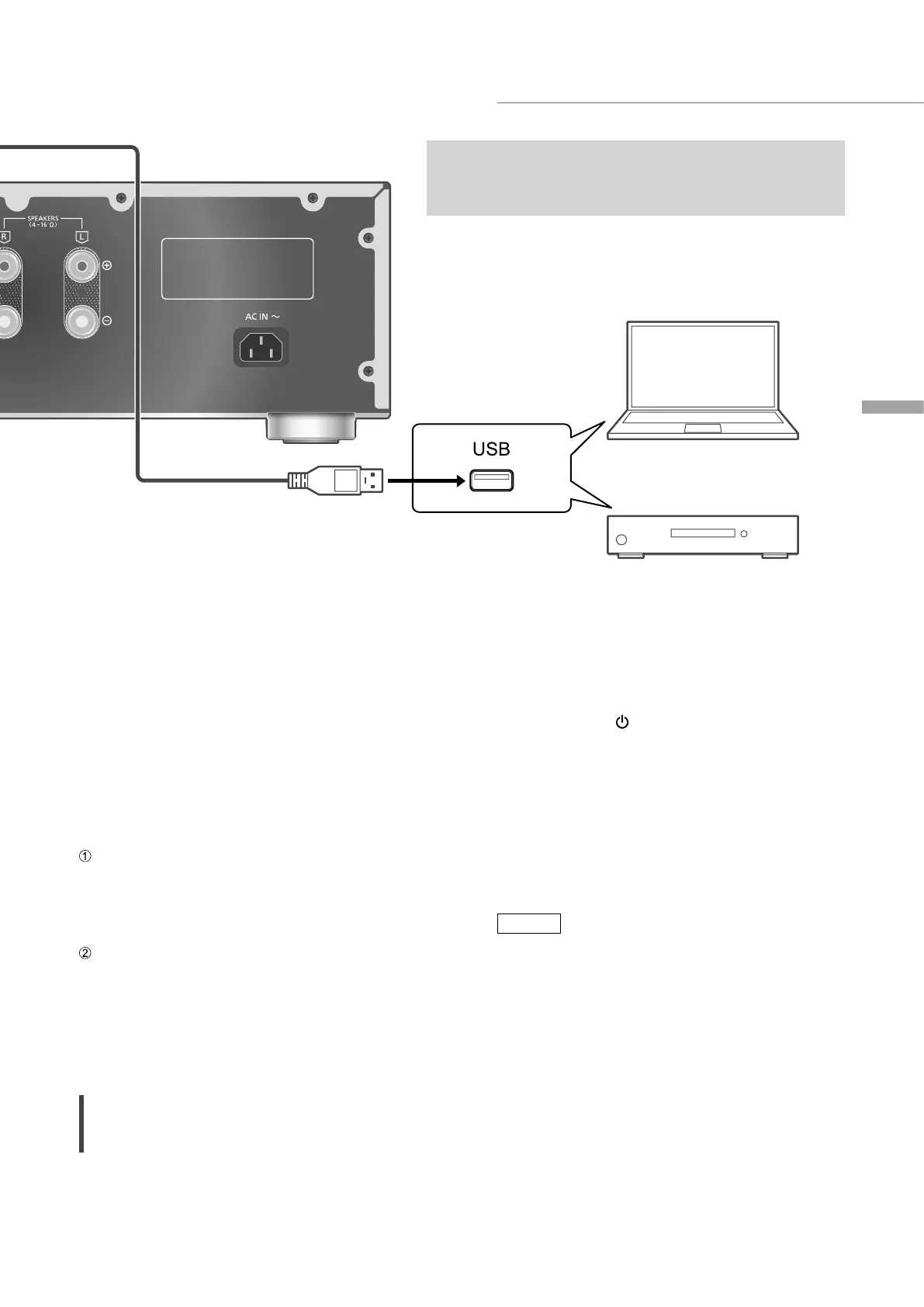15
English
Operations
Using PC, etc.
(15)
You can connect the PC, etc. or another device with
USB 2.0 cable (not supplied) to this unit and play back
music.
■ Preparation
Connecting to a PC
• Before connecting to a PC, follow the steps
below.
• Refer to the following for the recommend OS
versions for your PC (as of August 2021):
- Windows 8.1, Windows 10
- macOS 10.12, 10.13, 10.14, 10.15, 11.0, 11.1,
11.2, 11.3, 11.4
Download and install the dedicated USB driver
to the PC. (Only for Windows OS)
• Download and install the driver from the
website below.
www.technics.com/support/
Download and install the dedicated app
“Technics Audio Player” (free of charge) on
your PC.
• Download and install the app from the
website below.
www.technics.com/support/
Using USB 2.0 cable
1 Disconnect the AC mains lead.
2 Connect this unit and a PC, etc.
3 Connect the AC mains lead to this unit.
( 13)
4 Press [AMP
] to turn this unit on.
5 Press [>INPUT<] repeatedly to select
“PC”.
• You can also select the input source by
turning the input selector knob on the unit.
6 Start playback using the dedicated
app “Technics Audio Player” on the
connected PC.
Note
• When connecting an audio device with USB-
DAC output terminal such as ST-G30, etc., refer
to the operating instructions of the connected
device.
• About supported format, refer to
“Specifications”. ( 31)
• Windows is a trademark or a registered
trademark of Microsoft Corporation in the
United States and other countries.
• macOS is a trademark of Apple Inc.
PC, etc.
USB 2.0 cable
(not supplied)
Audio device with USB-DAC output
terminal such as ST-G30, etc.
