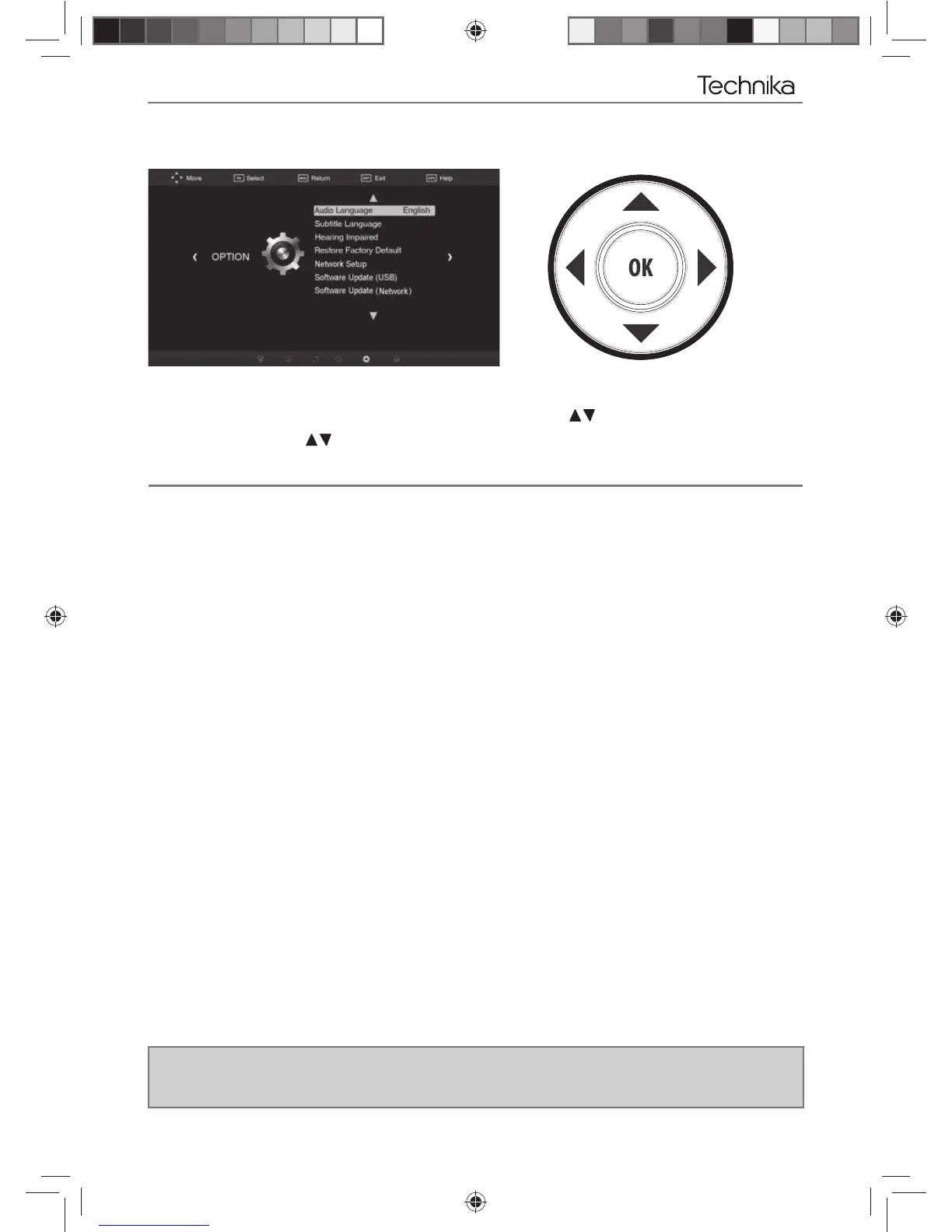21
TV Menu Operation
OPTION MENU
To access this menu, press [MENU] button on the remote control.
If you wish to make changes to any of the default settings, use the
buttons to highlight.
Press [OK] to access and
to make any changes
To exit this menu at anytime, press [EXIT] button or [MENU] to go back to the previous screen.
Audio Language - You can press [LEFT]/[RIGHT] button to set primary or secondary. Then select language
you want to set.
Subtitle Language - You can press [LEFT]/[RIGHT] button to set primary or secondary. Then select language
you want to set.
Hearing Impaired - It will show the subtitles only if the programme you are watching supports the
hearing impaired function.
Press [OK] button to turn on or off.
Restore Factory Default - Reset TV to its default settings
Network Setup - Allows you to begin connecting your TV to your preferred network (please see the
following page for instructions on how to do so).
Software Update (USB) - Update your TVs software via USB
Software Update (Network) - Update your TVs software via your network connection
The TV will scan for an available software update on each power-up, if a new software version (including all
the preinstalled applications, such as Skype®, Youtube etc) is detected you will be informed via a notifi cation
window, you will then have the option to accept or decline the update.
