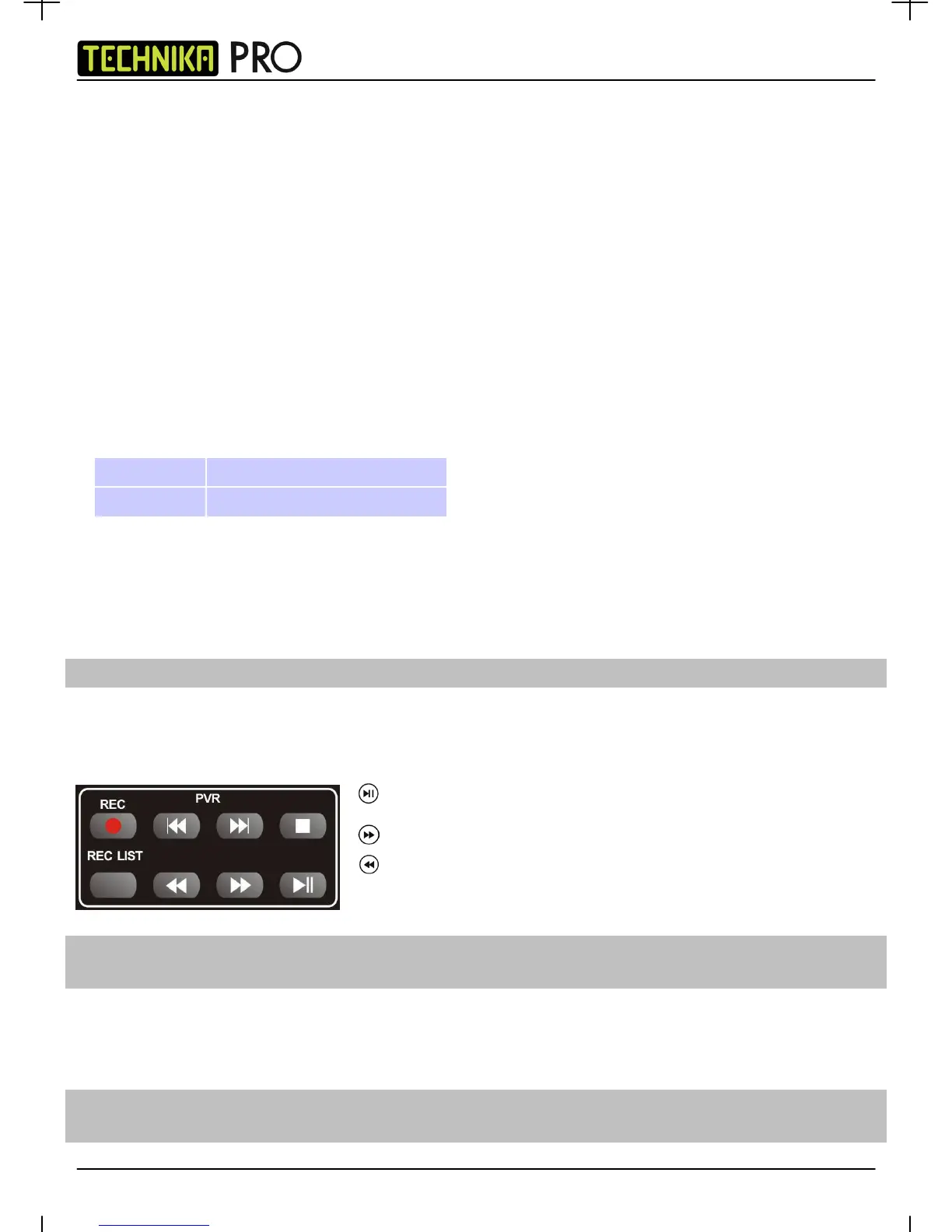USB RECORD
Built into this television a USB record facility. The benefits of this are as follows:
• Pause live TV/Radio and then playback, fast forward and rewind up to live TV
• One button record, if you decide you want to record the current program
• Easy programmable recording from the 7 day TV Guide
• Record TV/Radio and watch/listen back on your computer/laptop
Included with the television is a 4GB USB high speed Memory Stick. This will allow you to record approximate 2 hours of
television.
Due to the nature of the product, it is necessary to use a high speed USB memory stick (as the TV reads from and writes to
the memory stick at the same time, some memory sticks may not be suitable)
You can purchase high speed memory sticks from some computer stores, alternatively, we have a selection of tested and
compatible memory sticks available to purchase directly from the helpline/web site. These are available in 4GB, 8GB and
16GB. (Please check the web site/helpline for latest specifications and prices)
Minimum Specification - USB Memory Stick
Setting up the USB Memory Stick
1) Insert the USB Memory Stick into the USB Port located on the side of the television.
The TV will now test the speed of the memory
2) You will then have the option to start time shift
Pause Live TV/Radio (Time Shift)
Pausing Live TV/Radio is very simple.
One Button Record
At any point in time you may decide to record the current channel that you watching. To do this you just need to press the
[REC] button and the program will record until it finishes.
Read Speed 20 MB/s (Mega Byte Per Second)
Write Speed 6 MB/s (Mega Byte Per Second)
- Press the play/pause button and the television will pause and the live
content will be recorded. To resume watching press play/pause again.
- Press fast forward to go forward in a recording (i.e. to skip adverts)
- Press fast rewind to go back in a recording (i.e. if you fast forwarded
too far)
Tip: This television contains one TV tuner, therefore it can only record the channel you are watching or record
one channel while the television is in standby mode.
22
Tip: If the TV does not recognise the USB Memory Stick, please check that it is formatted to FAT32.
Tip: When you switch the TV to standby or change channel the Time Shift memory is wiped. To restart time
shift you must press play/pause button.
IDTV
