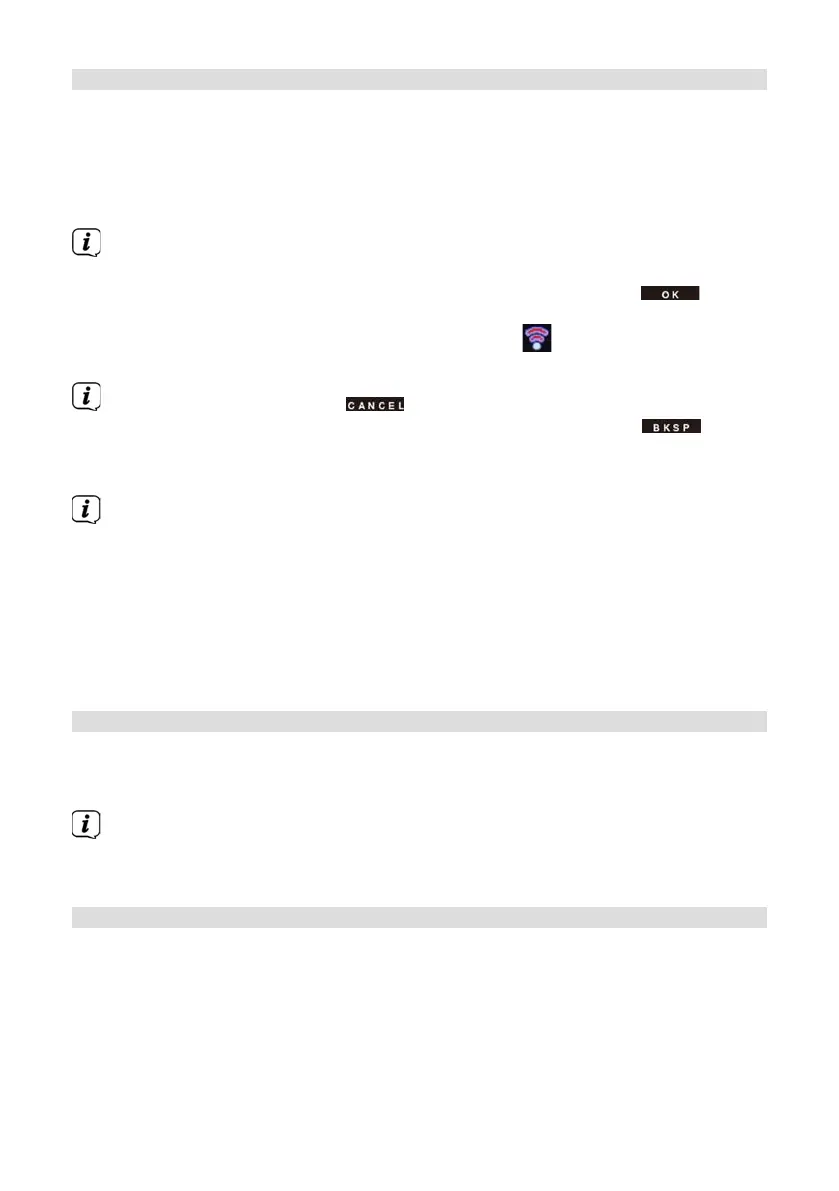70
18.2 Internet seings
> Press the MENU buon and then select [Main Menu > System Seings >
Internet Seings].
In this menu you will find some seings and information about the Internet
connection.
> Select Network wizard to establish a WLAN connection.
The network wizard shows you all the WLAN stations within range. Use
the / and OK buons to select the WLAN network you recognise and
enter the password using the displayed keyboard. Then select and
press the OK buon. If the password entered is correct, a connection to
the network is now established. The signal bars
in the status bar of the
display indicate whether a connection exists.
To cancel the input, select and press the OK buon. If you make a
mistake, you can delete the last leer you entered by pressing .
> If you want to establish a WPS connection instead of entering the password,
proceed as follows aer selecting the WLAN network:
How you activate WPS on your router can be taken from its instruction
manual.
> Select [Press buon] on the DIGITRADIO 602 aer selecting the WLAN
network. Take note of the instructions on the display.
> Start WPS on your router by pressing the relevant buon.
> If your router only supports the WPS PIN, select [PIN] on the DIGITRADIO
602 and take note of the PIN shown on the display. You then need to enter
the PIN in the router.
18.2.1 WPS connection
> Select [Internet seings > PBC WLAN set up] if your router has the WPS
function. This establishes a direct connection to the router without having to
enter the WLAN password.
How you activate WPS on your router can be taken from its instruction
manual.
> Start WPS on your router by pressing the relevant buon.
18.2.2 More information about the network connection
> To find out more about the current connection select Show seings.