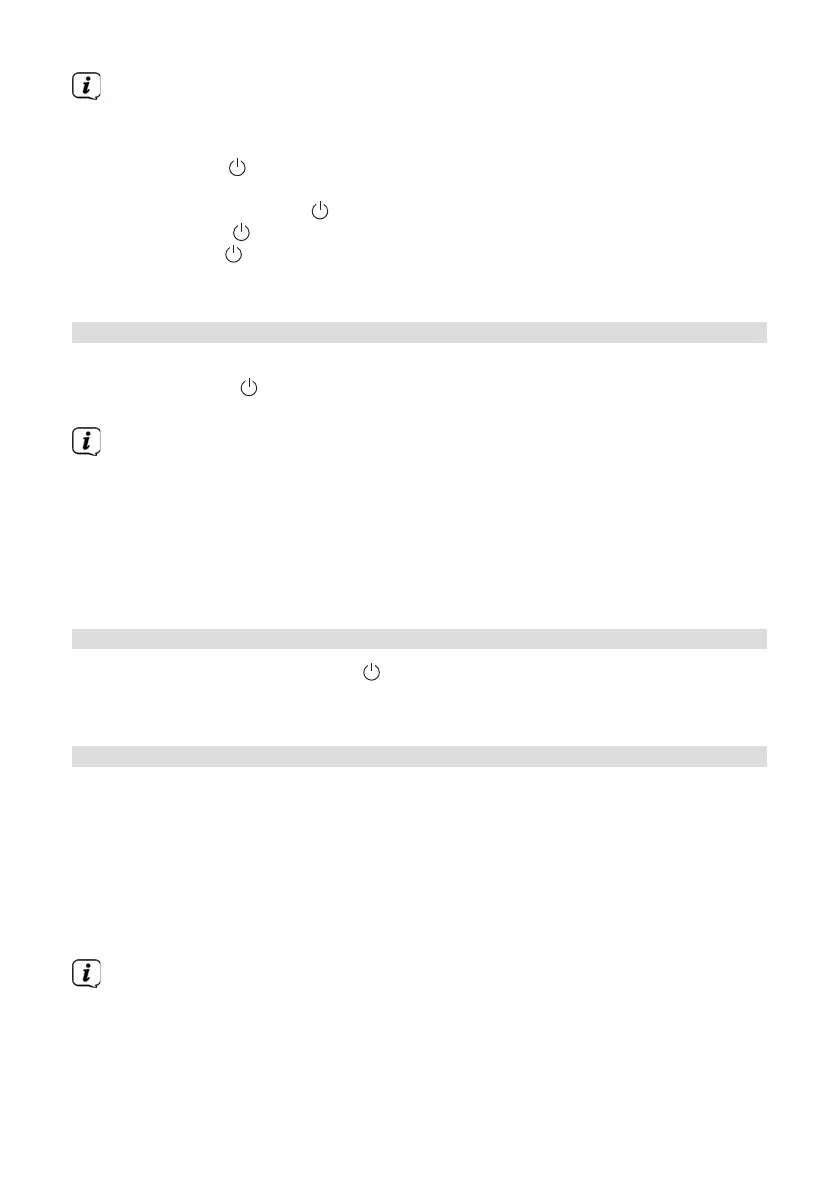62
Buons to be pressed are shown in bold in this instruction manual, menu
items or displays in [square brackets] and operating steps with an arrow >.
Information for operating the device:
Both the VOLUME/
rotary knob and the Select rotary can be turned and
pressed.
Press and hold the VOLUME/
rotary knob: Switches the device on/o
Press the VOLUME/
rotary knob: Mute
Turn the VOLUME/
rotary knob: Adjusts the volume
Press the Select rotary knob: Selection/Snooze
Turn the Select rotary knob: Channel selection/option selection in the menu.
7.1 Switching on the device
> You can switch on the MULTYRADIO 600 CD IR by pressing and holding
the VOLUME/ rotary knob (3) on the device or pressing the On/Standby
buon (1) on the remote control.
Aer switching on for the first time, you must first select the language using
/ and confirm the selection with OK. You can then launch the Setup
wizard. Here you can, for example, have the date and time updated either
via DAB+/FM or the Internet. The device will then aempt to establish a
connection to a WiFi network. To do so, select the corresponding WiFi
network and, if required, enter the WiFi password using the remote control.
Detailed information about the seings in the Setup wizard can be found in
Section «19.8 Setup wizard» at page 81.
7.2 Switching o the device
> By holding down the VOLUME (3) rotary knob on the device or On/Standby (1)
on the remote control you can switch the MULTYRADIO 600 CD IR to standby.
The date and time are shown on the display.
7.3 Operating the device with the remote control
With the infrared remote control you can operate the most important device
functions from the comfort of your armchair. When operating the device with the
remote control, please take into account the following points:
> Point the remote control at the IR receiver on the front of the device.
> Visual contact between the transmier and the IR receiver must be
guaranteed.
> If the range of the remote control reduces, replace the baeries.
The maximum range is approximately 5 metres from the front of the device.