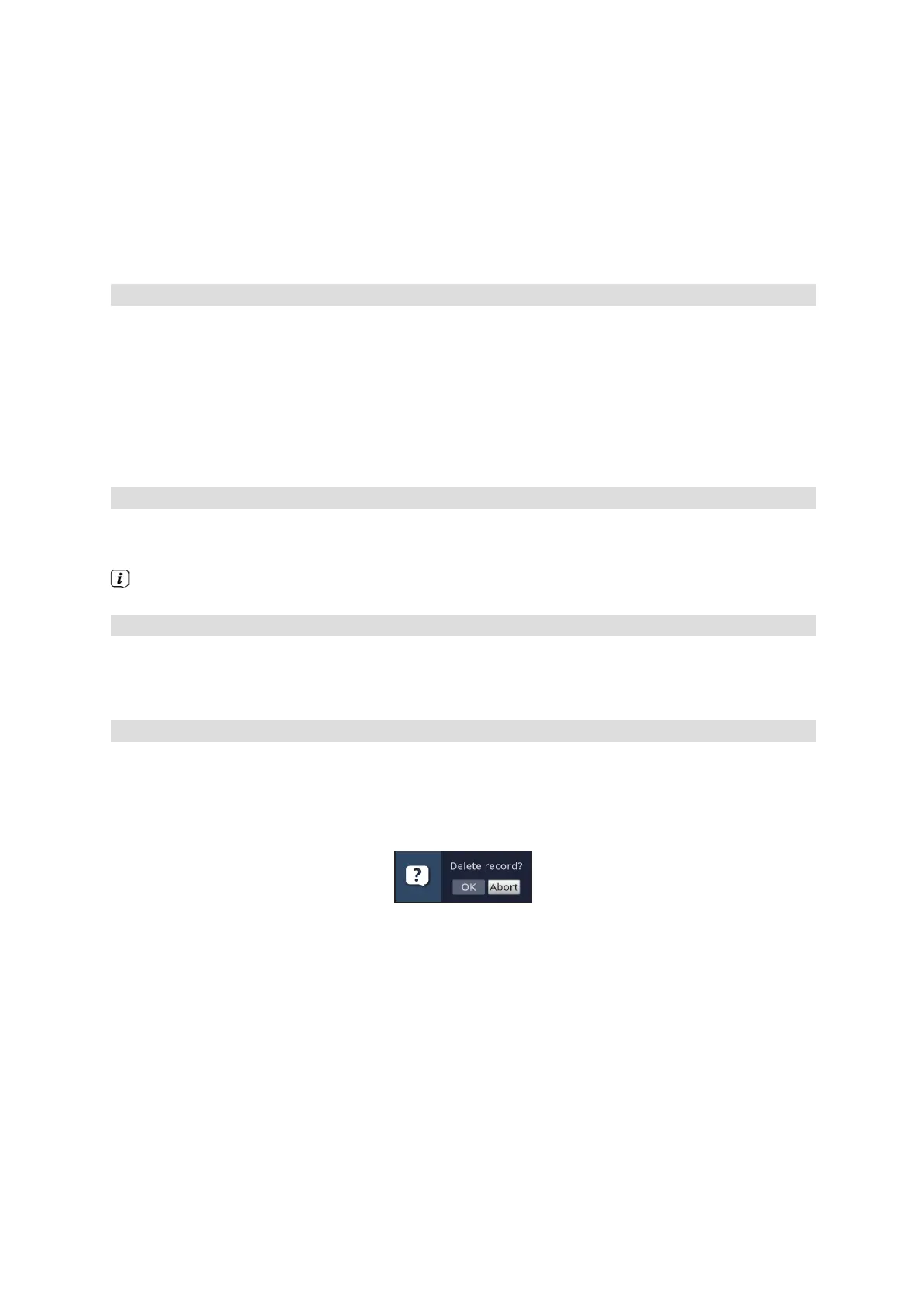40
> Press the Fast forward or Rewind button one more time and the speed increases to 64 times
normal speed.
The “Fast forward uuuu” or “Rewind tttt” box will appear.
> Pressing the Fast forward or Fast rewind button again causes you to jump forwards or backwards in
10 minute increments.
> When you get to the place you want in the recording, you can return to normal playback mode by
pressing the Pause / Play button.
9.3.4 Jog shuttle function
To quickly and accurately navigate to a position in the recording, your receiver also has a 'jog shuttle' function.
This is used as follows:
> During playback press the Jogshuttle button (freeze frame) to access jog shuttle mode.
> By pressing the right/left arrow keys (repeatedly if necessary), you can change the speed and
direction of the playback.
> Press the right arrow key once to play the recording in slow motion. The message "Iu" is displayed.
> Pressing the up arrow key or the down arrow key causes the next frame forwards or backwards to
be shown.
9.3.5 Setting bookmarks
> Skip as described above to a location in the recording where you want to add a tag.
> Pressing the Record button sets a tag at the selected location.
Tags can also be set or edited manually or automatically during recording and in the DVR recordings
menu, where this is enabled in automatic program tagging.
9.3.6 Jump to bookmarks
During playback you have the option of navigating directly to locations in the recording where you have
set tags.
> Using the Tag menu item in the Options selection, select the tag to skip to the location you want in
the recording.
9.3.7 Ending playback
> Press the Stop button to stop playback.
Playback is ended and the receiver reverts to normal mode. In doing so the receiver "takes note"
of the place in the recording where playback ended. If you start playing this recording again, it will
automatically resume at the point where you previously left off.
> Then in the query that appears, select OK to confirm or Abort to stop the action.
