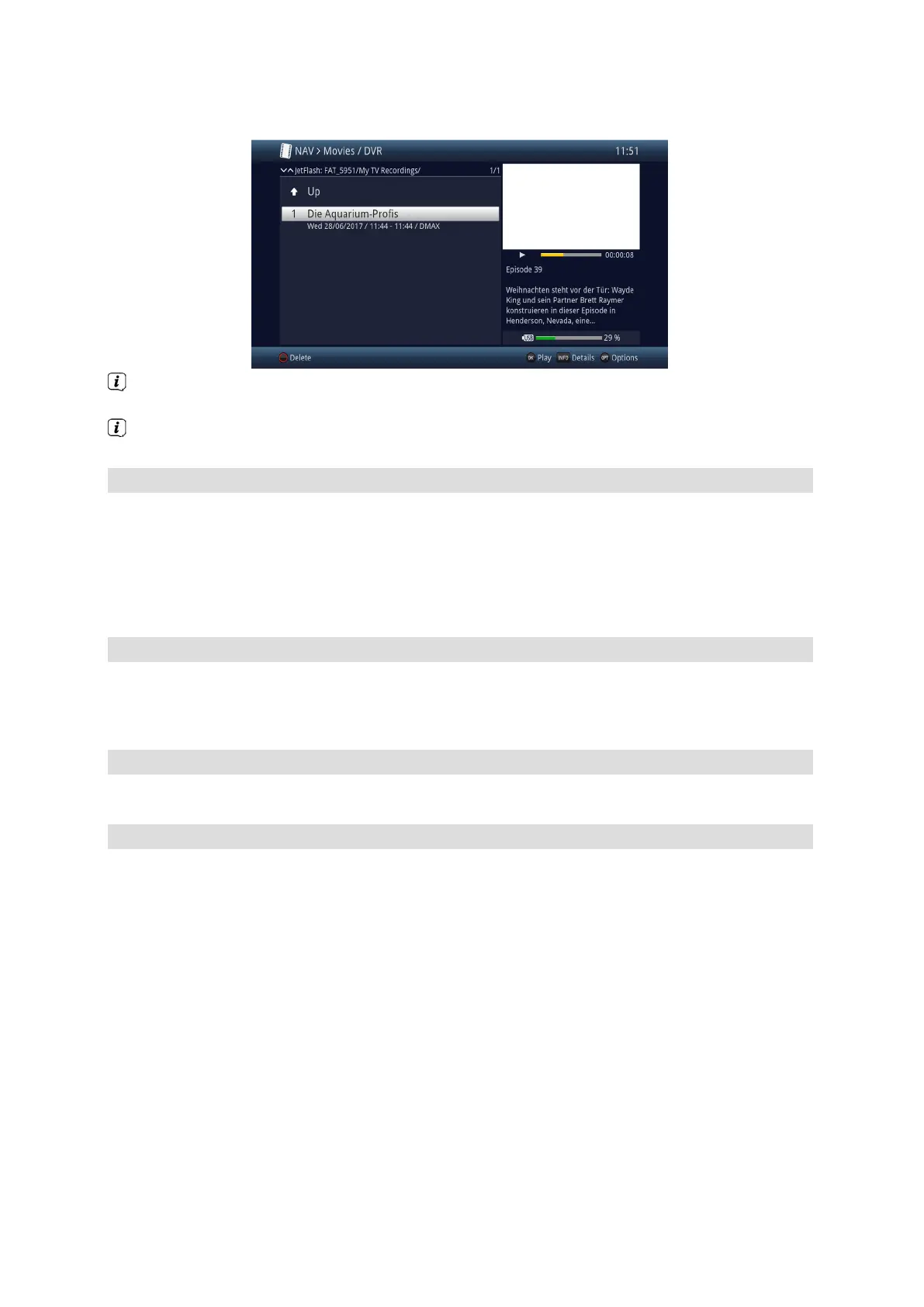39
When doing so, pay careful attention to the information and settings for global and user-dependent
parental control in the operating manual.
The broadcast information can be displayed and hidden by pressing the Info button repeatedly.
> You can start to play back a recording by highlighting it and confirming with OK.
9.3.1.1 From TV mode
> In TV mode, press the Stop/DVR button to switch directly to the DVR Navigator.
or
> Open the channel lists navigator by pressing the OK button and switch to the DVR Navigator by
pressing the Stop/DVR button.
or
> In the function selection, select the Films/DVR item.
> Now call up the My Recordings folder on your connected recording medium.
9.3.1.2 From playback of a running / existing DVR recording
> Press the OK button to open the DVR Navigator.
or
> In the function selection, select the Films / DVR item.
> Now call up the My Recordings folder on your connected recording medium.
9.3.2 Pause/freeze frame
> To pause playback of a recording (freeze frame), press the Pause/Play button during playback.
> Press the Pause/Play button again to resume playback from the same location.
9.3.3 Fast forward/rewind
Your DVR has Fast forward and rewind functions so you can get to a specific place in a recording.
> Press the Fast forward or Rewind button during playback.
The “Fast forward uu” or “Rewind tt” box will appear.
The recording is played back at 4x speed in the selected direction.
> Press the Fast forward or Rewind button again and the speed increases to 16 times normal speed.
The “Fast forward uuu” or “Rewind ttt” box will appear.
