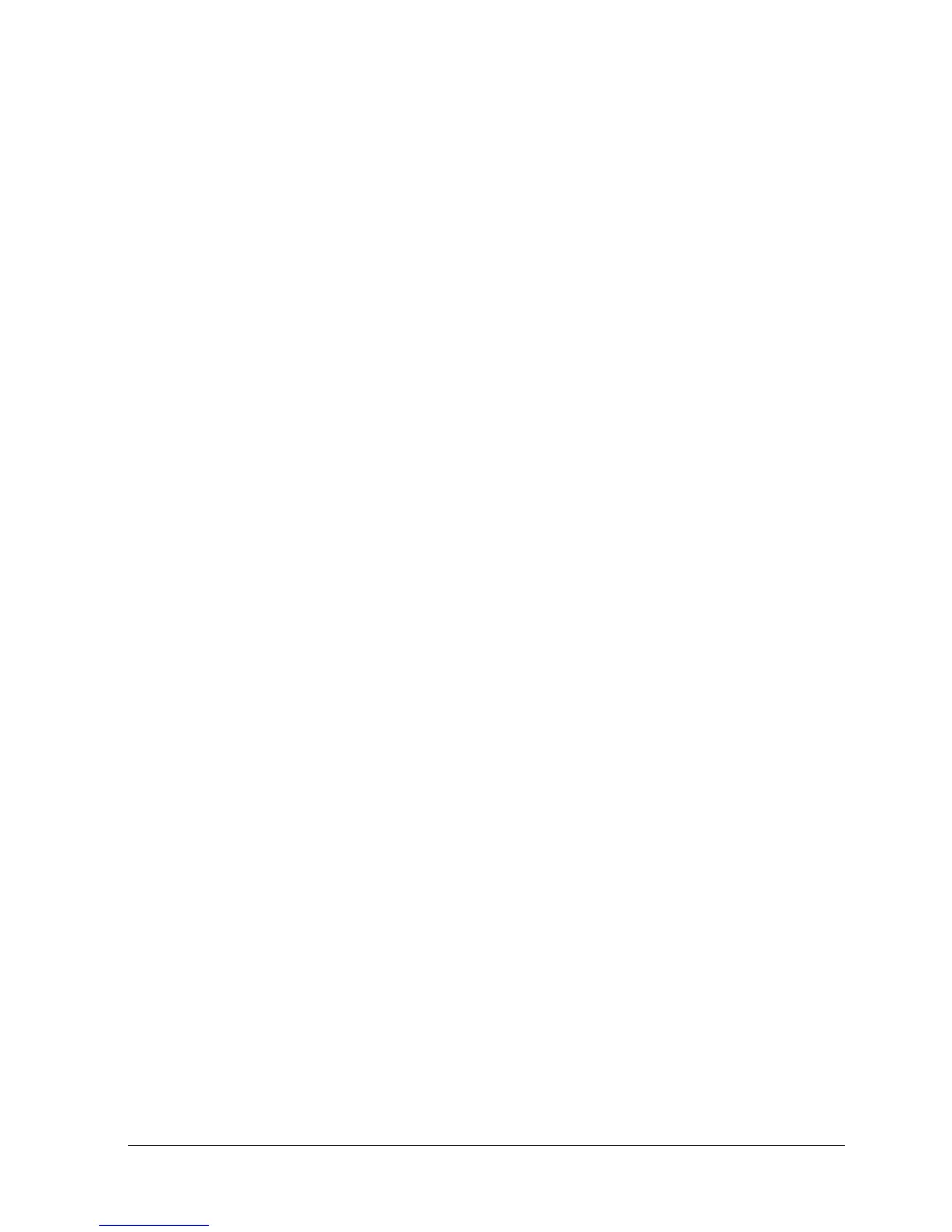10
ENGLISH VERSION
16. Control Fixtures by Manual
1. Select the desired fixtures with the number but-
tons (1-8) and the PAGE button (PAGE A: 1-8,
PAGE B:9-16, PAGE C:17-24).
2. Move the faders and/or PAN/TILT wheels to ad
just the DMX output values.
3. In Step 2, fixtures can be selected one by one; Al-
ternatively, you can select more fixtures in a single opera-
tion. For example, to select Fixture 1-8, you can press and
hold the number button 1 and then press the number
button 8, Fixture 1-8 will all be selected. The same can be
applied to deselect fixtures.
17. H/S/V control
1. HSV control, all fixtures must be patched correct
ly. (Refer to “01. Patch fixture”.)
2. This function is mainly to control led lights.
3. H knob: Hue, rotate the knob, will control led
light RED/GREEN/BLUE color mixing
4. S knob: Saturation, mixed color saturation.
5. Vknob: Brightness, mixed color brightness.
18. Movement
There are 12 built-in movements in Show Design 3. 8 of
them are for moving heads and the rest 4 are for LED fix-
tures. Before running a movement, all fixtures must be
patched correctly. (Refer to “01. Patch fixture”.)
1. Select the desired fixtures with the number but-
tons (1-18) and the PAGE button (PAGE A: 1-8,
PAGE B:9-16, PAGE C:17-24)
2. Press MOVEMENT to activate the mode.
3. Select a desired MOVEMENT with the number
buttons (1-12). Movement 1-8 is for the pan/
tilt movement of moving heads. “MOVEMENT
RANGE” is 0-100% adjustable; “MOVEMENT OFF
SET” is 0-255 adjustable; “MOVEMENT SPEED”
is to adjust the movement speed and “DELAY LEV-
EL” is to adjust the delay level from fixture to
fixture, the more fixtures you have the greater
level you need. Press SWAP to switch between the
adjustable parameters.
Movement 9-12, non-adjustable, is for R/G/B ef-
fects of LED fixtures.
19. Editing
Press and hold REC for 2 seconds to activate or inactivate
Editing mode.
Scene Editing
Channels and movements can be edited in a scene
Activate Editing mode.
1. Select the desired fixtures with the number but-
tons (1-18) and the PAGE button(PAGE A: 1-8,
PAGE B:9-16, PAGE C:17-24) .
2. Move the faders and/or wheels to adjust the DMX
output values. Movements can also be included.
3. Press REC to get ready to save.
4. Press SCENE and then press a number button to
save the scene. There are three pages (Page A and
B,C) to save the scenes. Once a scene is saved
successfully,allLED indicators will blink3 times.
5. Repeat Step 2-5 to edit another scene.
Chase Editing
Channels, scenes and movements can be edited in a
chase.
1. Activate Editing mode.
2. Press CHASE (indicator on).
3. Select a number button for the chase.
4. Move the faders and/or wheels to adjust the DMX
output values. Scenes and/or movements can
also be included.
5. Press REC to save the current step.
6. Repeat Step 4-5 to edit a new step. You can rotate
