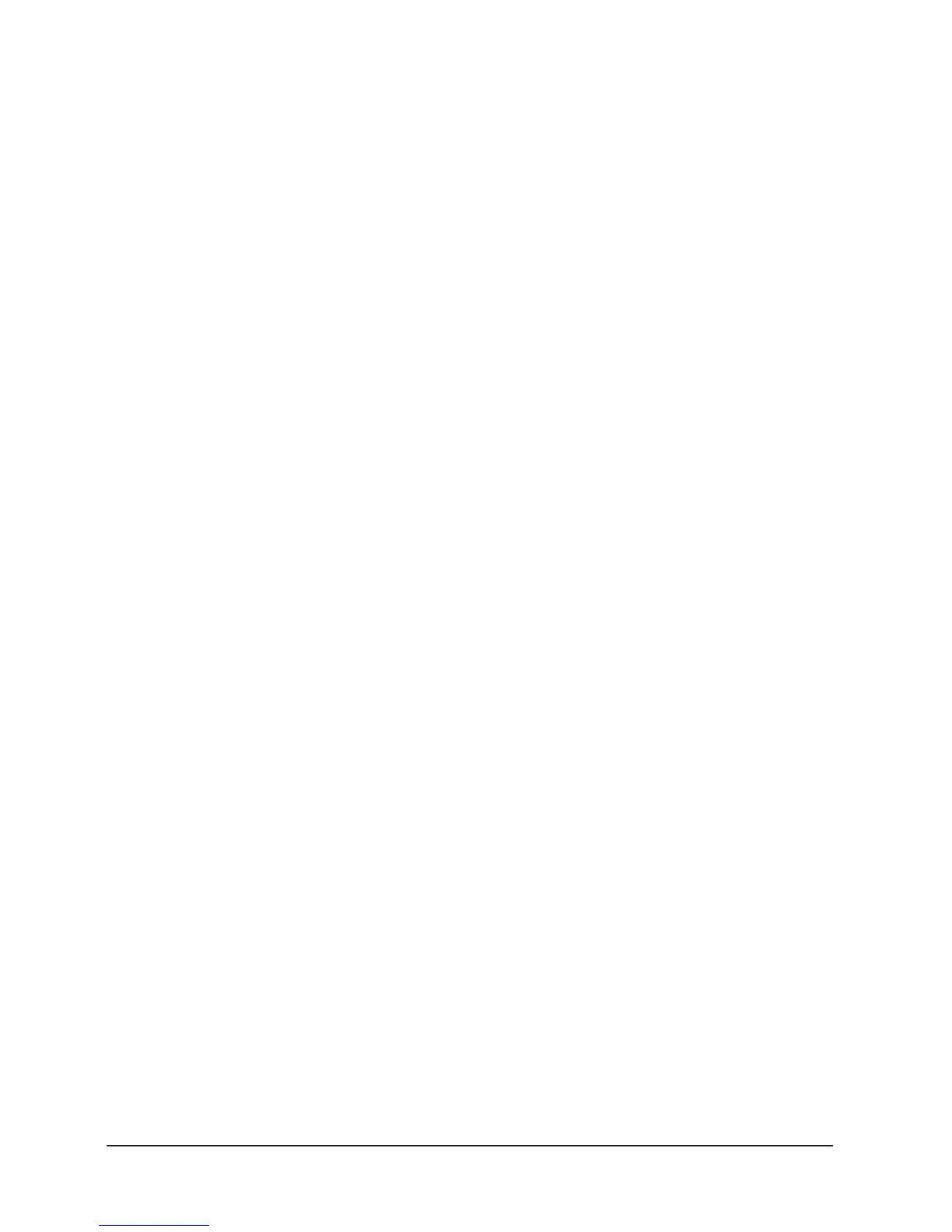7
ENGLISH VERSION
6. Menu Options
Patch fixture
1. Rotate the PAN wheel to locate 01. Patch fixture.
2. Press ENTER to confirm.
3. Select a fixture (only one fixture can be selected).
Press SWAP to switch between the four settings:
- Dmx Start Address
- Fader Channel
- Fader Reverse
- Color Fade.
4. In DMX START ADDRESS, rotate the PAN wheel to
adjust the DMX start address; press ENTER to
save or press ESC existing pach mode, DEL to de-
lete the existing DMX start address.
5. In “FADER CHANNEL”, rotate the PAN wheel to se-
lect a fader name within 1/D to TILT. Rotate the
TILT wheel to adjust the address of the corres-
ponding DMX channel within 1-40. Press ENTER
to save the patching or press DEL to delete the ex-
isting patching.
6. In “FADER REVERSE”, rotate the PAN wheel to se-
lect a fader name within 1/D to TILT. Rotate the
TILT wheel to select YES or NO; YES means to set
the corresponding channel reverse; NO means in-
verse. Press ENTER to save the setting.
7. In COLOR FADE, you can enable or disable the
fade in/out time of the fixture’s color channels.
Rotate the PAN wheel, select YES or NO; YES
means to enable; NO means to disable. Press EN-
TER to save the settings.
8. To copy a patched fixture to a new fixture, press
and hold the fixtre button of the patched fixture,
then, press the fixtrue button of a new fixture.
9. Press ESC to exit patch setting.
10. The settings of DMX START ADDRESS + FADER
CHANL - 1= FADER DMX ADDRESS.
- For example, FIXTURE 1 is set to 11 as
its DMX start address and its 1/D fad-
er channel is set to 1. Then, move the 1st
fader (1/D of FIXTURE 1), the output of
the 11th DMX channel will be changed.
But, if FIXTURE 1 is set to 11 as its DMX
start address and its 1/D fader channel is
set to 10, then, move the 1st fader (1/R
of FIXTURE 1), the output of the 20th
DMX channel will be changed.”
11. When in patching, a “!” mark is shown in
the LCD display means there is a overlap
in the patching of DMX channels. This shall be
corrected; Otherwise, the DMX may run in error.
- For example: FIXTURE 1 start DMX ad-
dress is 001, if the fixture have 26 chan-
nels mode. So other fixture can not
patch 001-026, other start DMX address
must be then 026. if other fixture start
DMX channel less-than 026, FIXTURE 1
channel will overlap, LCD will display “!”
ma r k. If FIXTURE 1 only 10 channels user,
you can delete 11-26 fader patch,
then other fixture DMX start address can
patch in 011.
