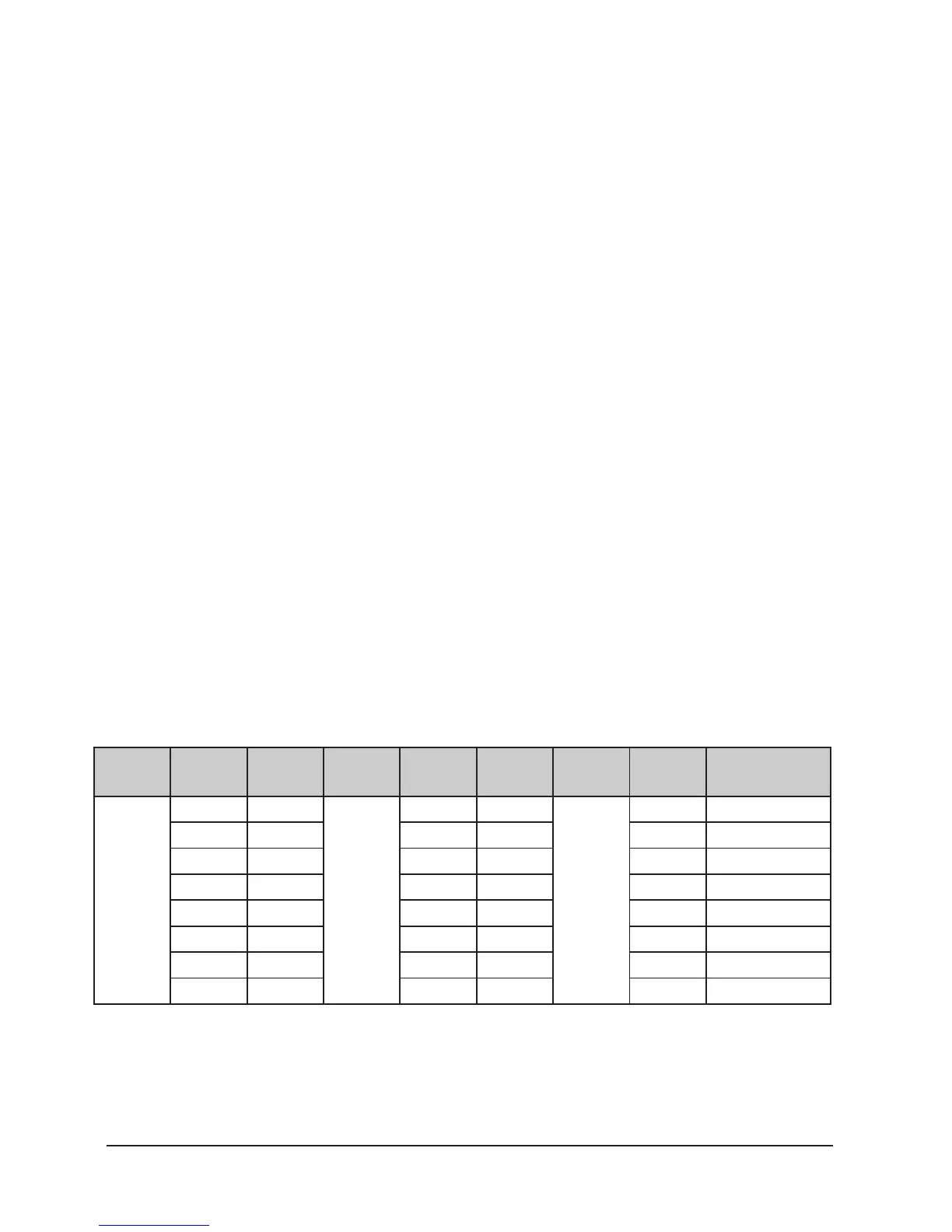5
ENGLISH VERSION
3. Number buttons
• In CHASE mode, press a number button and the
chase will be activated or inactivated.
• In SCENE mode, press a number button and the
scene will be activated or inactivated.
• In MOVEMENT mode, press a number button,
and the movement will be activated or inactivated.
4. Faders
• Move a fader to adjust the DMX output value.
• PAN/TILT wheels
• Pan/Tilt wheels function dierently in dierent
modes:
- In menus mode , PAN/TILT chose menus.
- In runing mode “wheel to pan/tilt”LED
flicker: If have FXITURE activated, PAN/
TILT wheels are to adjust the output val-
ues of PAN/TILT.
- In runing mode wheel to pan/tilt LED OFF:
- If have MOVEMENT activated, PAN/TILT
wheels are to adjust the MOVEMENT run-
ing parameters.
5. Patch fixtures and faders
• Before using your Show Design 3, you need to
patch the DMX start address of fixtures and the fad-
ers channel position.
The default fixture patch setting is as below:
Page Fixture Start
Address
Page Fixture Start
Address
Page Fixture Start Address
A
1 1
B
9 209
C
17 417
2 27 10 235 18 443
3 53 11 261 19 469
4 79 12 287 20 495
5 105 13 313 21 -
6 131 14 339 22 -
7 157 15 365 23 -
8 183 16 391 24 -
