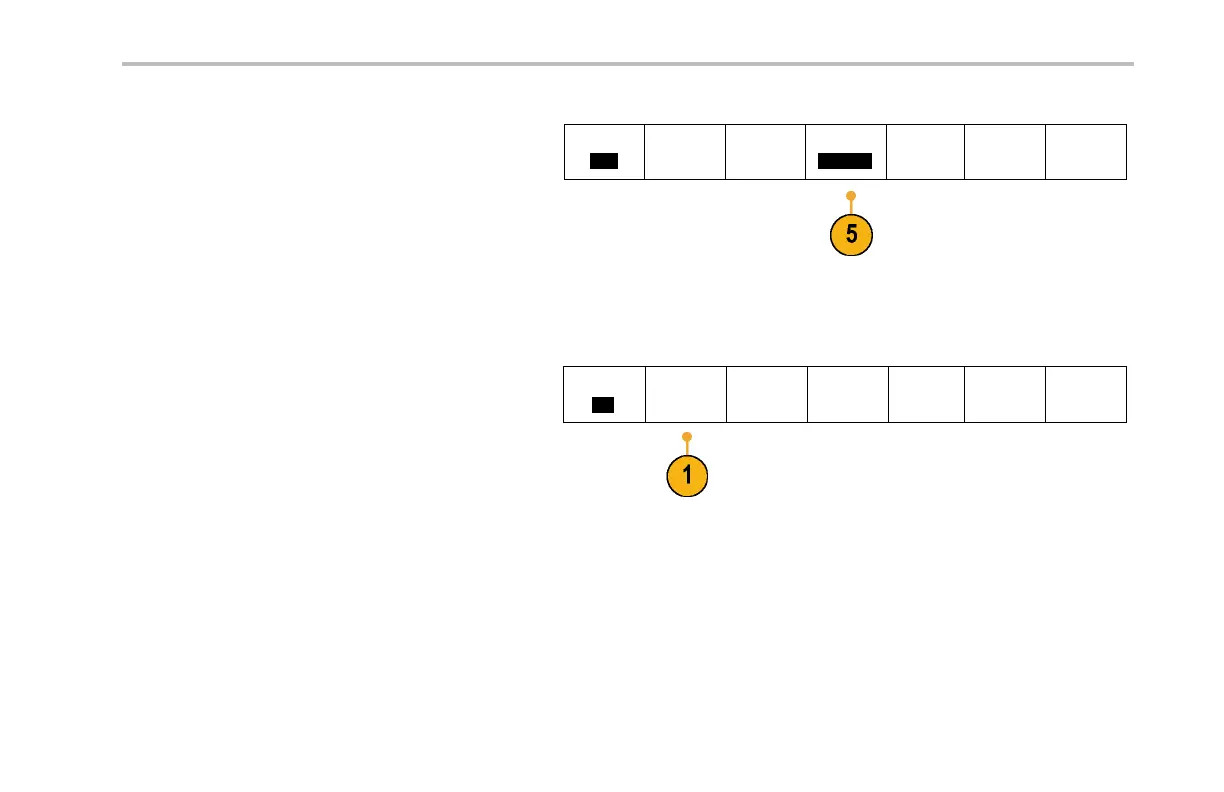Acquire the Signal
5. Push Bit Rate and turn multipurpose knob a to
select from the list of predefined bit rates.
Bus
CAN
Define
Inputs
Thresholds B it Rate
500 Kbps
B1 Label
CAN
Bus Display Event Table
Alternately, you can set the bit rat e to a specific
value. To do so, select Custom, and then turn
multipurpose knob b to set the bit rate from
10,000 to 1,000,000.
To acquire data from a LIN bus, you need to also set up the se items:
1. If you selected LIN , push Define Inputs and
the appropriate side-bezel menu choices.
Bus
LIN
Define
Inputs
Thresholds
Configure
B1 Label
LIN
Bus Display Event Table
MSO4000 and DPO4000 Series Oscilloscopes User Manual 115