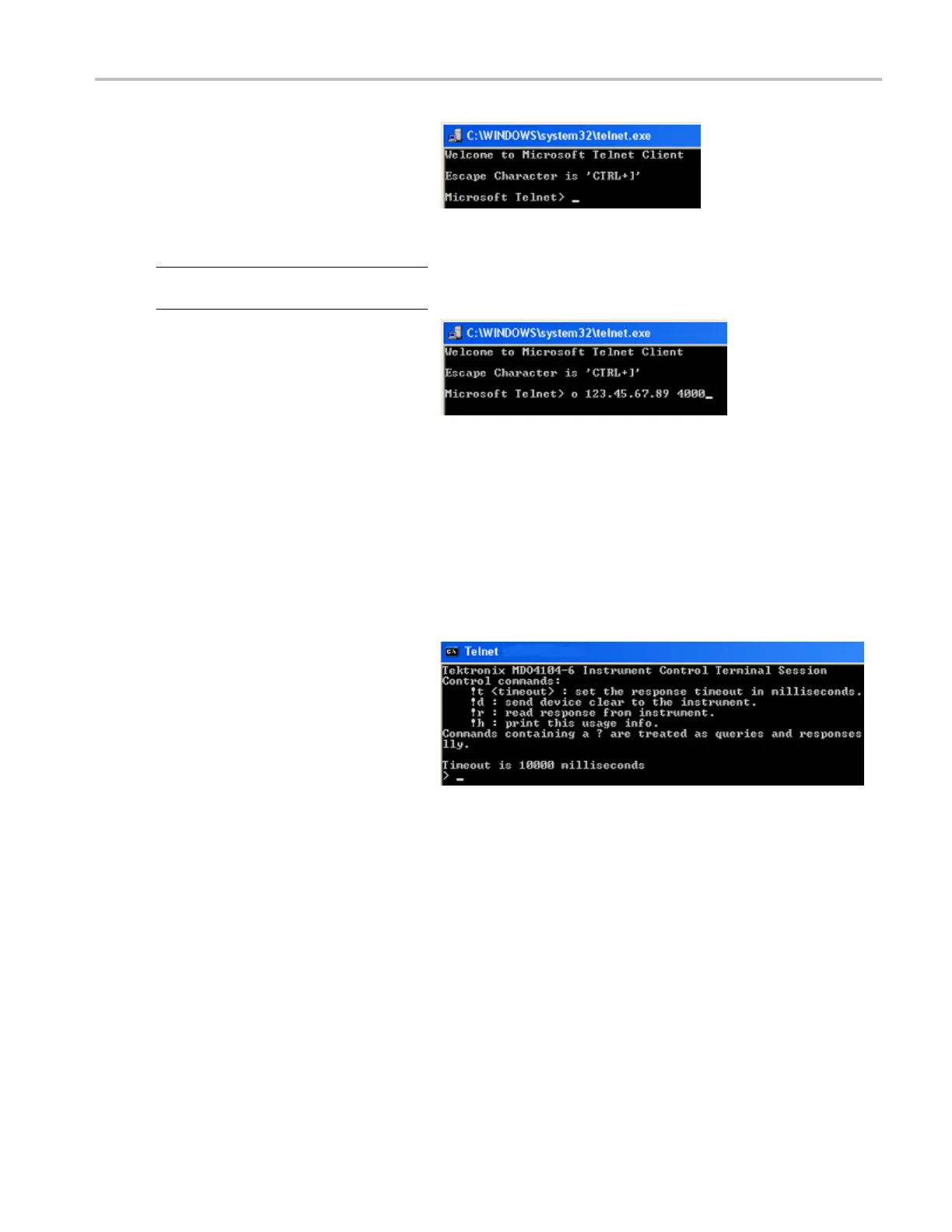Installation
10. After you have s et up the socket server
parameters, the computer is now ready to
communicate w
ith the oscilloscope. If you
are running an MS Windows PC, you could
run its default client Telnet, which has a
command inte
rface. One way to do this is
by typing “
Telnet” in the Run window. The
Telnet window will open on the PC.
NOTE. On MS Wi
ndows 7, you must first
enable Telnet in order for Telnet to work.
11. Start a terminal session between your
computer and your oscilloscope by typing in
an open com
mand with the oscilloscope’s
LAN address and port #.
You can obtain the LAN address by pushing
the Ether
net & LXI bottom menu item and
the resulting LAN Settings side menu
item to view the resulting Ethernet and LXI
Settings
screen. You can obtain the port #
by pushing the Socket Server bottom menu
item and viewing the Curren t Port side
menu ite
m.
For example, if the oscilloscope IP address
was
123.45.67.89 and the post #
was the
default of 4000, you could open
a session by writing into the MS Windows
Telnet screen:
o 123.45.67.89 4000.
The osc
illoscope will send a help screen to the
computer when it has finished connecting.
MDO4000 Series Oscilloscopes User Manual 31
