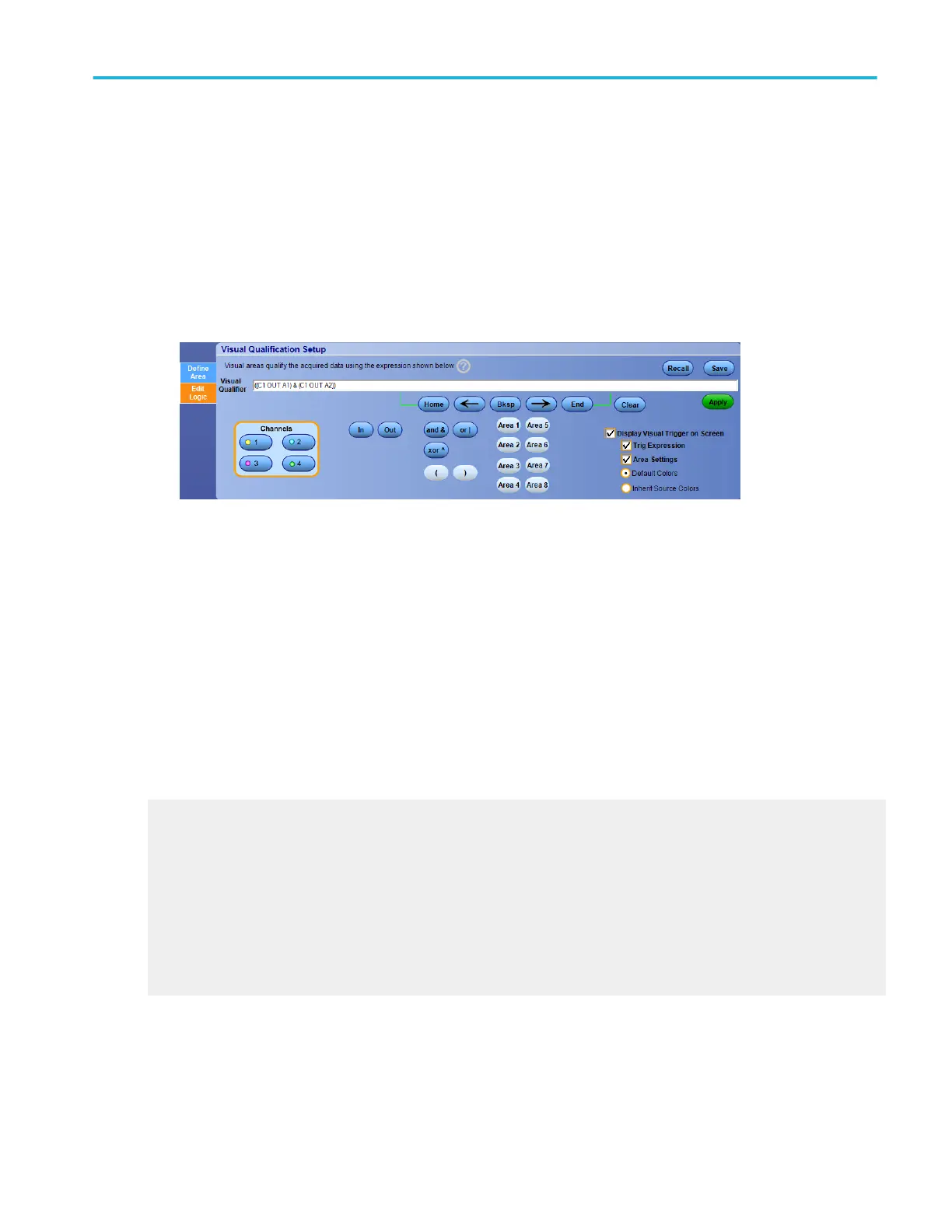Edit expression logic
In the Visual Qualification Setup window, select the Edit Logic tab.
Overview. Use these controls to change the source channels and visual qualifier areas that are part of the visual qualifier
expression.
To use. Click in the logic expression box to edit the contents of the expression. Pressing a button adds the item to the
expression. If you select an item in the expression, then pressing a button replaces the selected portion of the expression.
■
Change the source channels, visual qualifier, and the visual qualifier areas that are included in the expression. When your
finished making changes to the expression, press the Apply button.
■
Press Save to save a visual trigger expression for later recall. See Save a Visual Setup
■
Press Recall to recall a visual trigger expression. See Recall a Visual Setup
■
The Trigger only if matches this condition graphic displays the triggering conditions required to display triggered
waveforms on the instrument.
■
Check the Display Visual Trigger on Screen check box to toggle display of the visual trigger areas on and off.
■
Check the Trig Expression check box to toggle display of the trigger expression on and off.
■
Check the Area Settings check box to toggle display of the visual trigger area settings on and off.
■
Click Default Colors to make the visual trigger areas use the default visual trigger colors.
■
Click Inherit Source Colors to make the visual trigger areas inherit the vertical channel colors.
What do you want to do next?
Learn about Visual Trigger Qualification
Learn about visual trigger setup.
Learn about creating a visual trigger area.
Learn about controlling visual triggering.
Learn about saving a visual trigger setup.
Learn about recalling a visual trigger setup.
Learn about defining a visual trigger area.
Trigger setups
DPO70000SX, MSO/DPO70000DX, MSO/DPO70000C, DPO7000C, and MSO/DPO5000B Series 469
