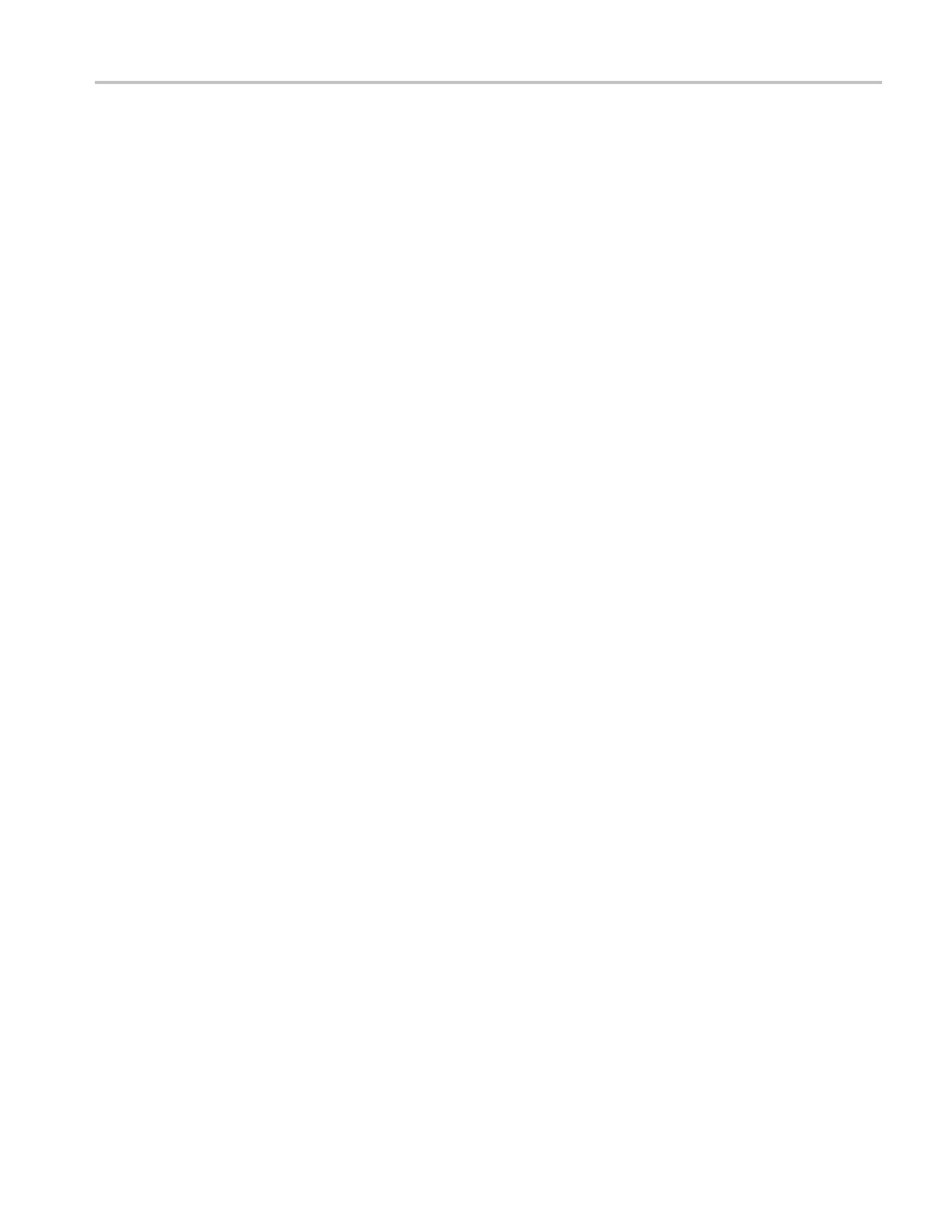Video and General Performance Verification
5. Press EYE. (If t
here is no EYE button, press and hold MEAS, and then select
Display Type > Eye Display.)
6. Press and hold
the DISPLAY SELECT 1 button to display the pop-up menu.
7. Select Jitter1 HP Filter > 100 Hz.
8. Check that the jitter readout indicates approximately 90 ps (0.13 UI),
depending on TG2000 output jitter.
9. Enter Pass or Fail in the test record for HD Jitter Readout Noise.
10. If the HD Jitter Noise Floor is outside the specification, perform HD CDR
Center and HD CDR Null calibration as described below. Adjustments for
frame rates such as 59.94 and 29.97 Hz are indic ated as "1/M"; frame rates
such as 60
,50,and30Hzhaveno"1/M"indication.
a. Press CONFIG, select Utilities > Calibration and press SEL to access
the Cali
bration menu.
b. Using left and right arrow buttons, navigate to the appropriate Eye HD
CDR Cen
ter calibration case, press SEL to start, and follow the on-sc reen
instructions.
c. Navig
ate to the appropriate Eye HD CDR Null calibration case press SEL
to start, and follow the on-screen instructions. Be sure to u se the SDI PLL
Test pathological signal for this adjustment.
d. Restart the HD Jitter Noise Floor test, and then record the new values in
the test record.
11. Proceed to the next step if option PHY is present. Otherwise skip to step 20.
12
.
Pr
ess FULL.
13. Press <, and then select Display Type > Jitter Display.
14. Press <, and then select Jitter1 HP Filter > 100 Hz.
15. Press the DISPLAY SELECT 1 button brieflytoclosethemenu.
16. Press 5X GAIN.
17. Measure the amplitude of the jitter waveform using the graticule or cursors.
18. Check that the jitter amplitude is approximately 90 ps (0.13 UI), depending
on the TG2000 output jitter.
19. Enter Pass or Fail in the test record for HD Jitter Waveform Noise.
Waveform Rasterizers Specifications and Performance Verification 8 5