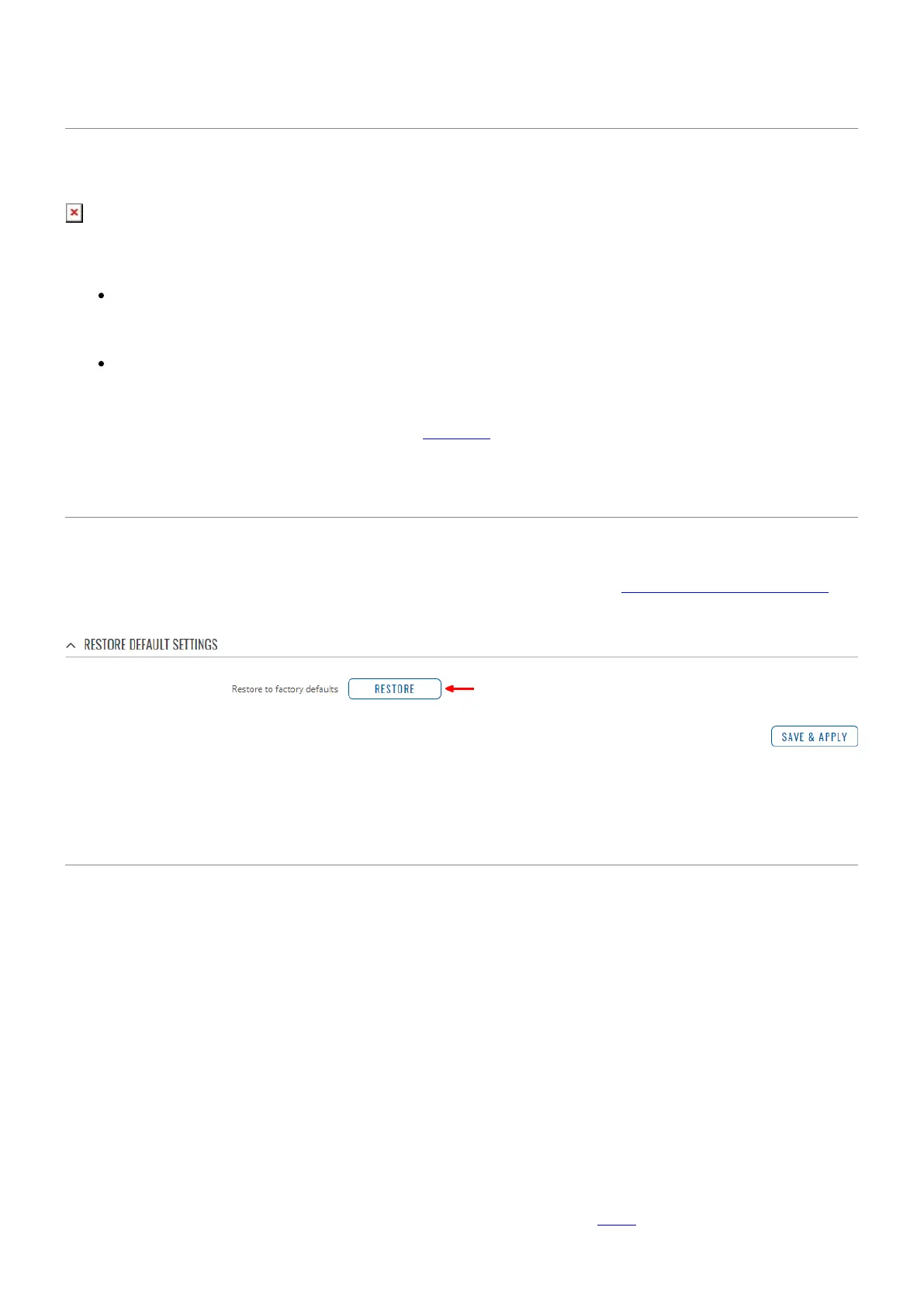Reset Button
The reset button is located on the back of the device:
The reset button has two functions:
Reboot the device. If the reset button is pressed for up to 4 seconds, the device will reboot.
Start of the reboot will be indicated by the flashing of all 5 signal strength LEDs together with
the green connection status LED.
Factory reset. If the reset button is pressed for at least 5 seconds (by default), the device will
perform a factory reset and reboot.
NOTE: the default button hold time value (5 seconds) can be changed in the router's WebUI,
from the System → Administration → General page.
WebUI
You can also perform a factory reset from the router's WebUI. To do so, login to the router and go to
the Backup section found under the System tab (System → Backup → Restore default settings).
In the very bottom of the page there's a Restore button that performs a factory reset on click:
Command line
You can perform a factory reset via command line by executing the firstboot command. After this
you will be asked to confirm the reset. If you're sure, type the letter y and press "Enter" or type the
letter n if you wish to cancel the reset.
If you agreed to perform a factory reset, next type in reboot and press "Enter". The router will be
reset to it's factory settings and rebooted. The entire sequence of events should look like this:
root@Teltonika-RUT241:~# firstboot
This will erase all settings and remove any installed packages. Are you sure?
[N/y]
y
/dev/mtdblock5 is mounted as /overlay, only erasing files
root@Teltonika-RUT241:~# reboot
You can find more information on the command line interface (CLI) here.
