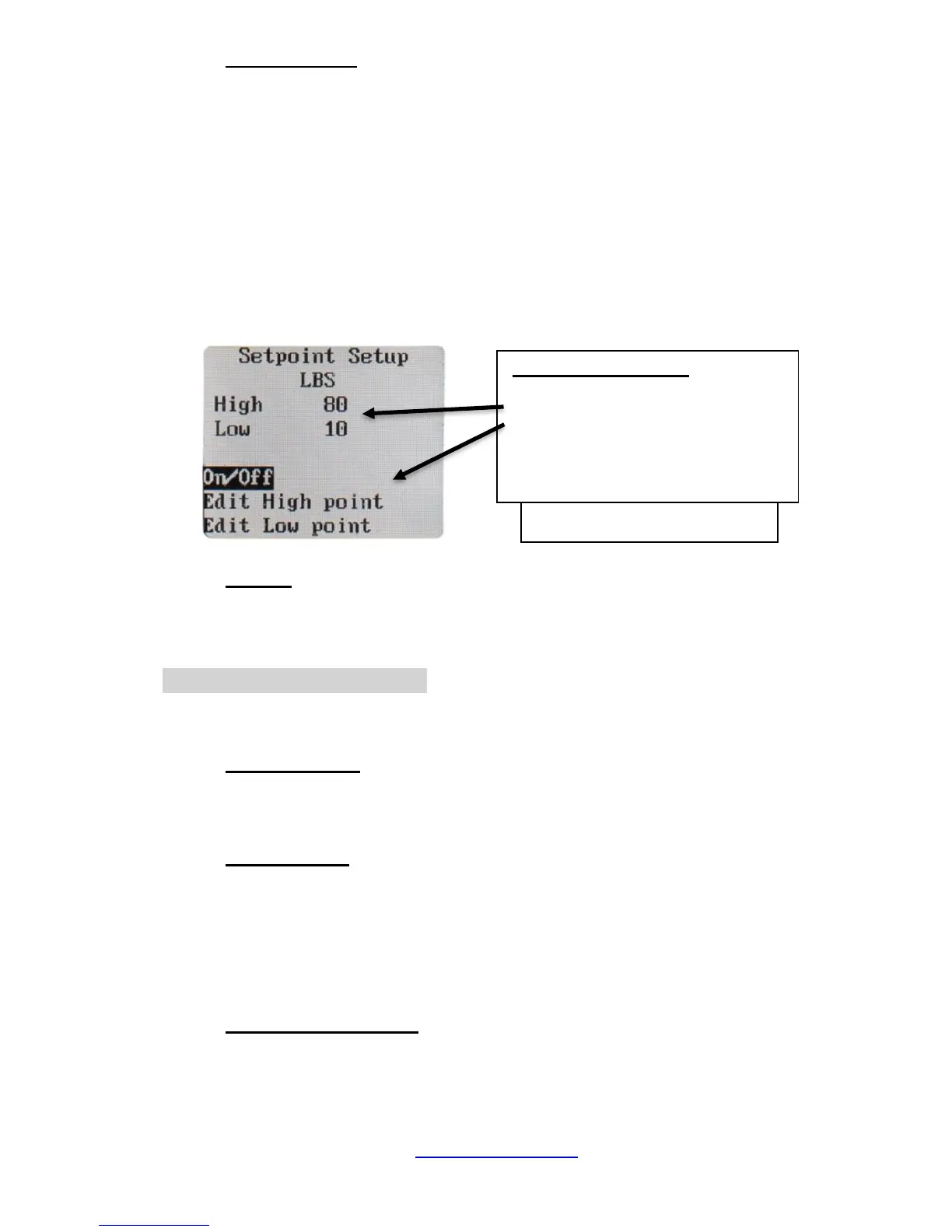ACX-1 Series Instrument www.tensitron.com pg. 12
o Set-Point Menu
This feature displays tension as a colored bar on the main display. The
colored bar advances as tension increases, and retracts as tension
decreases. You can define a safe operating tension range. For tension
measurements within this range, the bar is green. Below the range, the
bar is amber. Above the range, the bar is red.
To adjust the Set Point Menu:
▪ Scroll to SETUP and press ENTER.
▪ Scroll to SETPOINT MENU and press ENTER.
▪ Follow and enter the prompts to turn this feature on or off, or
to edit your high and low values. (See Figure 8)
o Version
Press this button to determine what Model the instrument is set at in the
firmware as well as to see what level of firmware is downloaded to the
Instrument.
• DATA LOGGING Screen
Each time the instrument’s STORE button is pressed, a log of that cable
tension will be stored into memory for later review.
o View Data Stats
This feature allows the operator to view the basic statistics of the
logged data (Count, Average, Minimum/Maximum, and Standard
Deviation).
o View Data Log
When data is logged to the instrument memory, that data and the
statistics of that data log (Count, Average, Minimum/Maximum, and
Standard Deviation) can be seen under the Data Logging / View Data
Stats screen. To view this logged data:
▪ Scroll to DATA LOGGING and press ENTER.
▪ Scroll to VIEW DATA LOG and press ENTER.
o Clear Single Point Log
To clear stored data, scroll to CLEAR SINGLE PT LOG, press ENTER,
and follow the prompts.
