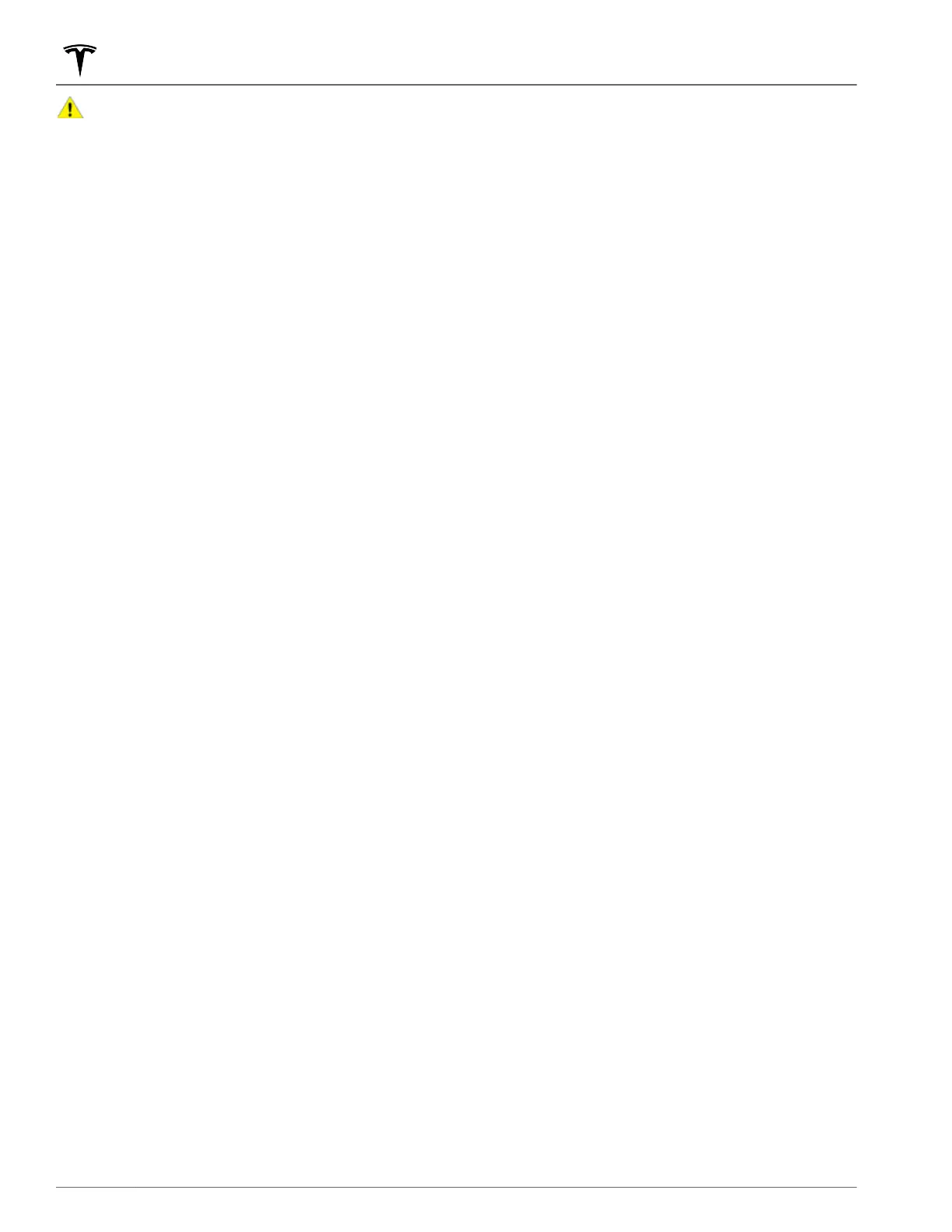CAUTION: Sentry Mode may not trigger the
security alarm in all situations involving damage
to the vehicle. The security alarm depends upon
multiple factors to be triggered and may not
detect all impacts to the vehicle or may not
trigger the alarm in all cases.
Standby, Alert, and Alarm States
When in Sentry Mode, Model 3 may go through three
states depending on its surroundings—Standby, Alert,
and Alarm:
• Standby - Your vehicle automatically enters the
Standby state when you activate Sentry Mode. In the
Standby state, the cameras constantly monitor the
area surrounding
Model 3 for possible security
threats.
• Alert - If Sentry Mode detects a threat, such as
someone leaning on, or very close to, Model 3,
Sentry Mode switches to the Alert state. The
headlights
briefly turn on and back o again, and
the touchscreen displays a message indicating that
cameras are recording the event.
•
Alarm - For major threats, Sentry Mode triggers the
Alarm state. In the Alarm state, the security alarm
activates and the audio system generates a loud and
unexpected sound. Sentry mode sends an alert to
the mobile app on phones that are paired to
Model 3
to inform you that the alarm state is triggered. After
30 seconds, Sentry Mode returns to the Standby
state.
When in the Alert or Alarm state, Sentry Mode saves
the most recent ten minutes of footage prior to the
event that triggered either state, provided that a
properly
configured USB flash drive is inserted into one
of the USB ports. For details on how to configure a
flash drive, see USB Flash Drive Requirements for
Videos and Recording on page 143.
NOTE: When the Alarm state is triggered, the most
recent six seconds prior to the security event may be
sent to Tesla for temporary backup for approximately
72 hours. You can enable or disable the collection of
this video at any time by touching
Controls > Safety &
Security > Data Sharing.
NOTE: Sentry Mode can operate without a flash drive
installed. If your vehicle enters the Alarm state, the
security alarm activates and Sentry Mode sends an alert
to your phone. However, video recordings of the event
are not available.
Location-Based Settings
You can customize Sentry Mode to automatically
activate at
specific locations where you park Model 3:
• Exclude Home
- When on, Sentry Mode does not
automatically activate at the location you set as
Home in your Favorites list (see Recent, Favorite,
Home and Work Destinations on page 132), but
activates at any other parking location.
NOTE: To set up your Home location, touch Navigate
and hold down Home, then enter your address.
Touch Save as Home.
•
Exclude Work- When on, Sentry Mode does not
automatically activate at the location you set as
Work in your Favorites list, but activates at any other
parking location. Set your Work location the same
way you set up your Home location, as previously
described.
•
Exclude Favorites- When on, Sentry Mode does not
automatically activate at any location in your
Favorites list, but activates at any other parking
location.
To recognize a location listed as Home, Work, or a
Favorite, Sentry Mode requires that Model 3 is parked
within 32 feet (10 meters) of the location listed as a
Home, Work, or Favorite.
NOTE: Manually enabling or disabling Sentry Mode
using the icon on the touchscreen or controls in the
mobile app will override your home, work, and favorite
exclusion preferences until the next time you drive your
vehicle.
Retrieving Footage
If equipped, you can review Dashcam and Sentry Mode
video recordings on your vehicle's touchscreen when
Model 3 is in Park. Touch the Dashcam icon on the
touchscreen's status bar and select Launch Viewer.
Each video, organized by location and timestamp,
provides a thumbnail of all video clips. For additional
filtering, touch the Dashcam or Sentry tabs. Touch a
thumbnail to view the corresponding video footage
from each camera. Pause, rewind, fast forward, and
delete video footage as needed.
You can retrieve video footage from the USB flash drive
by removing the flash drive from the USB port and
using a personal computer or other device to access
the files. Navigate to the TeslaCam folder.
The TeslaCam folder contains three sub-folders:
• Recent Clips - The footage in Recent Clips
continuously loops in 60-minute cycles whenever
the cameras are activated. Therefore, footage is
overwritten every hour unless you save it. When an
event is recorded, one video is recorded for each of
the front, rear, left, and right cameras.
•
Saved Clips - Contains all recordings that you have
manually saved using Dashcam.
Security Settings
142 MODEL 3 OWNER'S MANUAL
