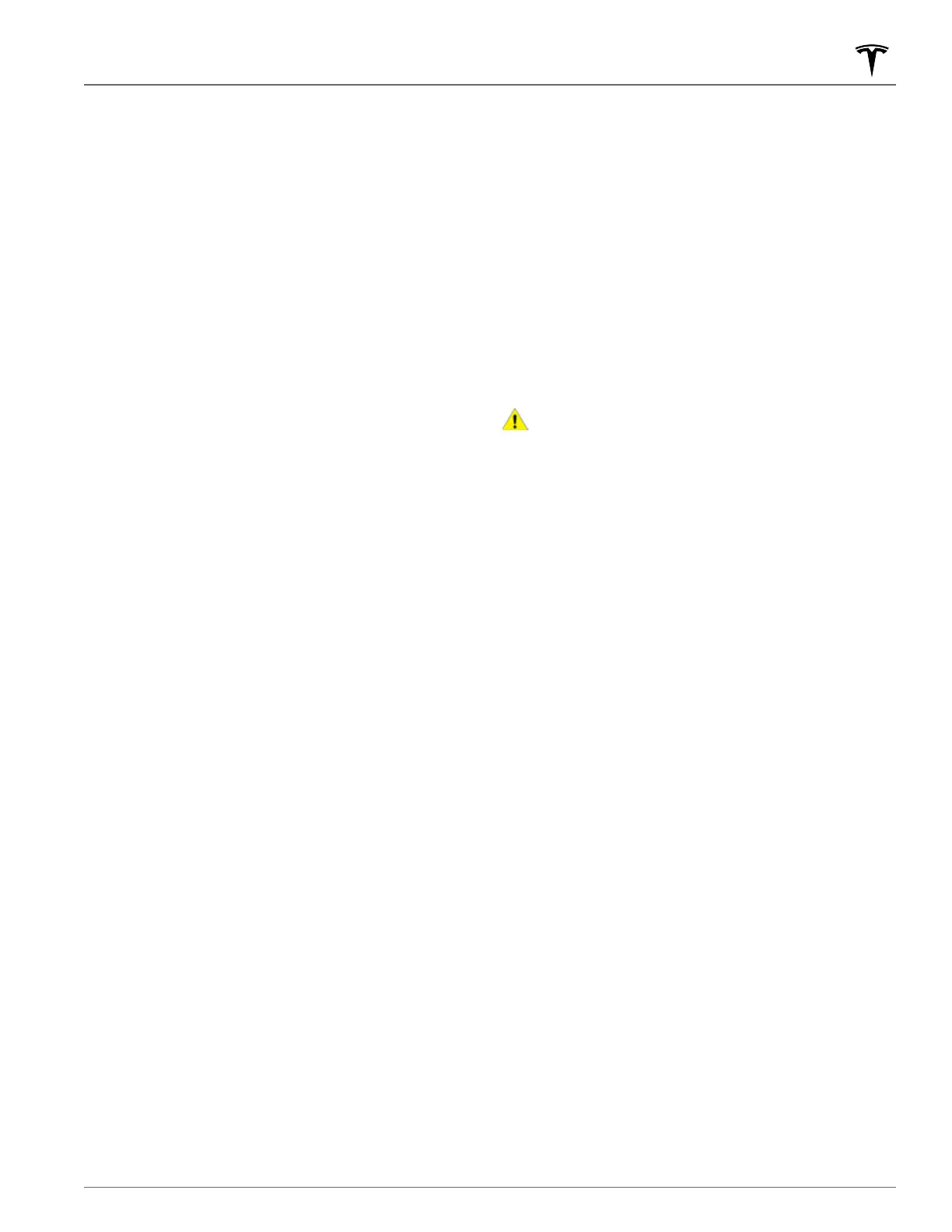• Sentry Clips - Contains the last 10 minutes of footage
from all Sentry Mode events that have triggered an
Alert or Alarm state. The footage from each event is
labelled with a unique timestamp.
NOTE: As the USB flash drive runs out of available
space, the oldest footage in Sentry Clips is deleted to
make room for new footage. Once deleted, you are
unable to retrieve them. When the
flash drive is full,
Sentry Mode and Dashcam can no longer save video
footage. To prevent the
flash drive from getting full,
you must regularly move saved videos to another
device, and delete them from the flash drive.
NOTE: Dashcam recording is paused when the viewer is
open.
NOTE: You are responsible for complying with all local
laws, regulations, and property restrictions regarding
video recordings.
NOTE: The cameras do not record audio.
USB Flash Drive Requirements for
Videos and Recording
To store video from your vehicle's cameras, follow these
requirements and guidelines for choosing, preparing,
and using
flash drives:
•
The flash drive must have a sustained write speed of
at least 4 MB/s. A sustained write speed is dierent
from the peak write speed. Check the product details
of your flash drive for more information.
•
The flash drive must be USB 2.0 compatible. If using
a USB 3.0 flash drive, it must be able to support USB
2.0.
•
Use a flash drive with as much available storage as
possible. Video footage can occupy a large amount
of space. Tesla recommends using a flash drive with
at least 32 GB of storage. Some personal computer
operating systems may be unable to format
flash
drives larger than 32 GB as FAT 32. Consider using a
third party application to format flash drives larger
than 32 GB.
•
The flash drive must be properly formatted
(described below).
•
Use a dedicated flash drive exclusively for saving
Sentry Mode recordings.
Although not a comprehensive list, Tesla has tested the
following flash drives and confirmed that they meet the
requirements for using Dashcam and Sentry Mode:
•
SanDisk Ultra Fit USB 3.1 Flash Drive
•
Samsung MUF-64AB/AM FIT Plus – 200MB/s USB 3.1
Flash Drive
Formatting a USB Flash Drive
To correctly save and retrieve video footage, Model 3
requires the USB flash drive to be formatted as exFAT,
FAT 32 (for Windows), MS-DOS FAT (for Mac), ext3, or
ext4. NTFS is currently not supported. In addition, the
USB
flash drive must contain a base-level folder called
“TeslaCam” (without quotation marks).
You can format a USB flash drive from inside Model 3 or
from a personal computer.
To format a flash drive from inside Model 3, simply insert
a USB flash drive into a front USB port, and touch Safety
& Security > FORMAT USB DEVICE. Doing so formats
the drive as exFAT and automatically creates a TeslaCam
folder. The USB flash drive is now ready to record and
save video footage.
CAUTION:
The FORMAT USB DEVICE button is
available whenever a USB Flash Drive (with one or
fewer partitions) is plugged into a front USB port.
Choosing FORMAT USB DEVICE formats the drive,
erasing all existing content. If you have content on
a drive that you want to keep, you must move it to
a dierent device before using this feature.
To format a USB flash drive from a personal computer,
follow the steps below for your operating system.
For MacOS:
1.
Insert the USB flash drive into your personal
computer.
2.
Navigate to Utilities > Disk Utility (or conduct a
Spotlight Search).
3.
Select your flash drive in the left menu.
4.
Navigate to Erase in the top menu ribbon.
5.
In the pop-up menu, select the correct format (MS-
DOS FAT) and click Erase.
NOTE: Selecting Erase removes all existing content
from your
flash drive. If you have content that you
want to keep, you must move it to a dierent device
before erasing.
6.
Once the flash drive is successfully erased, navigate
to Finder and select your USB flash drive from the
left menu. The
flash drive should not contain any files.
7.
Right-click in the empty space of the flash drive and
select New Folder. A folder appears in your flash
drive space.
8.
Right-click on the folder, select Rename, and name
the folder to “TeslaCam” (without quotation marks).
Click "Save". This folder will contain all recent and
saved clips from Sentry Mode and Dashcam.
9. Properly eject the USB flash drive.
Security Settings
143Using the Touchscreen
