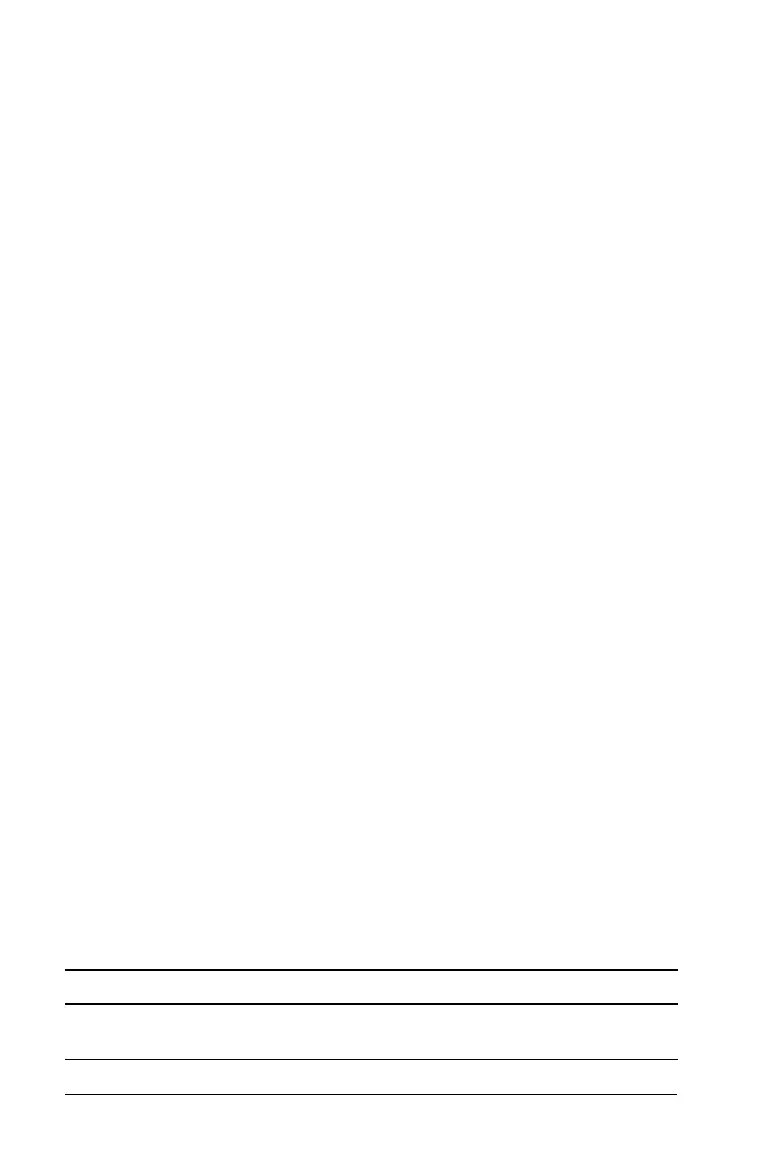62 Depreciation Worksheet
Selecting a Depreciation Method
1. To access the Depreciation worksheet, press & p. The current
depreciation method is displayed.
2. To clear the worksheet, press & z.
3. Press & V until you display the depreciation method you want
(SL, SLF, SYD, DB, DBX, or DBF).
Note: If you select DB or DBX, you must either key in a value or
accept the default of 200.
Entering Depreciation Data
1. To display LIF, press #.
2. Key in a value for LIF and press !.
3. Repeat steps 1 and 2 for M01, DT1 (if SLF), CST, SAL, and YR.
Note: To select
SLF or DBF, you must set either the European date or
European separator format first.
Computing Results for DEP, RBV, and RDV
After entering the data, press # once for each of the DEP, RBV, and RDV
variables to display the computed values.
Note: The _indicator confirms that the displayed value is computed.
Generating a Depreciation Schedule
To generate a depreciation schedule and compute values for other years:
1. To display
YR, press #.
2. To increment the value by one, press %.
3. To compute new values for DEP, RBV, and RDV, press # for each
variable.
Example: Computing Straight-Line Depreciation
In mid-March, a company begins depreciation of a commercial building
with a 31½ year life and no salvage value. The building cost $1,000,000.
Use the straight-line depreciation method to compute the depreciation
expense, remaining book value, and remaining depreciable value for the
first two years.
To Press Display
Access Depreciation
worksheet.
& p
SL
