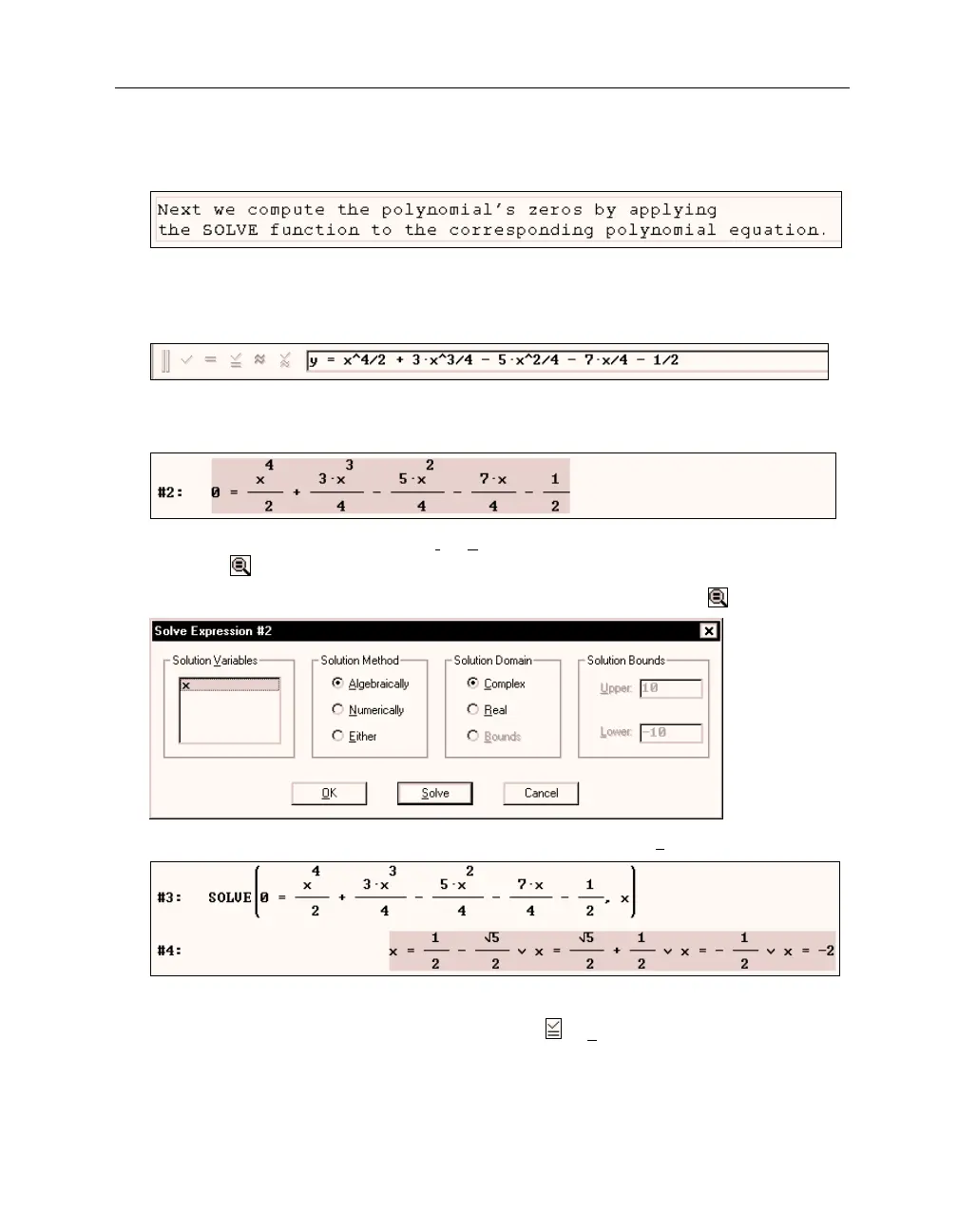36 Chapter 2: Documenting Polynomial Zero Finding
Enter the text: “
Next we compute the polynomial’s zeros by applying the SOLVE function
to the corresponding polynomial equation.
”
Generate the corresponding polynomial equation.
Highlight the polynomial #1, move focus into the entry line with
(F2)
(which is the hot key
for authoring expressions), then auto-paste a copy of the polynomial using the hot key
(F3)
.
(F2)
may become your most frequently used hot key.
Replace
y
with
0
then conclude the input with
(¢)
.
For solving this equation either use the
Solve>Expression
command or the corresponding
toolbar button .
Prepare for solving the equation by applying the
Solve Expression
button .
Solve the equation. Accept all suggested parameters by selecting
(_S
olve_)
.
Here
∨
is the mathematical symbol for the logical operator
OR
.
Similar to the Entry Toolbar’s
Enter and Simplify
button ,
(_S
olve_)
generated both an
unsimplified expression (which is the formal application of the
SOLVE
function to the equation)
and a simplified expression (which is the solution of the equation.) The exit
(_OK_)
would have
generated the unsimplified expression only.