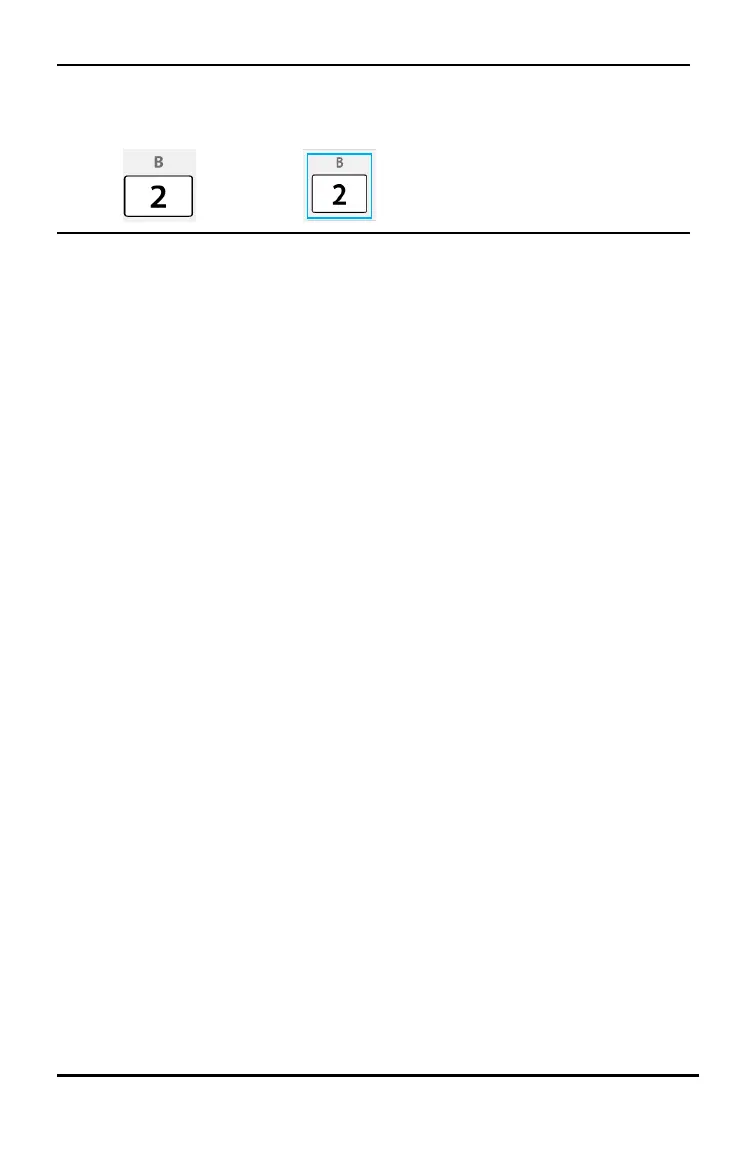Note: This is what a key looks like before and after you select it.
Before: After:
2. Select keys
3. Click Edit>Copy (to copy keys as graphics)
or
Click Edit>Copy As Font (to copy keys as the primary font character) 5 U 6.
4. Switch to another application.
5. Paste the keys at the appropriate location.
Note:
• You can also drag the selected keys as graphics to the other application.
• You can re-size the key graphics after you paste them into a new application.
• In some applications, the characters pasted as a font may be shown in the font
that is in effect at that location, so they may not look anything like scientific
calculator keys. If necessary, apply the TI-30X Pro Key font to the characters. See
the help file for the destination application you are using for details on how to
apply a font to the characters.
Using the TI-SmartView™ Emulator Workspace for MathPrint™ Calculators 14