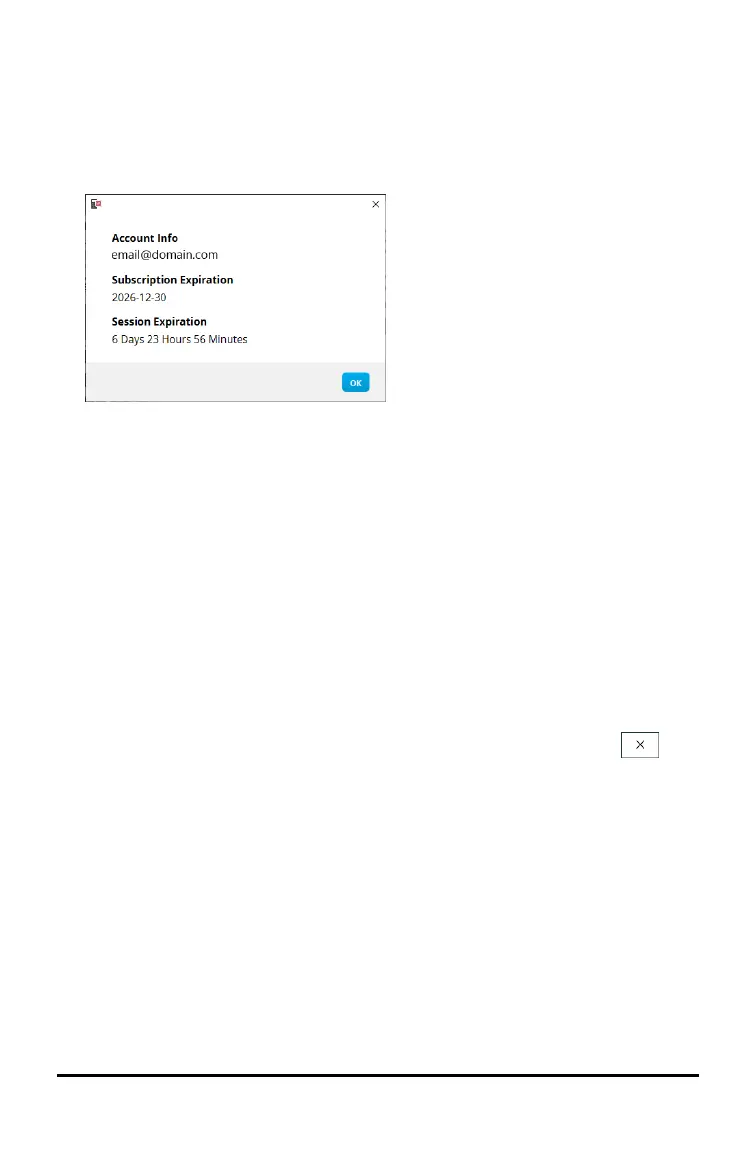After validating your account, a success message will display in the browser and
the software will open.
Viewing Licensing Information
While signed in you can view the details of your license.
▶ Go to Help > License Info.
Account Info: Email address of the current user.
Subscription Expiration: Expiration date for the current software license.
Session Expiration: Time left in the current session.
While the software is being used, it will connect with the licensing system every 15
minutes. If the user goes offline at any point, the software will run for seven days
from the last time it connected.
Signing Out of Your Account
1. Go to Help > Sign Out.
2. Click SIGN OUT.
The software will close and a browser tab will open the Sign In page.
Signing out saves the current state and releases the license back into the pool of
available seats. Closing the software using File > Exit or the close button does
not automatically sign a user out and release the license.
Signing In with Your TI Account 2
