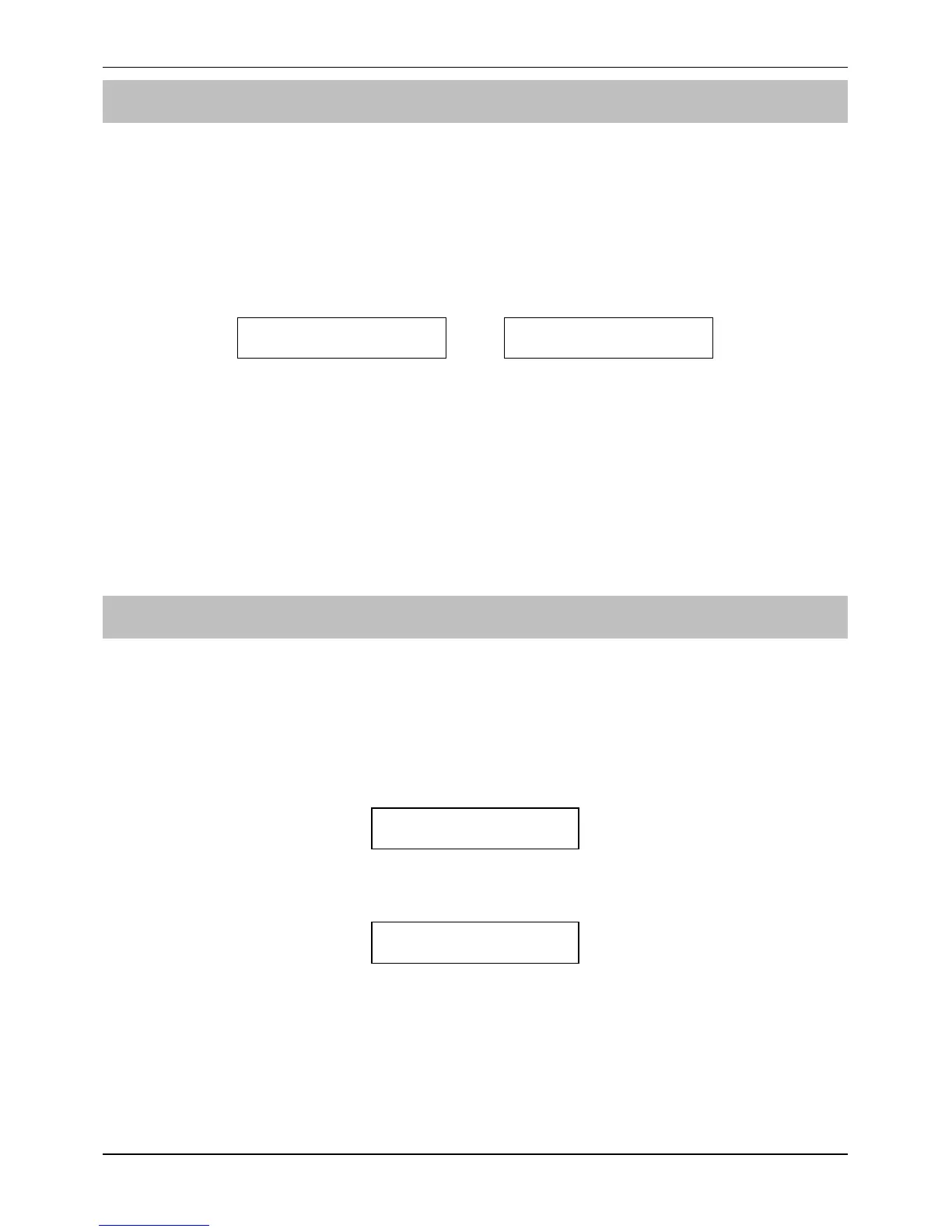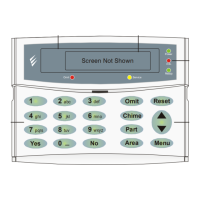Veritas Excel User Guide User Programming
INS166 13
To View the 7-Event Alarm Log
The control panel has a 7-Event Alarm Log, to view this log:
Enter your 4-digit Access code
####
########
####
and press
*
**
*
. Wait
until the display shows ‘B."R./=%U"<$W%1#*$.%O7*)"#’.
Press
'
''
'
followed by the number corresponding to the desired event,
%
%%
%
being most recent,
3
33
3
being least recent (e.g. to recall the second most
recent event press
'&
'&'&
'&
), the display will look something like this:
]/0)+%^"R%1X*%8V%
63/.=0%:::::CDK:%
% ]/0)+%^"R%1X*%8V%
63/.=0%::::::DK:%
!
"
Once an event has been selected, the
/
key can be used to scroll up
and down through the other events.
The number of the zone that caused the alarm will flash (in this case Zone
6) and the numbers of all subsequent zones violated (if any) will be
displayed (in this case Zones 7 & 8).
To display the descriptive text associated with a particular zone number,
press and hold the corresponding key
#
##
#
.
To Change Your 4-digit Access Code
All users have the ability to change their own 4-digit Access code.
Enter your 4-digit Access code
####
########
####
and press
*
**
*
. Wait
until the display shows ‘B."R./=%U"<$W%1#*$.%O7*)"#’.
Enter
.+
.+.+
.+
(or use the
/
key to search and then press
0
or
*
),
the display will look something like this:
1#*$.%#$T%+"<$%V%
H0$.%'%____%
Enter your new 4-digit Access code
####
########
####
, the display will look
something like this:
1#*$.%#$T%+"<$%V%
H0$.%'%ACDK%
Confirm your new code by pressing
*
**
*
, the system will return to User
programming.
!
"
Wherever a
/
symbol appears on the display, the
/
key can be
used to search through the various menu options. The
0
or
*
key
can then be used to select the displayed option.
