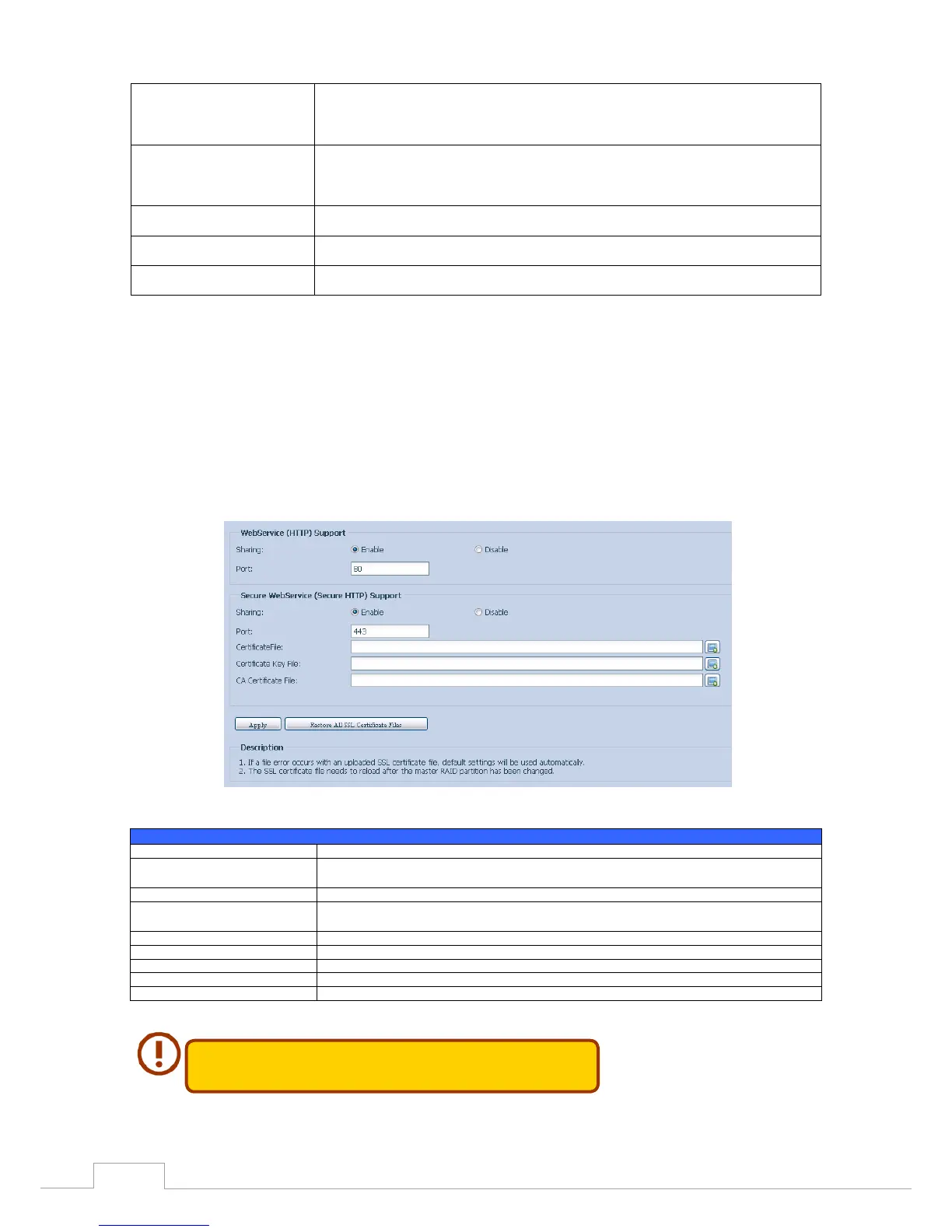FTP ENCODE If your FTP client or operating system does not support Unicode (e.g. Windows® 95/98/ME or
MAC OS9/8), select the same encoding as your OS here in order to properly view the files and
directories on the server. Available options are BIG5, HZ, GB2312, GB18030, ISO, EUC-JP, SHIFT-JIS
and UTF-8.
Allow Anonymous FTP Access Upload/Download: Allow anonymous FTP users to upload or download files to/from public
folders.
Download: Allow anonymous FTP users to download files from public folders.
No access: Block anonymous FTP user access.
Auto Rename If checked, the system will automatically rename files that are uploaded with a duplicate file
name. The renaming scheme is [filename].#, where # represents an integer.
Upload Bandwidth You may set the maximum bandwidth allocated for file uploads. Selections include Unlimited, 1
~ 32 MB/s.
Download Bandwidth You may set the maximum bandwidth allocated for file downloads. Selections include Unlim-
ited, 1 ~ 32 MB/s.
To access the share folder on the Thecus IP storage, use the appropriate user login and password
set up on the Users page. Access control to each share folder is set up on the ACL page (Storage
Management > Share Folder > ACL).
WebService 3.6.4
From the Network Service menu, choose the WebService item, and the WebService Support screen
appears. This screen displays the service support parameters of the system. You can change any of
these items and press Apply to confirm your settings.
A description of each item follows:
Web Service
Item Description
HTTP (WebDisk) Support Enable or disable WebDisk support. Enter the port number if this option is enabled. The port
number is default 80.
HTTPs (Secure WebDisk) Support Enable or disable secure WebDisk support. Enter the port if this option is enabled.
Certificate Type Select “User” if there is available Certification ID ex. Apply from VeriSign. Or using system default
by select “System”.
Certificate File Upload Certificate File if choose Certificate type “User”.
Certificate Key File Upload Certificate Key File if choose Certificate type “User”.
CA Certificate File Upload CA Certificate File if choose Certificate type “User”.
Restore All SSL Certificate Files Click to set back to default certification details.
Apply Click “Apply” to confirm the changes.
Disable HTTP support and Enable Secure HTTP support to guarantee
secure access.