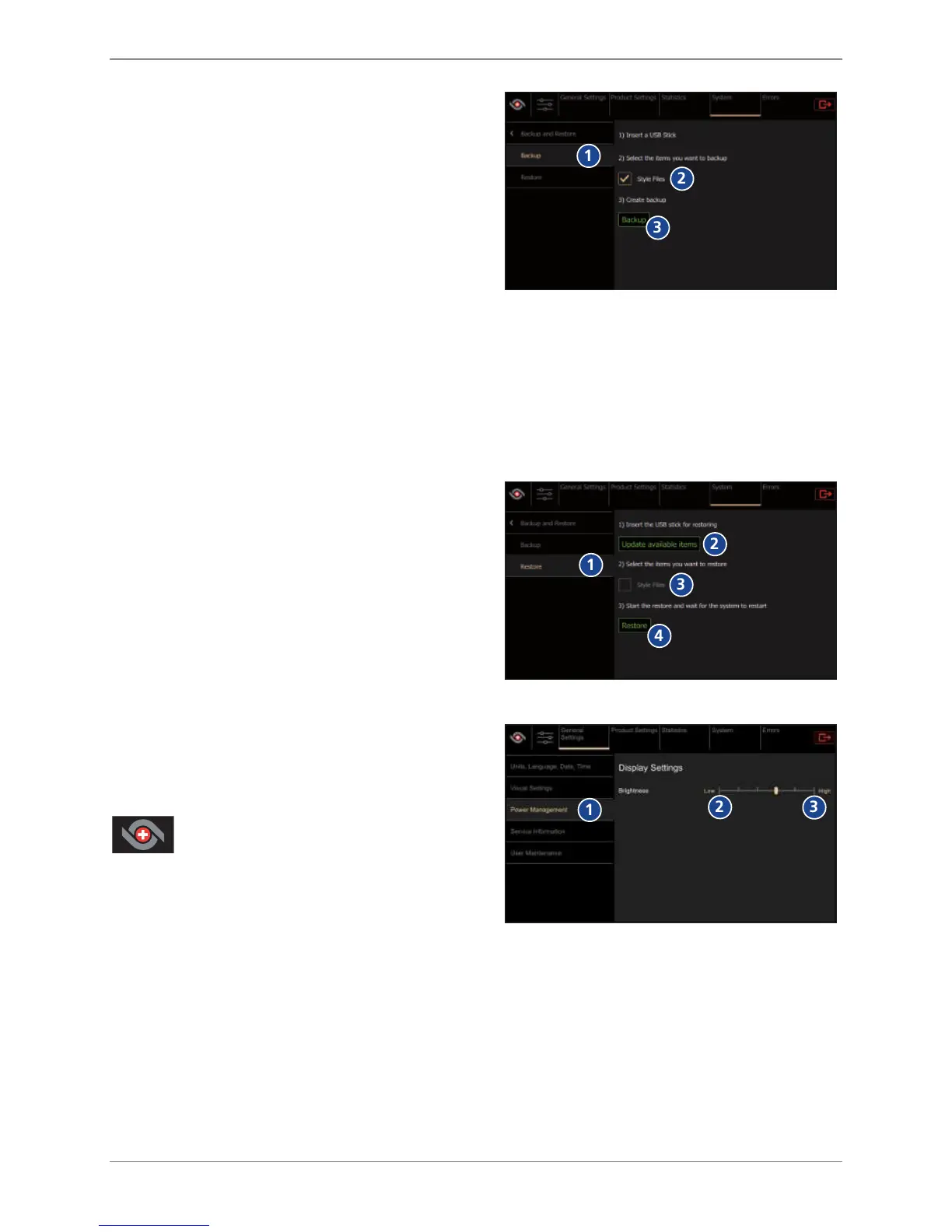Settings in the user menu
32 / 60 © Thermoplan AG
u Select
System > Data backup and recovery
(1).
u Select
Style files
(2).
u Tap the
Data backup
symbol (3).
ð Screen saver graphics are backed up.
u remove the USB stick.
u Open directory …\Backup\Style\ScreenSaver on
the USB stick.
u Replace or supplement the graphics in the
directory with your own graphics.
ð Attention: The ScreenSaver folder must
not be larger than 5 MB, otherwise it
cannot be uploaded to the machine.
u Insert the USB stick into the coffee machine
again.
u Select
System > Recovery
(1).
u Tap the
Update available articles
symbol (2).
u Select
Style files
(3).
u Tap the
Restore
symbol (4).
ð The screen saver is installed.
9.7.4 Energy management
u Select
General Settings > Energy
Management
(1).
u Adjust the screen brightness with the slider: To
the left (2) = darker, to the right (3) = brighter.
u Tap the
Logo
symbol to return to the product
screen or to make other settings.
9.7.5 User settings / standard user settings
The standard user is the user group that is automatically set after restarting the machine or
logging out of the user menu. The barista, self-service and the manager can be set as a standard
user. The standard user can only be specified by the manager user group.
