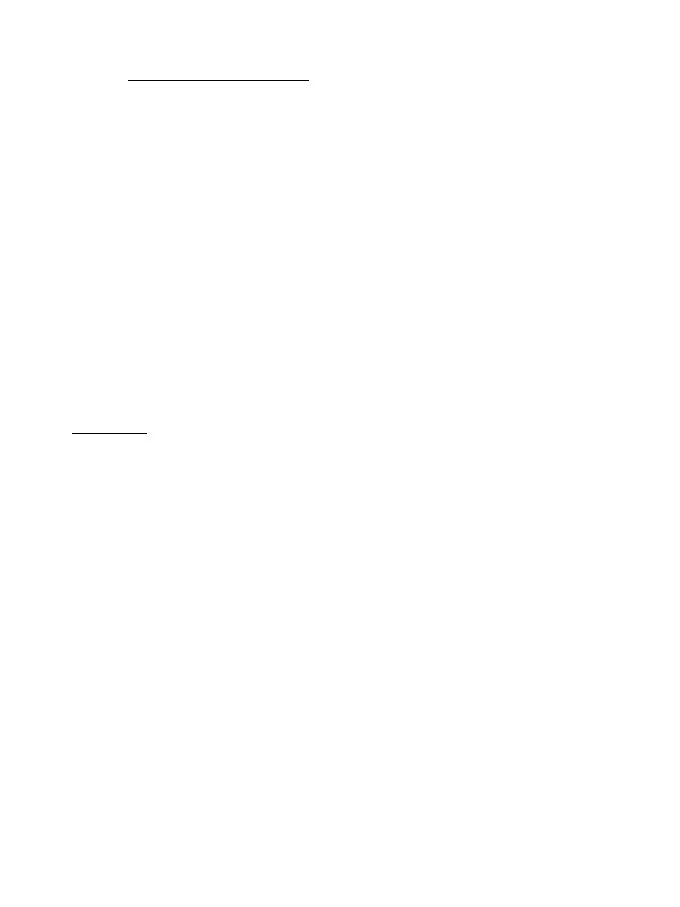SETTING UP THE RACING WHEEL FOR PC
1. Go to https://support.thrustmaster.com
to download the drivers and the force feedback
software for PC. Click Racing Wheels / TMX Force Feedback, then select Drivers.
2. Once the download is complete, launch the installation, and follow the on-screen instructions to
connect the wheel’s USB plug to your computer and complete the installation.
3. Once the installation is complete, click Finish and restart your computer.
4. Select Start / All Programs / Thrustmaster / FFB Racing Wheel / Control Panel to open the Game
Controllers window.
The Game Controllers window displays the racing wheel’s name Thrustmaster TMX Racing Wheel
with the status OK.
5. Click Properties to configure your wheel in the TMX control panel:
• Test Input tab: allows to test and view the action buttons, directional buttons, wheel and pedals
axes, and to adjust the wheel’s rotation angle in your PC games.
• Test Forces tab: allows to test 12 force feedback effects.
• Gain Settings tab: allows to adjust the power of the force feedback effects in your PC games.
You are now ready to play!
General notes:
- On PC, click OK to close the Game Controllers window before launching the game.
- On PC, the adjustments made in the Game Controllers window will only be saved on your
computer (hence they will have no effect on Xbox One / Xbox Series X).
- Your wheel’s firmware version is displayed in the upper right-hand corner of the TMX Force
Feedback control panel tabs.
