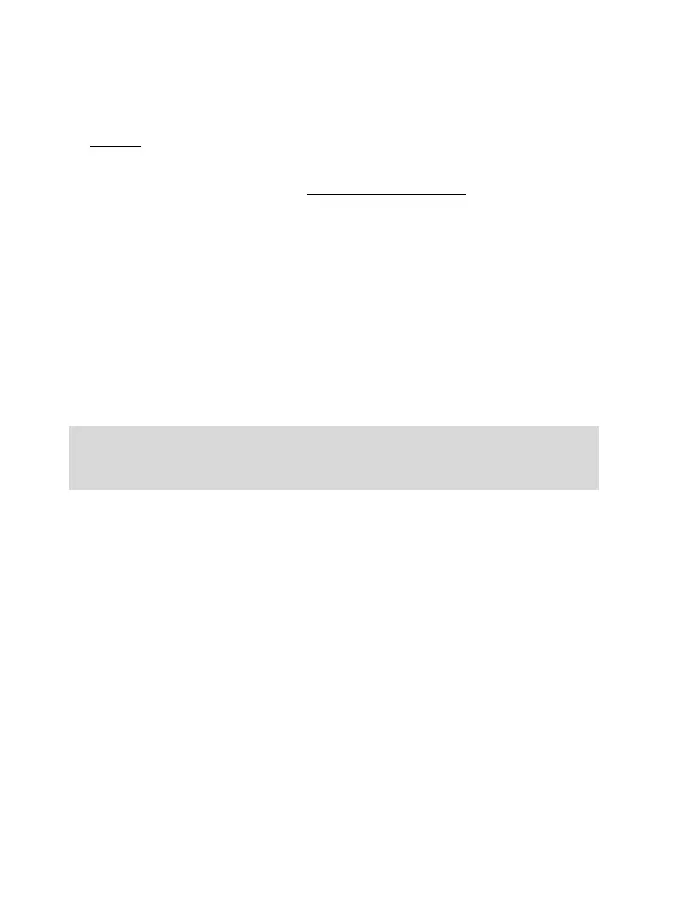Attaching the pedal set to a cockpit
1. Attach the pedal set using the small screw threads located on its underside.
2. Drive two M6 screws (not included) through the cockpit shelf, then feed them into the two small
screw threads located on the underside of the pedal set.
Important: The length of the two M6 screws must not exceed the thickness of the shelf + 10 mm;
longer screws could cause damage to internal components located in the pedal set.
Layout diagrams for cockpits are available at https://support.thrustmaster.com: click Racing Wheels /
TMX Force Feedback, then select Manual or FAQ.
SETTING UP THE RACING WHEEL FOR XBOX ONE / XBOX SERIES X
1. Connect the pedal set to the connector (17) located at the back of the racing wheel's base.
2. Connect the power supply cable to the connector (14) located at the back of the racing wheel's
base.
3. Plug the power supply cable into an electrical outlet with the same voltage specifications.
4. Connect the racing wheel’s USB connector (15) to one of the console’s USB ports.
5. Once your console is powered on, your racing wheel will calibrate itself automatically.
You are now ready to play!
- The list of Xbox One / Xbox Series X games compatible with the TMX Force Feedback
is available at:
https://support.thrustmaster.com (in the Racing Wheels/TMX section).
This list is updated regularly.
