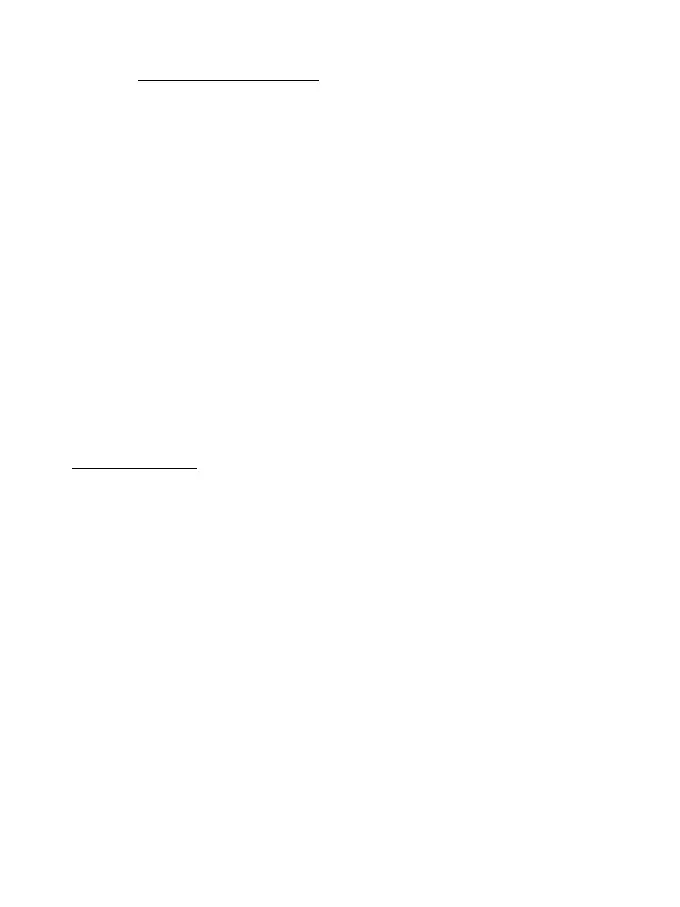HET RACESTUUR INSTALLEREN OP UW PC
1. Ga naar https://support.thrustmaster.com
en download de drivers en de Force Feedback
software voor de pc. Klik op Racesturen / TMX Force Feedback en selecteer Drivers.
2. Start de installatie nadat de download is voltooid en volg de instructies op het scherm om de
USB-stekker van het stuur aan te sluiten op uw computer en de installatie te voltooien.
3. Klik nadat de installatieprocedure is afgerond op Voltooien om de computer opnieuw te starten.
4. Kies Start / Alle programma's / Thrustmaster / FFB Racing Wheel / Configuratiescherm om het
venster Game Controllers openen.
Het venster Game Controllers geeft Thrustmaster TMX Racing Wheel als naam voor het racestuur
met de status OK.
5. Klik op Eigenschappen om het stuur te configureren in het TMX configuratiescherm:
• Tabblad "Test Input": hiermee kunnen de actieknoppen, richtingsknoppen, het stuur en de
pedaalassen getest en bekeken worden. Ook is het mogelijk de draaihoek van het stuur in pc-
games aan te passen.
• Tabblad "Test Forces": hiermee kunnen 12 Force Feedback effecten worden getest.
• Tabblad "Gain Settings": hiermee kan de kracht van de Force Feedback effecten in pc-games
worden aangepast.
Nu kan er gespeeld worden!
Algemene opmerkingen:
- Klik op de pc op OK om het venster Game Controllers te sluiten voordat u de game start.
- Op de pc worden aanpassingen gemaakt in het venster Game Controllers alleen opgeslagen op de
computer en hebben dus geen effect op de Xbox One / Xbox Series X.
- De firmware-versie van uw stuur wordt rechtsboven in de TMX Force Feedback
configuratiescherm-tabbladen vermeld.