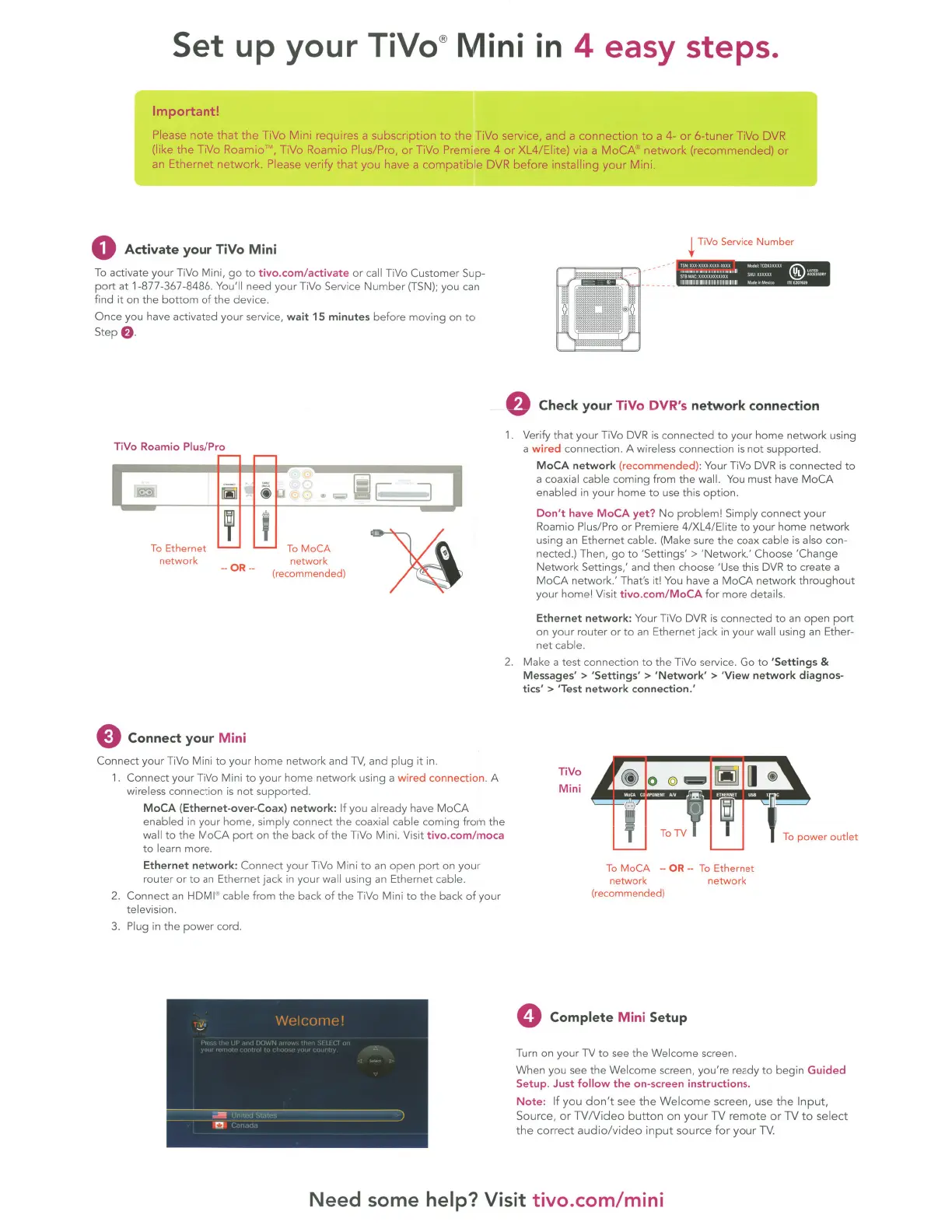Set
up your TiVo® Mini
•
1n
4 easy steps .
Important!
Please
note
that
the
TiVo
Mini
requires
a
subscription
to
the
TiVo service,
and
a
connection
to
a 4-
or
6-tuner
TiVo DVR
(like
the
TiVo
Roamio
'M
, TiVo
Roamio
Plus/Pro,
or
TiVo Premiere 4
or
XL4/Eiite) via a
MaCA
network
(recommended)
or
an
Ethernet
network.
Please
verify
that
you
have a
compatib
le DVR
before
installing
your
Mini.
0 Activate your TiVo Mini
To
activate your TiVo Mini,
go
to
tivo
.com/ activate or call TiVo Customer Sup-
port
at 1-877-367-8486. You'll need your TiVo Service
Number
(TSN);
you
can
find
it
on the
bottom
of
the
device.
Once you have activated your service,
wait
15
minutes before moving on
to
Step
f)
.
TiVo Roamio Plus/ Pro
network
--OR·-
e Connect your Mini
network
(recommended)
Connect your
TiVo Mini
to
your home network and
TV,
and plug it in.
1.
Connect your TiVo Mini
to
your home network using a wired connection. A
wireless connection
is
not
supported.
MoCA
(Ethernet-over
-Coax)
network:
If you already have
MaCA
enabled
in
your home. simply connect
the
coaxial cable coming from
the
wall
to
the
MaCA
port
on the back
of
the TiVo Mini. Visit tivo.com
/m
oca
to
learn more.
Ethernet
network
: Connect your TiVo Mini
to
an
open
port
on your
router
or
to
an
Ethernet jack
in
your wall using
an
Ethernet cable.
2. Connect
an
HDMI" cable from the back
of
the
TiVo Mini
to
the
back
of
your
television.
3.
Plug
in
the
power
cord.
~
TiVo
Service
Number
f)
Check your TiVo DVR's
network
connection
1.
Verify
that
your TiVo
DVR
is
connected
to
your home network using
a
wired
connection. A wireless connection
is
not
supported.
MoCA
network
(recommended): Your TiVo
DVR
is
connected
to
a coaxial cable coming from
the
wall.
You
must have
MaCA
enabled in your home
to
use
this
option.
Don't
have
MoCA
yet?
No
problem! Simply connect your
Roamio
Plus/Pro or Premiere 4/XL4/Eiite
to
your home network
using
an
Ethernet cable. (Make sure
the
coax cable
is
al
so
con-
nected.)
Then,
go
to
'Settings' > 'Network.' Choose 'Change
Network
Settings,' and then choose 'Use this
DVR
to
create a
MaCA
network.' That's it!
You
have a
MaCA
network
throughout
your home! Visit tivo.com/
MoCA
for more detail
s.
Ethernet
network
: Your TiVo
DVR
is
connected
to
an
open
port
on your router or
to
an
Ethernet jack
in
your wall using
an
Ether-
net cabl
e.
2.
Make a test connection
to
the TiVo service. Go
to
'Settings &
Messages' > 'Settings' >
'Network'
>
'View
network
diagnos-
tics'
> 'Test
network
connection.'
TiVo
Mi
ni
To
MoCA
-·OR·-
To
Ethernet
network
(recommended)
0 Complete Mini Setup
network
Turn on your TV
to
see the Welcome screen.
When you
see
the
Welcome screen, you're ready
to
begin
Guided
Setup
. Just
follow
the
on-screen instructions.
Note
:
If
you
don't
see
the
Welcome
screen, use
the
Input,
Source,
or
TVNideo
button
on
your
TV
remote
or
TV
to
select
the
correct
audio/video
input
source
for
your
TV.
Need
some help? Visit tivo.com/mini
