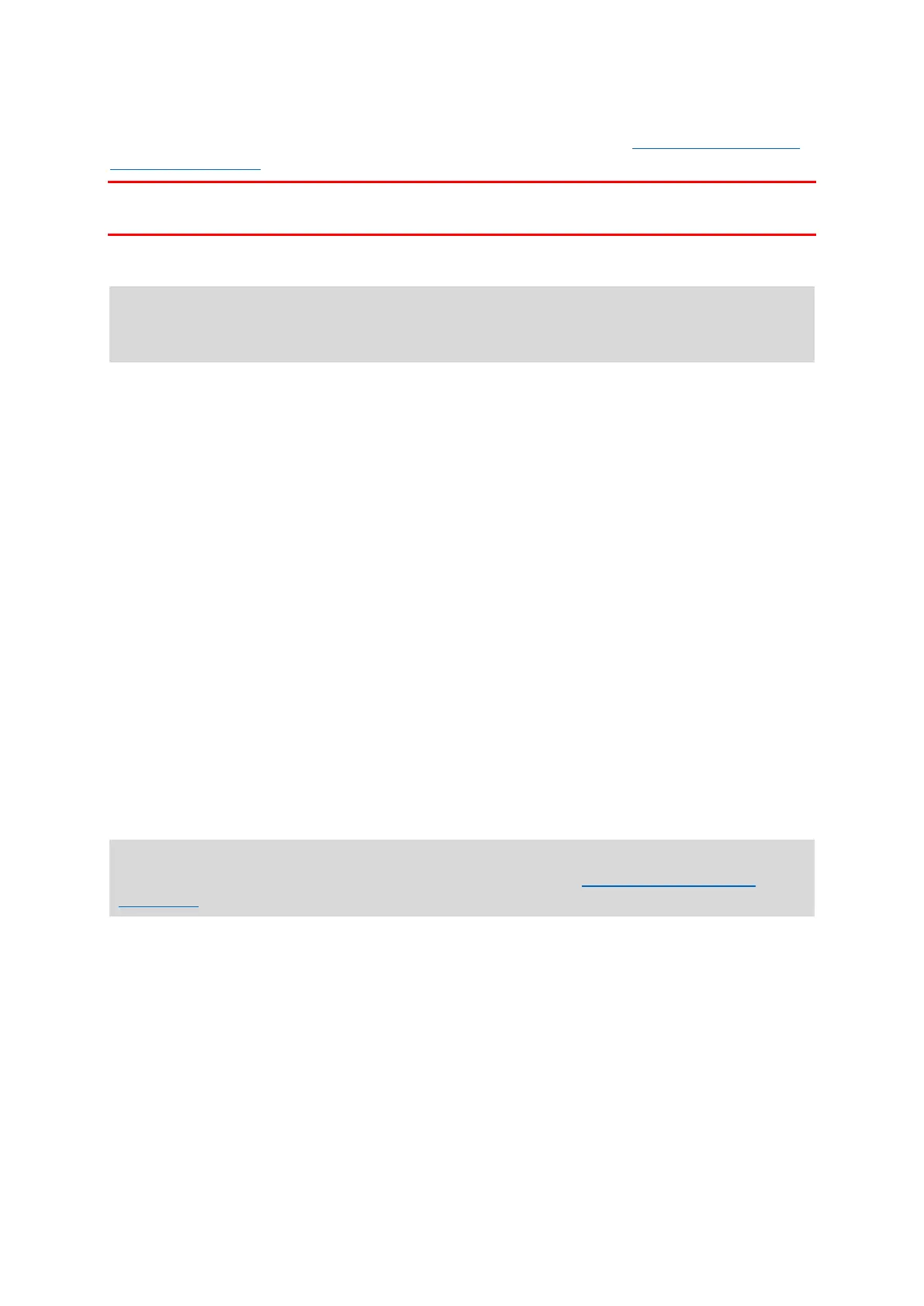12
If you have a TomTom LINK device installed in your vehicle, we recommend that you connect
your TomTom PRO device to the TomTom LINK installed in your car and retrieve the GPS signal
from the LINK device.
Important: Connecting to your TomTom LINK device will help your TomTom PRO find your GPS
position faster.
Connecting to LINK and WEBFLEET
The following information applies when you want to connect your TomTom PRO 7xxx to a
TomTom LINK. To connect your TomTom PRO 5xxx to WEBFLEET, read Connecting to
WEBFLEET.
Connect your TomTom PRO device to your TomTom LINK to fully benefit from WEBFLEET.
1. Make sure that the LINK is connected to power and has a mobile network connection (see
TomTom LINK Installation Guide).
2. Turn on your PRO device.
3. Tap the Main Menu button in the lower left corner.
4. Tap WEBFLEET.
You are asked to start the activation process. After you have started the activation process
your PRO device searches for Bluetooth devices.
5. Select your LINK from the list.
The name starts with LINK followed by the serial number of your LINK or the license plate
number of your vehicle. You can find the serial number on the outside of your LINK.
6. Enter the activation code found in your WEBFLEET contract confirmation, and tap the arrow
button.
If you have properly connected the two devices, you receive a welcome message from WEBFLEET
confirming the activation. In the future the connection is established automatically.
To check the connection status between the two devices, bring up the Main Menu. Then tap
Settings, then tap Help and select WEBFLEET connection status from the list.
Connecting to WEBFLEET
The following information applies when you want to connect your TomTom PRO 5xxx to
WEBFLEET. To connect your TomTom PRO 7xxx to a LINK, read Connecting to LINK and
WEBFLEET.
Activate your PRO to fully enjoy the benefits of WEBFLEET.
When you first switch on your PRO device, you are asked to activate it. You can do this immedi-
ately or at a later time.
1. Turn on your PRO device.
2. Tap the Main Menu button in the lower left corner.
3. Tap WEBFLEET.
You are asked to start the activation process.
4. Enter the Activation Code, found in your WEBFLEET contract confirmation.
5. Select your subscription from the list.
