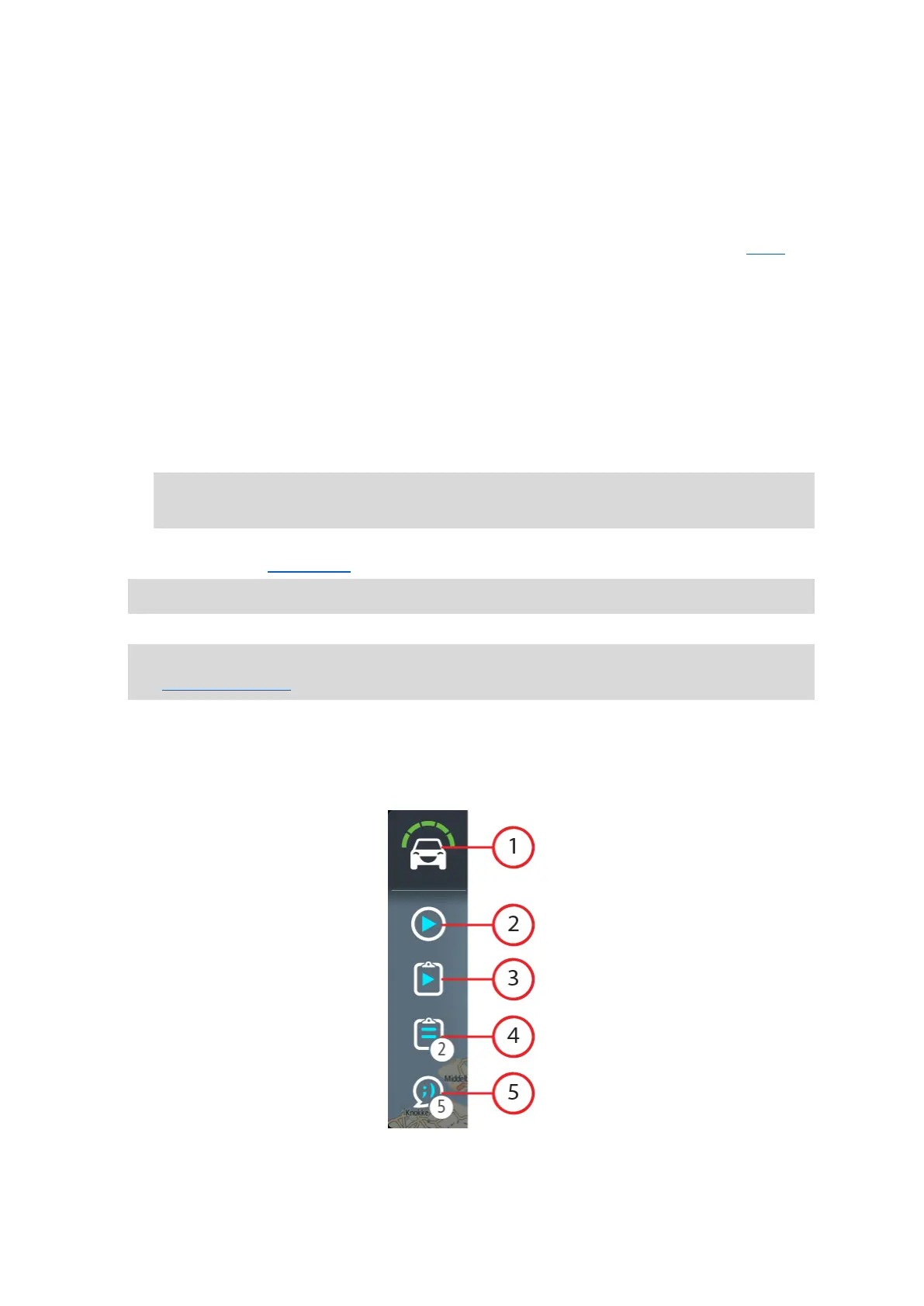21
4. Instruction panel. This panel shows the following information:
The direction of your next turn.
The distance to your next turn.
The name of the next road on your route.
Lane guidance at some intersections.
5. Route symbols. Symbols are used on your route to show your starting location, your stops,
and your destination.
6. Main Menu button. Select the button to show the Main Menu.
7. Speed panel. This panel shows the following information:
The speed limit at your location.
Your current speed. If you drive more than 3 mph (5 km/h) over the speed limit the speed
panel turns red. If you drive less than 3 mph (5 km/h) over the speed limit the speed panel
turns orange.
The name of the street you are driving on.
Green speed advice for the optimal speed to save fuel.
Note: Green speed advice only available if your TomTom PRO is connected to a TomTom
LINK 5xx/4xx device that is connected to a TomTom ecoPLUS/LINK 105.
8. Current location. This symbol shows your current location. Select the symbol or the speed
panel to open the quick menu.
Note: If your PRO cannot find your location the symbol appears gray.
9. Route bar. The route bar is shown when you have planned a route.
Important: To see a wider route bar showing additional route information, change the setting
for Route Information.
The WEBFLEET panel
The WEBFLEET panel is shown when you are using the WEBFLEET fleet management solution. It
shows the following.