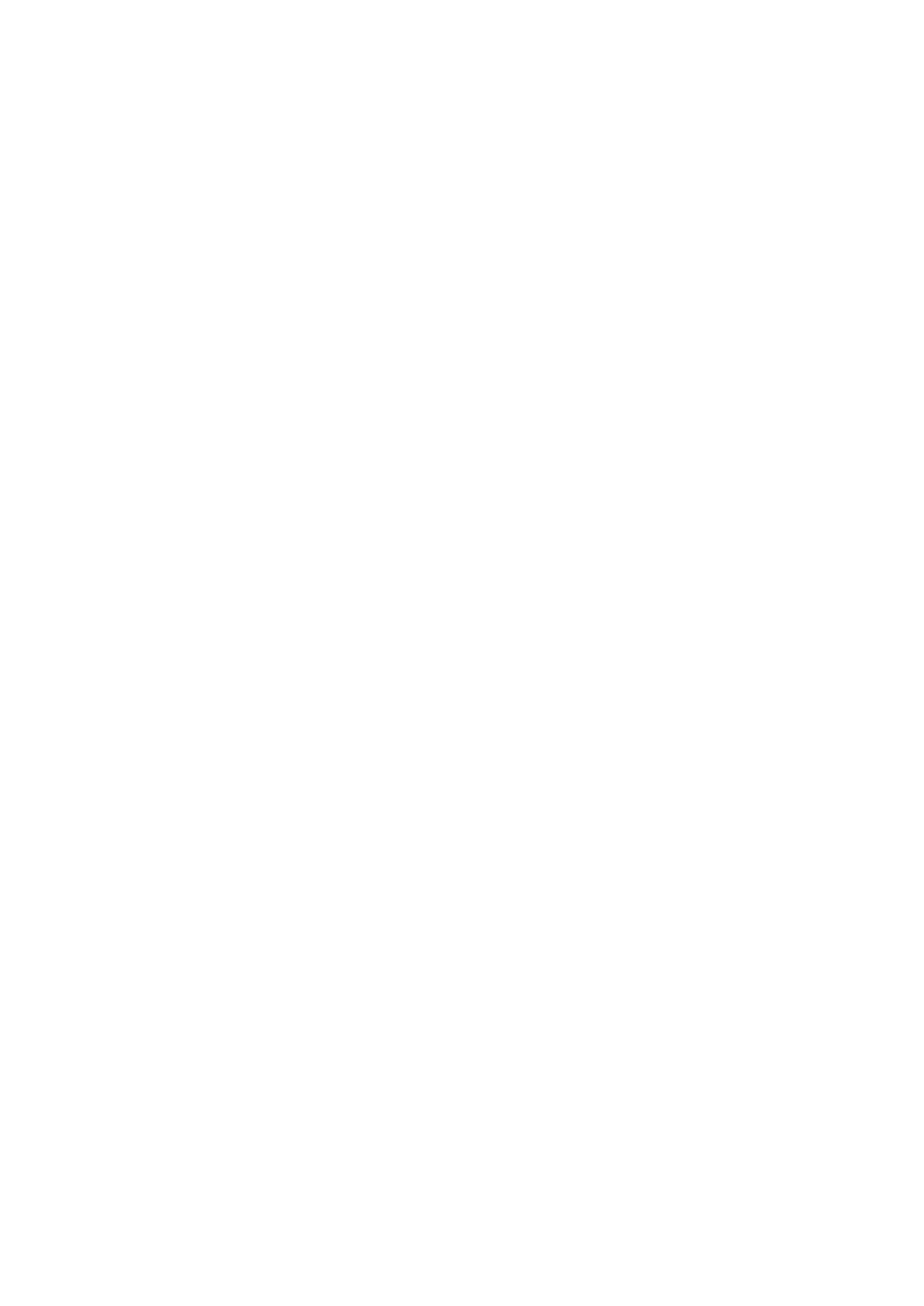152
Selecting the vehicle type
To set the vehicle type do the following.
1. Select Vehicle Type.
2. Select the type of vehicle from the list.
If you cannot find the type of vehicle you have in the list, select Others.
Defining the dimensions, weight and maximum speed
To define the dimensions, weight and maximum speed, do the following.
1. Tap in the fields for Length / Width / Height on the right.
2. Type in the dimensions in the respective fields.
3. Tap the Next button.
4. Type in the respective fields the numbers for weight and maximum weight per axle.
5. Tap the Next button.
6. Type in the maximum speed.
7. Tap the Done button.
License Plate
Select Settings in the Main Menu, then select Driver & Vehicle.
To enter the license plate number of your vehicle, do the following.
1. Tap License Plate.
2. Type the license plate number of your vehicle using the keyboard.
3. Tap the Return button.
Odometer
Select Settings in the Main Menu, then select Driver & Vehicle.
To adjust the odometer according to the odometer of your vehicle, do the following.
1. Select Odometer.
2. Tap the arrows to adjust the mileage.
WEBFLEET Messaging
Select Settings in the Main Menu, then select WEBFLEET Messages.
On this screen, you can change these settings:
Incoming WEBFLEET messages
Select this setting to control whether incoming messages from WEBFLEET are read out loud.
Incoming orders
Select this setting to control whether incoming orders are read out loud.
Started orders
Select this setting to control whether an order is read out loud when you start it.
