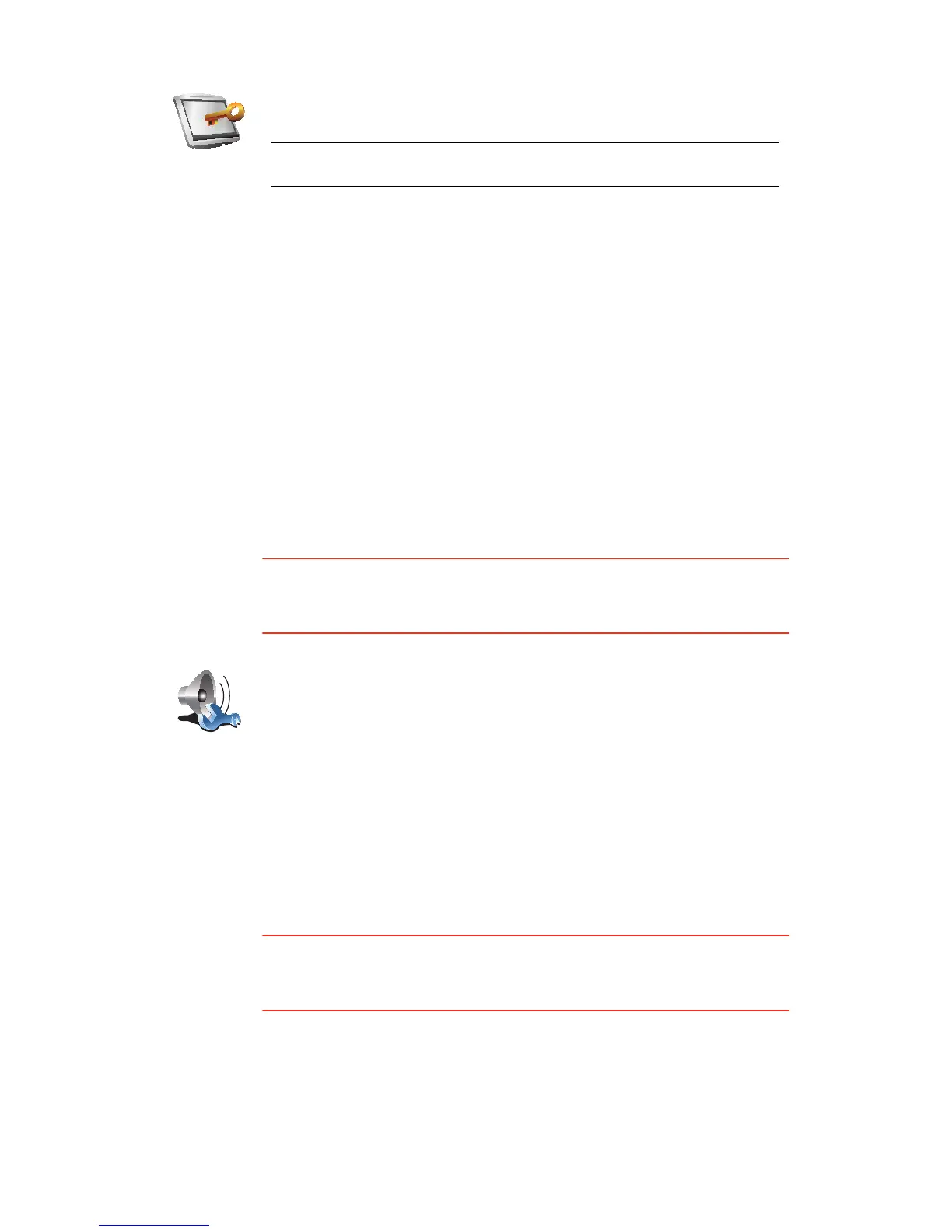60
Speaker preferences
This button may only be available if all menu options are shown. To show all
menu options, tap Show ALL menu options.
For more information, see Hidden buttons and features on page 48.
Car preferences
This button may only be available if all menu options are shown. To show all
menu options, tap Show ALL menu options.
For more information, see Hidden buttons and features on page 48.
Set owner
Tap this button to enter your name and address as the owner of your GO
and to change or delete a 4-digit password for your GO.
Note: You can only change or delete a 4-digit password on your
TomTom GO.
You can create a 4-digit password for your GO using TomTom HOME:
1. Connect your GO to your computer and turn on your GO and your
computer.
TomTom HOME starts automatically.
For information about installing TomTom HOME on your computer, see
Using TomTom HOME on page 94.
2. From the Options menu in TomTom HOME, click My GO.
3. Click the ON/OFF button on the picture of your GO to start the application
on your computer.
4. From the Main Menu, click Change preferences.
5. Click Set Owner. You can now set a 4-digit password for your GO.
You can only create a 4-digit password using TomTom HOME.
Speaker
preferences
Tap this button to select which speakers are used by your GO for playing
music and spoken instructions.
For more information, see Internal and external speakers on page 17.
The following options are available:
• Internal speaker
• Bluetooth Hi-Fi device
• Line-out (audio cable)
• FM to your car radio
