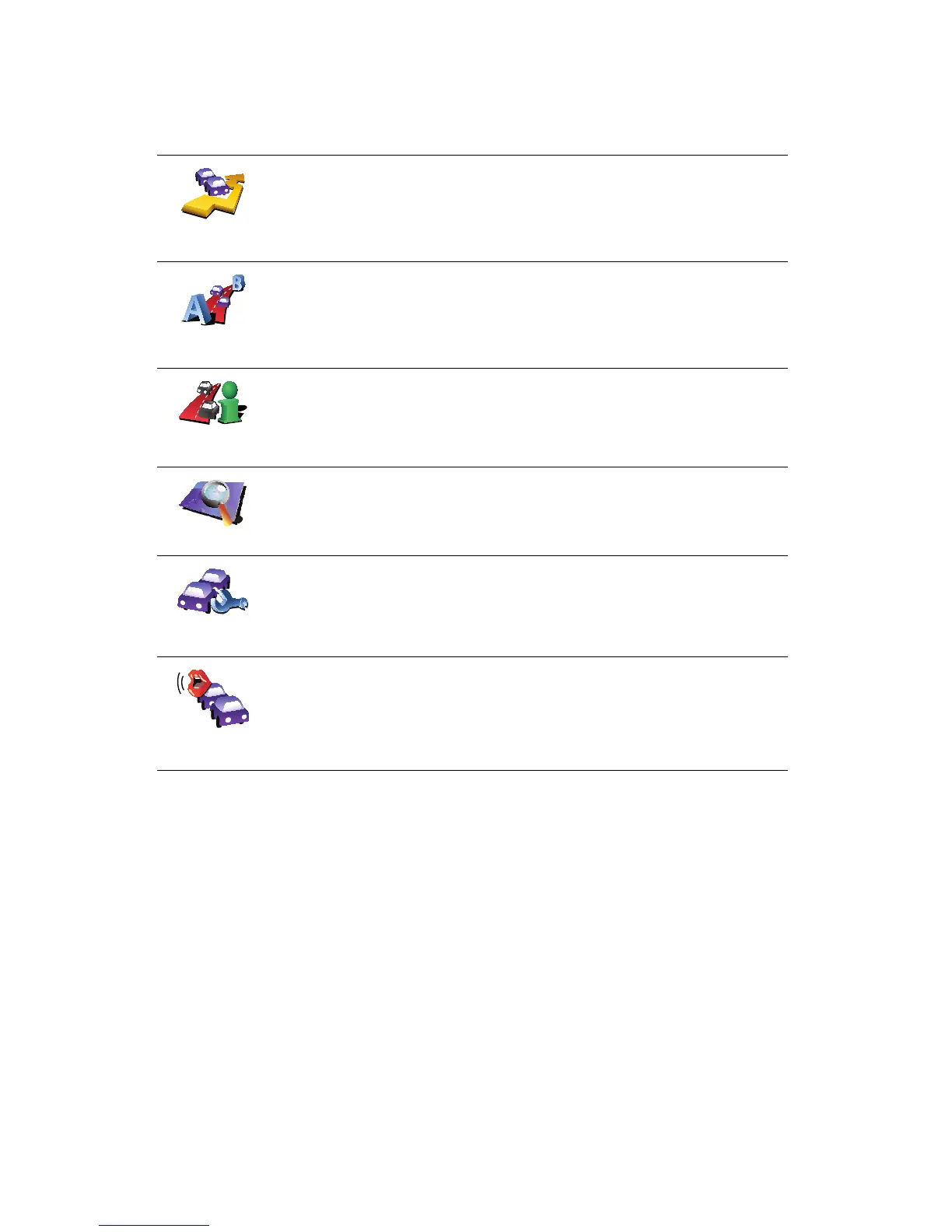88
Traffic menu
Tap the Traffic sidebar in the Driving View to open the Traffic menu. The
following buttons are available:
Minimize
traffic delays
Minimize traffic delays
Replans your route based on the latest traffic information.
Show home-
work traffic
Checks the traffic along your Home to Work route.
See Making commuting to work easier on page 84.
Show traffic on
route
Tap this button to show areas of traffic congestion along your current
route.
Browse map
Shows an overview of traffic incidents on the map.
See Checking traffic incidents in your area on page 85.
Change Traffic
preferences
Changes the settings for Traffic services.
See Changing traffic preferences on page 83.
Read aloud
traffic info
Tap this button to read aloud all traffic incidents along your route.
