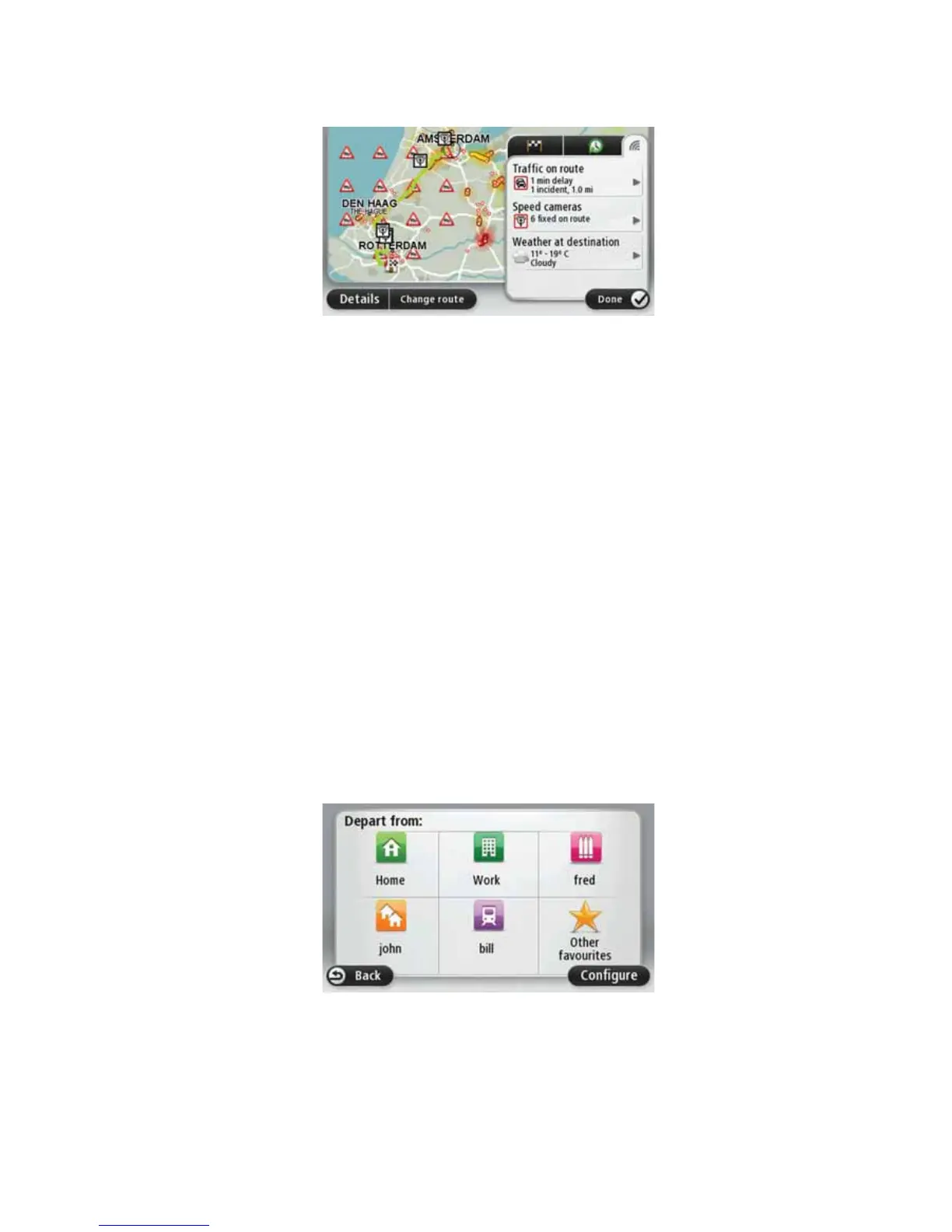10
To view LIVE summary information, tap the LIVE tab on the route summary screen. Tap
any of the panels for more detailed information.
The LIVE tab panels show the following information:
• Traffic on route - tap this panel to view detailed information about traffic delays and
other incidents on your route.
• Speed cameras - tap this panel to open the Speed Camera menu. You can then report
a speed camera or change your settings for speed camera warnings.
• Weather - tap this panel to view the latest weather reports.
Note: To use a TomTom traffic information service, you may need a subscription or a
receiver. Traffic services are not supported in all countries. For more information and to
subscribe, visit tomtom.com/services.
Using your voice to plan a route
Instead of tapping the screen to plan a route, you can use your voice to plan a route.
For information about planning a route using your voice, see Voice command and control.
Frequent destinations
If you often make trips to the same destinations, you can set your TomTom Via to ask if
you want to plan a route to one of these locations, every time the device starts. This is
faster than planning a route in the normal way.
To select a new destination, tap Start-up settings in the Settings menu and select Ask for
a destination. Then select a button to use for this destination and answer the questions
about the destination.
Show my frequent destinations
You can set your TomTom Via to ask if you want to plan a route to one of your frequently
visited destinations every time the device starts.
To change this setting, do the following:
