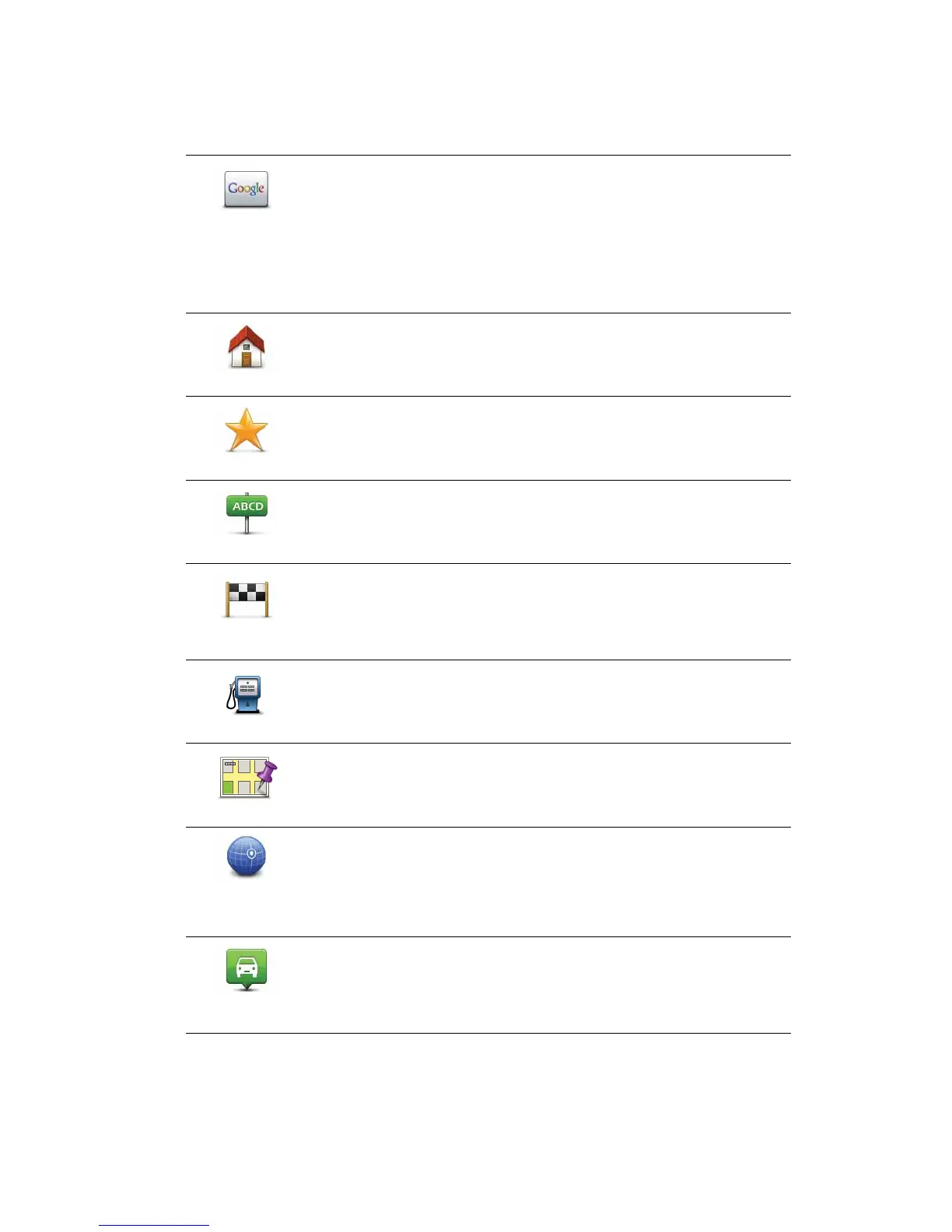12
Navigation menu options
When you tap Navigate to..., you can set your destination in many ways, not just by enter-
ing the address. The other options are listed below:
Local search
Tap this button to use TomTom Local Search with Google to help you
find shops and businesses in and around your current location.
You can choose to search for shops and businesses near you, near
your destination, near any other destination or in a city.
For example, if you are looking for a swimming pool near your cur-
rent location, enter ’swimming pool’ and choose the best search
result.
Home
Tap this button to navigate to your Home location.
You will probably use this button more than any other.
Favourite
Tap this button to select a Favourite as your destination.
Address
Tap this button to enter an address as your destination.
Recent
destination
Tap this button to select your destination from a list of places you
have recently used as destinations.
Point of Interest
Tap this button to navigate to a Point of Interest (POI).
Point on map
Tap this button to select a point on the map as your destination using
the map browser.
Latitude
Longitude
Tap this button to enter a destination using latitude and longitude
values.
Position of last
stop
Tap this button to select your last recorded position, as your destina-
tion.
