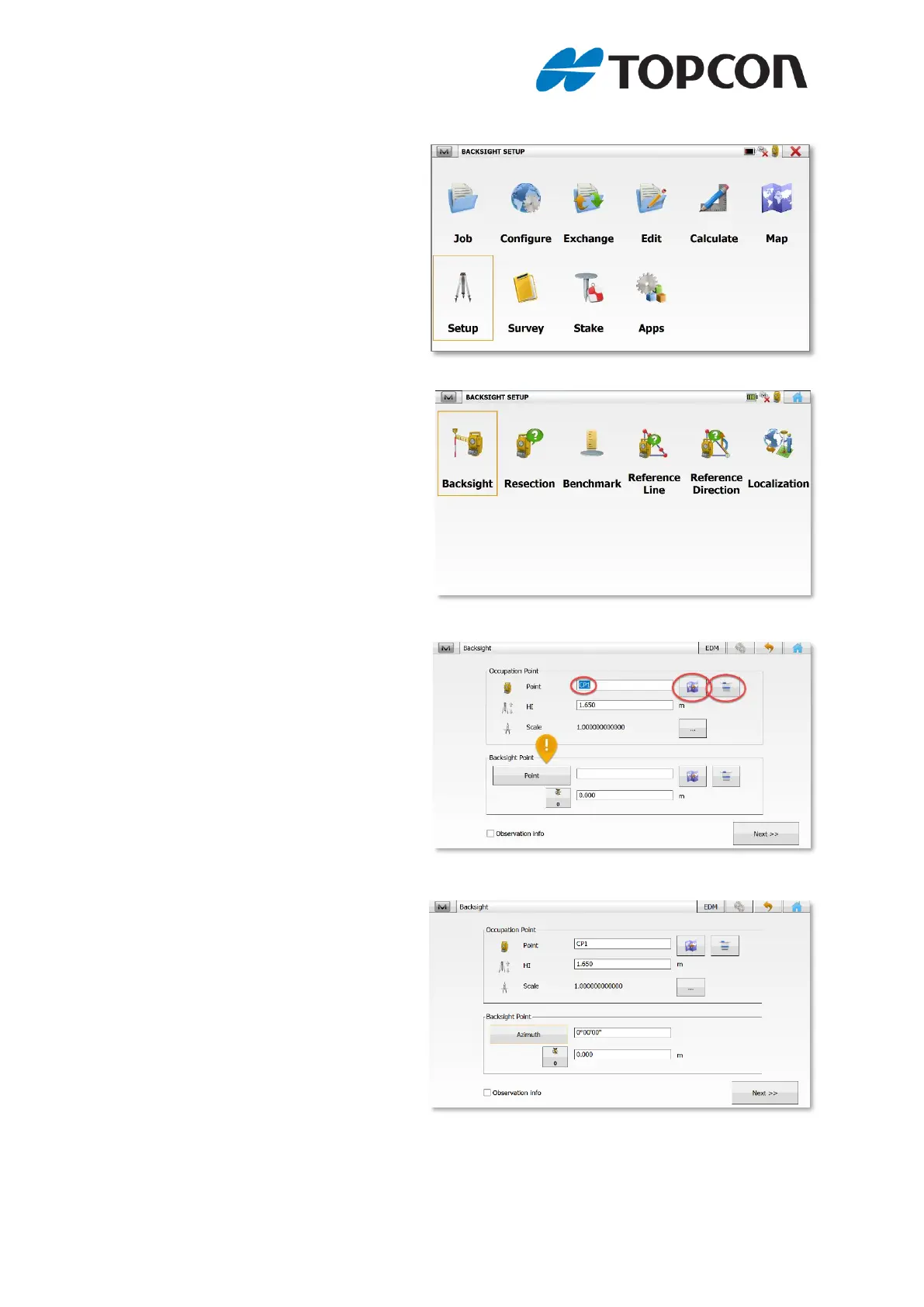Azimuth Backsight Setup using MAGNET Field on the Topcon OS
1) From the MAGNET Field home
screen, select the [Setup]
Option.
2) From the Setup options select the
[Backsight] icon.
3) This will take us to the screen to
enter the data for the point(s)
being used to complete the
Backsight. The “Occupation
Point” is the point the Total
Station is setup over, in this case
we have no data so a point ID of
CP1 has been manually entered.
If we have data in the job, it can
be selected using the “Map” icon
or “List” icon. The instrument
Height (HI) has been measured and entered (1.650m)
MAGNET Field is currently
asking us for a “Backsight
Point”. As this is a new site and
we don’t have a second control
point, we need to enter an
Azimuth instead. Tap on the
button that says [Point] and it will
change to allow you to enter the
Azimuth data. In this case we
have entered 0˚00’00”, to give is
a bearing to “North”.
Tap on the [Next >>] Icon.
