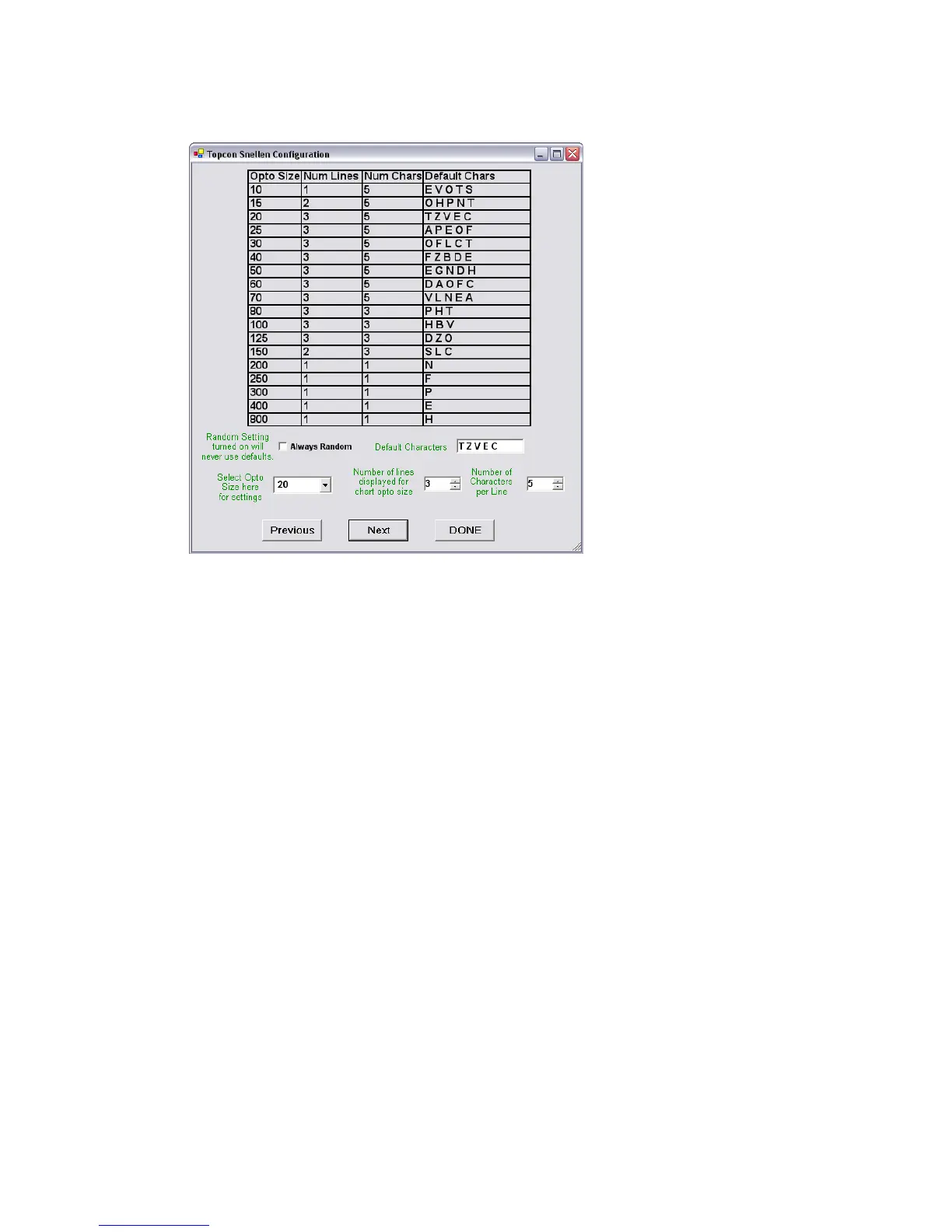Rev. C, 06/07
10
8. Click Next.
9. Set the Black Screen Timer if desired, the display will go to a black screen in
the set number of minutes.
10. Set the Random Letter Timer if desired.
11. Set whether to Show Screen Size Note this can be toggled with ALT + W4D.
12. Set whether to use a Green or Blue Worth 4 Dot.
13. Click Next.
14. Optional – Click Next to continue without modifying the default chart options.
15. The Default Chart can be adjusted, changing the number of rows and number of
optotypes shown per line.
16. Check Always Random to never show the default chart.
17. Using the Select Opto Size here for settings choose a line of the chart.
18. The Number of lines displayed and Number of Characters per Line as well
as the Default Characters can now be set.
19. Repeat 17 and 18 for each line.
20. Click Next to continue.
21. Optional Test Sequence (Protocol) Setup – click Next if a customized
sequence is not needed.
