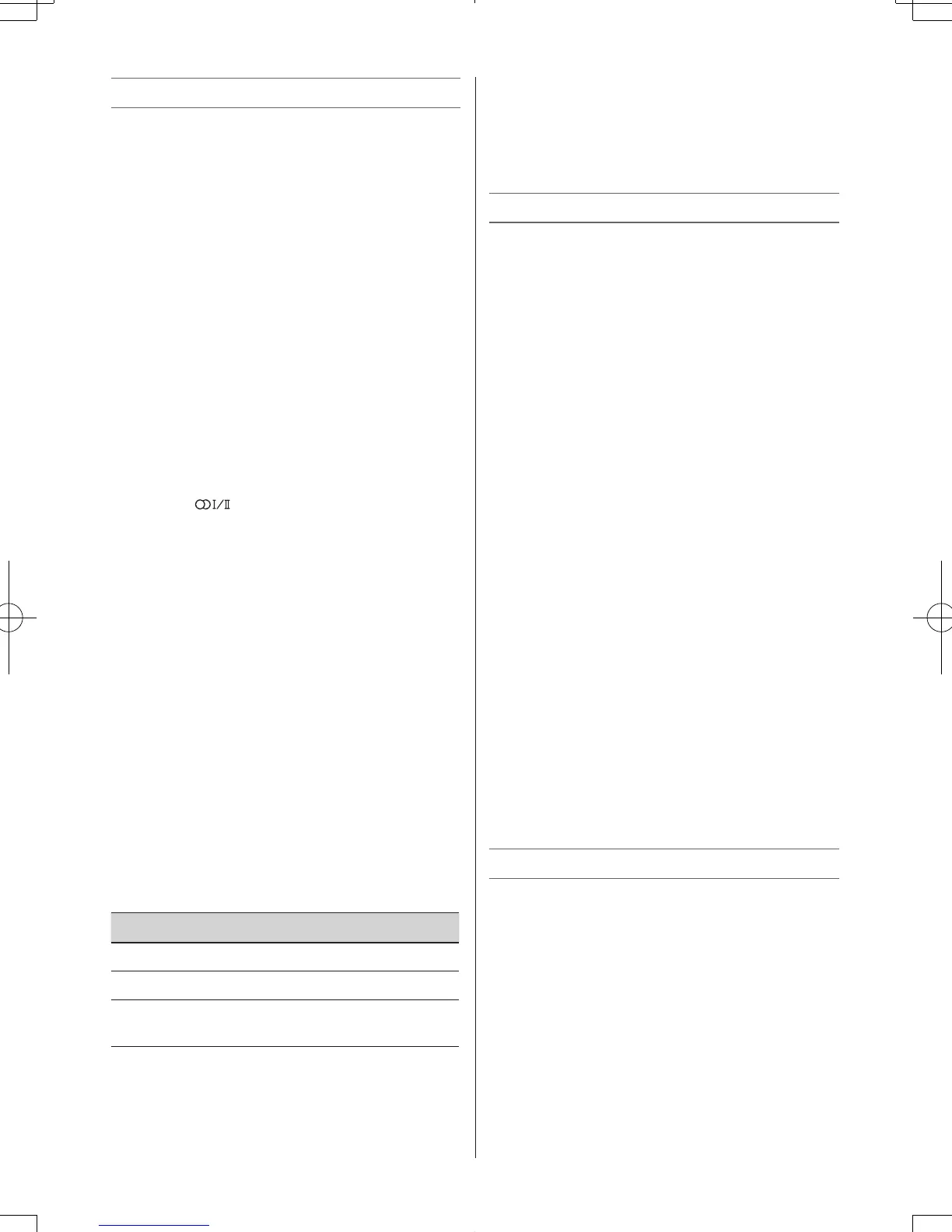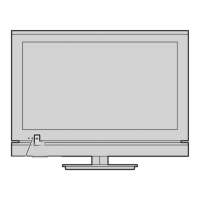Sound menu
Setting the MTS (Multi-channel TV Sound)
Auto mode
The MTS Auto mode automatically recognize
stereo/bilingual programmes depending on the
broadcast signal.
1 From the SOUND menu, press s or r to
select MTS.
2 Press v or w to select Auto or Mono.
Mono mode
If you experience noise or poor reception of any
stereo/bilingual programme, set the MTS mode
to Mono.
Noise will be reduced and reception may
improve.
Note:
Ifyouexperiencenoisewithaparticular
programmeonwhosechannelreceptionis
usuallygood,trysettingMTSmodetoAuto,
thenswitch
to e Mono (monaural).
Selecting the Dual 1 or Dual 2 mode
You can hear only Dual 1 or Dual 2 sound
selected, whenever bilingual programmes are
received.
1 From the SOUND menu, press s or r to
select Dual.
2 Press v or w to select Dual 1 or Dual 2.
Notes:
• WhentheMTSsettingisinMono mode, the
Dual menu is not selectable.
• TheDual menu setting status remains even if
theTVisturnedoff.
Adjusting the sound quality
You can adjust the basic sound quality.
1 From the SOUND menu, press s or r to
select an item you want to adjust.
2 Press v or w to adjust the settings as required.
Selection
v
Pressing
w
Bass weaker stronger
Treble weaker stronger
Balance decreases the
right channel
decreases the
left channel
Adjusting Audio Level Offset
Sometimes there can be large changes in
volume when switching from an ATV channel or
an external input. Using this feature reduces
these volume differences.
1 From the SOUND menu, press s or r to
select Audio Level Offset and press OK.
2 Press s or r to select an option and press
v or w to adjust the volume level.
FUNCTION menu
Panel Lock
Panel Lock disables the buttons on the TV. All
buttons on the remote control can still be used.
1 From the FUNCTION menu, press s or r to
select Panel Lock.
2 Press v or w to select On or Off.
Note:
WhenPanel Lock is On,areminderwillappear
whenthebuttonsontheTVarepressed.
Ifthestandbybuttonispressed,theTVwill
switchoffandcanonlybebroughtoutofstandby
by using the remote control.
Activating Blue Screen
With the Blue Screen function On, the screen
will automatically turn blue and the sound will be
muted when no signal is being received.
1 From the FUNCTION menu, press s or r to
select Blue Screen.
2 Press v or w to select On or Off.
Adjusting the brightness of Side Panel
You can adjust the brightness of Side Panel in
4:3, etc. mode.
1 From the FUNCTION menu, press s or r to
select Side Panel.
2 Press v or w to adjust the settings as
required.
Changing the position
1 Enter the desired position number using the
Number buttons on the remote control.
For positions below 10, use 0 and the
required number e.g., for position 1.
2 You can also change the position by using PU
or Pu.
The position will be displayed on the screen
with the Mono/Stereo/Dual audio status.
Note:
Changingpositionsbetweendifferentformat
channels takes several seconds.
