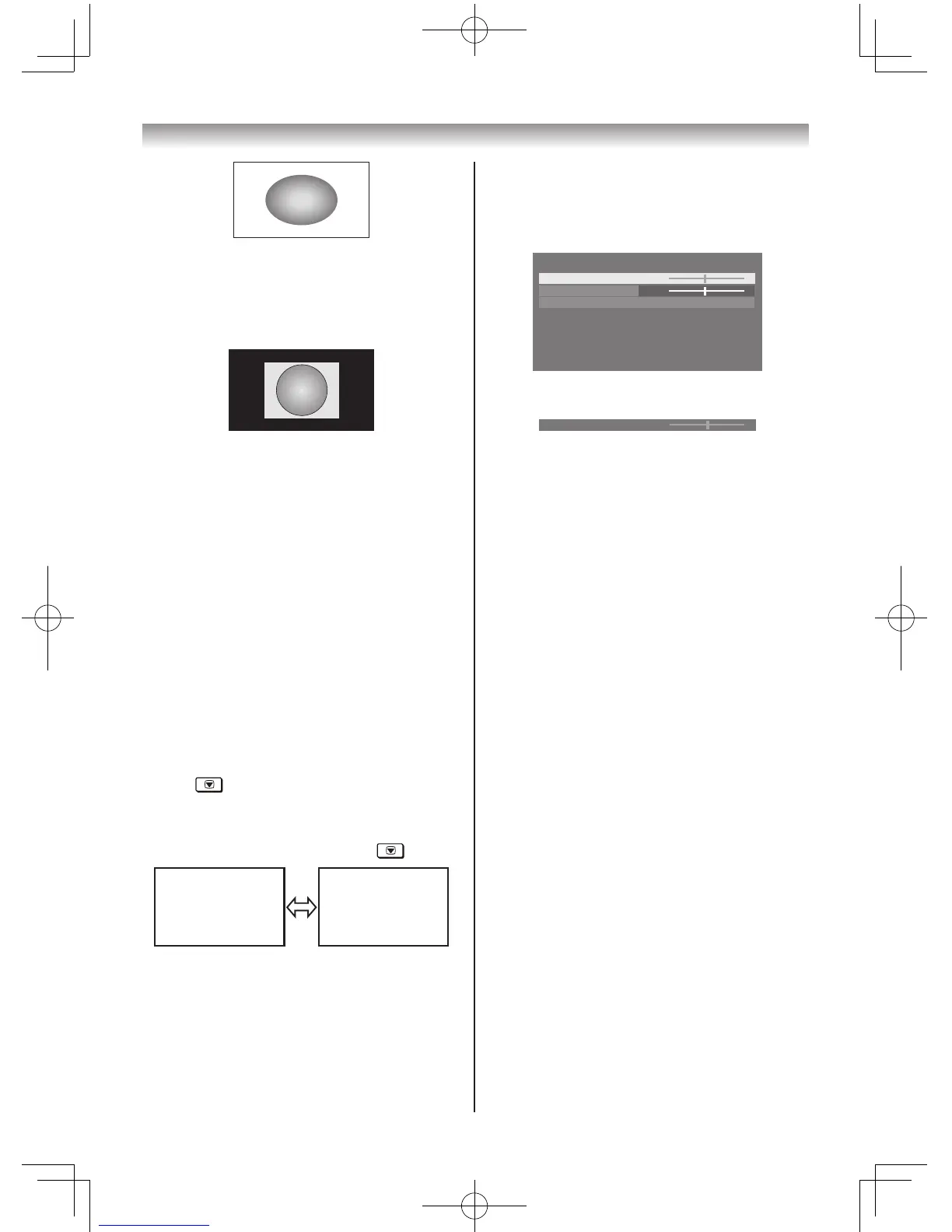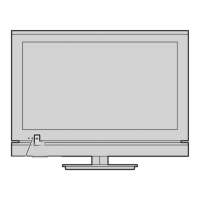Using the TV’s features
Dot by Dot
“DotbyDot”isanon-scalingdisplay.Depending
ontheinputsignalformat,thepictureis
displayedwithsidepanelsand/orbarsatthetop
andbottom(i.e.VGAinputsource).
Notes:
• InthePCconnectedviaHDMIorRGB/
PCterminal(- page26),thepicturesize
selection is PC Wide, PC Normal or Dot by
Dot only.
• Usingthespecialfunctionstochangethe
sizeofthedisplayedimage(e.g.changingthe
height/widthratio)forthepurposeofpublic
display or commercial gain may infringe on
copyrightlaws.
• Iftheaspectratiooftheselectedformatis
differentfromtheoneoftheTVtransmission
or video programme, it can cause a difference
invision.Changetothecorrectaspectratio
picturesize.
• WhenusingthePCconnectedviaHDMIor
RGB/PCterminal,themovingimagequality
may be deteriorated.
Using the picture still
• Press tofreezethepicture.
EvenifanimageisfrozenontheTVscreen,the
picturesarerunningontheinputsource.Audio
continuestobeoutputaswell.
Toreturntoamovingpicture,press again.
Note:
If you use this function except for the purpose of
yourprivateviewingandlistening,itmayinfringe
thecopyrightprotectedbythecopyrightlaws.
Adjusting the Picture Position
Adjustmenttothepositionofthepicturemaybe
madetosuityourviewingpreferences.
1 FromtheSETUP menu,presssorrto
selectPicture Position.
2 PressQ,thenpresssorrtoselectthe
itemyouwanttoadjust.
Picture Position
Horizontal Position
Vertical Position
Reset
0
0
3 Pressvorwtoadjustthesettingsasdesired.
Notes:
• WhenthepicturesizeisinWideor4:3mode,
onlytheHorizontalpositioncanbeadjusted.
• WhenthepicturesizeisinNative, PC Wide,
PC Normal and Dot by Dot mode, none of this
functionwillbeavailable.
Resetting the Picture Position
ThisfunctionresetsyourPicture Position
settingstothefactorysettings.
1 FromthePicture Positionmenu,presssor
rtoselectReset.
2 PressQ.
Activating the Picture Mode
ThisTVoffersthechoiceofpersonalisingthe
picturestyle.
AutoView, Dynamic,Standard, Mild, Movie,
Eco Mode 1, Eco Mode 2,GameandPCare
presetoptionsandaffectmanyfeatures/settings
withintheTV.
Notes:
• BecausetheAutoView mode automatically
adjustspicturesettingsbasedonambientlight
conditions, the Auto Brightness Sensor is
greyedoutwhenitisselected.
• IfusingEco Mode 1 or Eco Mode 2willbe
changedthedarkscreen,andyouwillbeable
toreducepowerconsumption.
TheEco Mode 2 is effect better than the Eco
Mode 1.
TheBacklight mode is not available in the Eco
Mode 1 or the Eco Mode 2.
• Game mode is available in external input mode
(otherthanaerialinput).Whenyouselect
Gamemode,suitablewidescreenformatswill
be selected.
