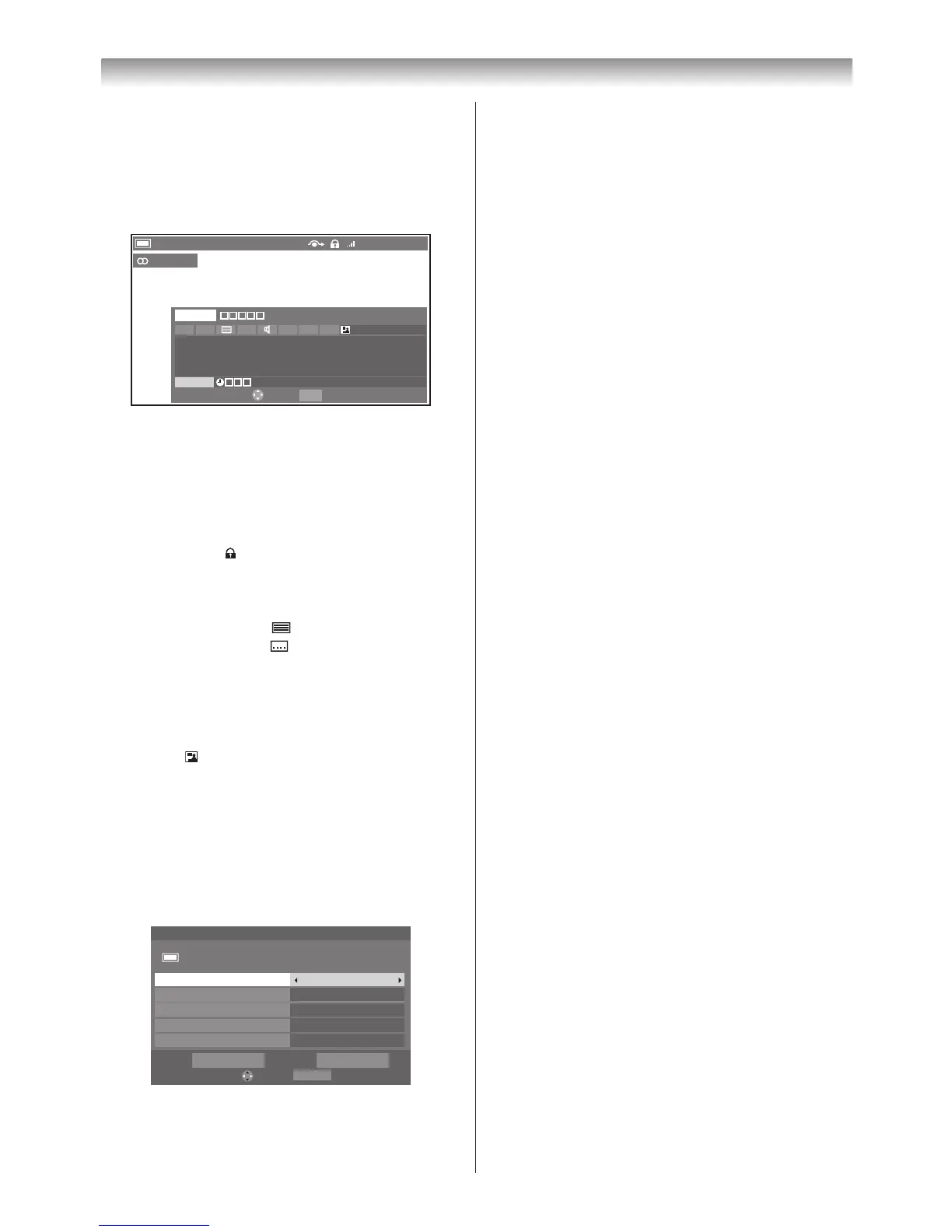20
On-screen information
- digital -
When viewing in Digital TV mode, the on-screen
information will give the details of the programme
currently being viewed�
1
Press
P
to display the on-screen information�
7 7 Digital
11:00 - 12:00
12:00 - 12:59
Now
Next
Change EXIT Watch TV
Comprehensive coverage of local, national and international news
with analysis of the key stories of the day and a strong focus on
health, social and environmental issues.
News 31 min left
HD 16:9
11:20 Mon, 26 Apr
English
The information will disappear in 60 seconds�
On-screen information contains the following
information:
•CurrentChannelNumber
•ChannelName
•Skip(ifset)(
8
)
•Lock(ifset)( )
•NowandNextProgrammeNames
•Currentdateandtime
•Videoformatofthecurrentprogramme(SD/HD)
•Teletextavailability( )
•Subtitleavailability(
)
•Parentalrating
Australia : G, PG, M, MA, AV, R, etc�
New Zealand : G, PGR, AO, etc�
•Dolby
®
Digital audio track availability (indicated by
Dolby D)
•Genre( )
•ProgrammeTimer(ifset)(
4
)
•ReminderTimer(ifset)(
✓
)
2
Press
s
or
r
to select the “
Now
” or “
Next
”
information
guide�
3
To record or set a reminder for the Next programme,
select “
Next
” and press
Q
� The
Edit Timer
screen
will appear�
50
rpA 62 ,
Mon
05:01remiT tidE
Mon, 26 Apr 11:00
□□□□□
Seven Wonder4
End Time
Start Time
10:49
11:49
Repeat
Subtitle
Once
Off
Timer Type
Recording
Edit
Set Timer Delete Timer
RETURN
Back
4
The details of the programme will have been added to
the timer� Select
Set Timer
and press
Q
to save�
To indicate that a timer has been set, a clock icon
will be displayed in the
Next
eldoftheinformation
screen (
4
)�
A check mark will appear if the timer is a Reminder
Timer (
✓
)�
Note:
The Programme Timer LED indicator (
-
page 9)
will appear orange when a timer is set.
Displaying the Clock Display
You will always see a time display on screen when using
this feature�
1
From the
PREFERENCES
menu, press
s
or
r
until
Clock Display
is selected�
2
Press
v
or
w
to select
On
or
Off
�
Note:
This feature will not be available until a digital
channel has been tuned.
HDMI Information Display
When the HDMI Information Display feature is On and
you are watching an HDMI input source, pressing
P
displays the HDMI signal information banner�
1
From the
PREFERENCES
menu, press
s
or
r
until
HDMI Information Display
is selected�
2
Press
v
or
w
to select
On
or
Off
�
HDMI signal information is as follows:
Resolution, Scan Type, Frame Rate, Aspect, Bit
Depth, Colour Space, RGB/YUV, Chroma Format,
and Content Type (if available)�
Getting started
