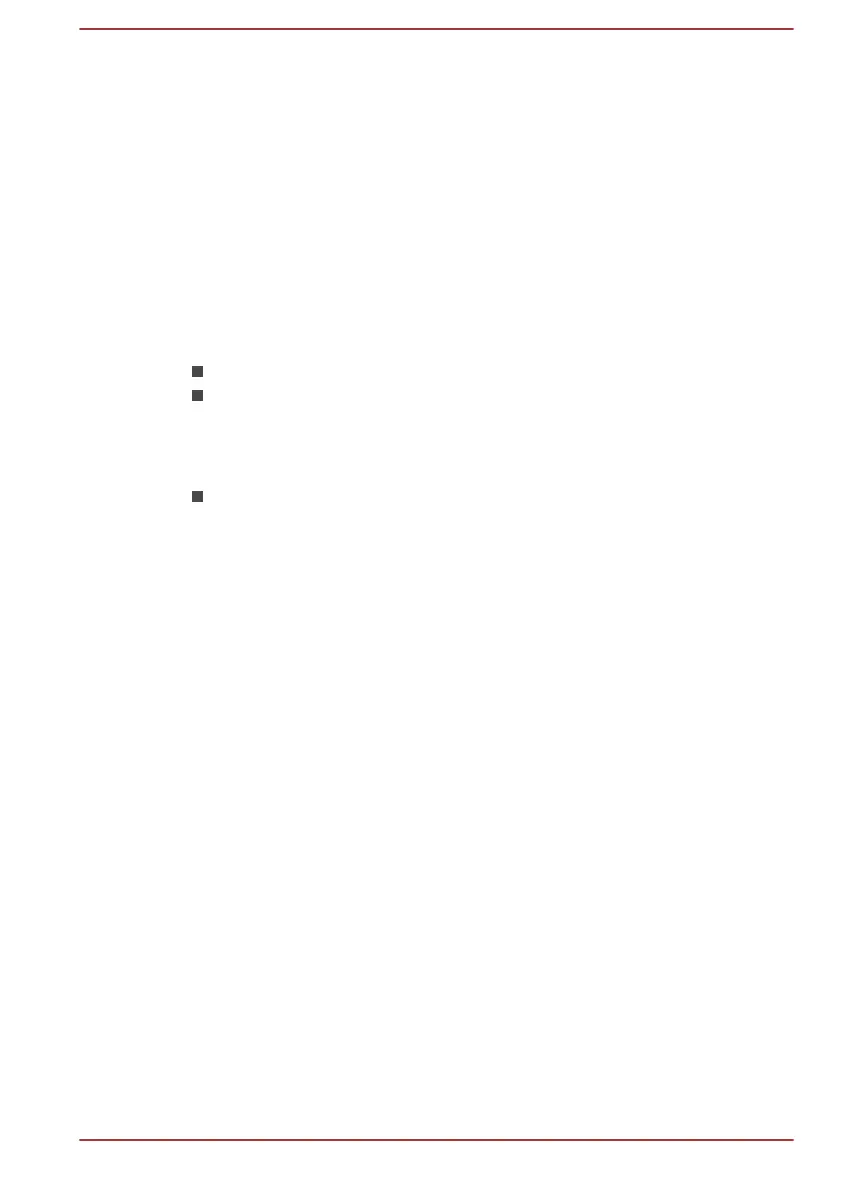2. Click Power and then select On Battery from the drop-down menu
under Power in the upper-left corner.
3. Click Disable under Display Power Saving Technology.
4. Click Apply.
If you want to enable this feature, click Enable under Display Power
Saving Technology.
AMD
®
Vari-Bright
™
AMD GPU models might include the AMD
®
Vari-Bright
™
feature that can
save the power consumption of the computer by optimizing picture contrast
on the internal LCD.
This feature can be used if the computer is:
running under battery mode
using the internal LCD display only
The Vari-Bright feature can be enabled in the AMD VISION Engine Control
Center/Catalyst Control Center. You can access the center in the following
way:
Right-click on the desktop and click AMD VISION Engine Control
Center/Catalyst Control Center.
In this control panel:
1. Select PowerPlay™ under Power.
2. Select Enable PowerPlay™ check box, and then select the Enable
Vari-Bright™ check box.
If you want to improve the picture quality under the conditions mentioned
above, adjust the setting towards Maximize Quality or disable this feature.
NVIDIA
®
GeForce Experience
TM
NVIDIA
®
GeForce Experience
TM
optimizes your games by downloading
personalized graphics settings from the NVIDIA Cloud.
This feature is only provided with some models.
How to use NVIDIA
®
GeForce Experience
TM
:
1. Click GeForce Experience in the Apps view.
2. Under the Preferences tab, click Games -> Check now.
3. If the supported games by NVIDIA GeForce Experience are installed,
the games are listed in the Games tab. Select the game you want to
optimize.
4. Click the Optimize button to optimize the game.
5. Click the Launch Game button to start the game.
User's Manual
3-12
