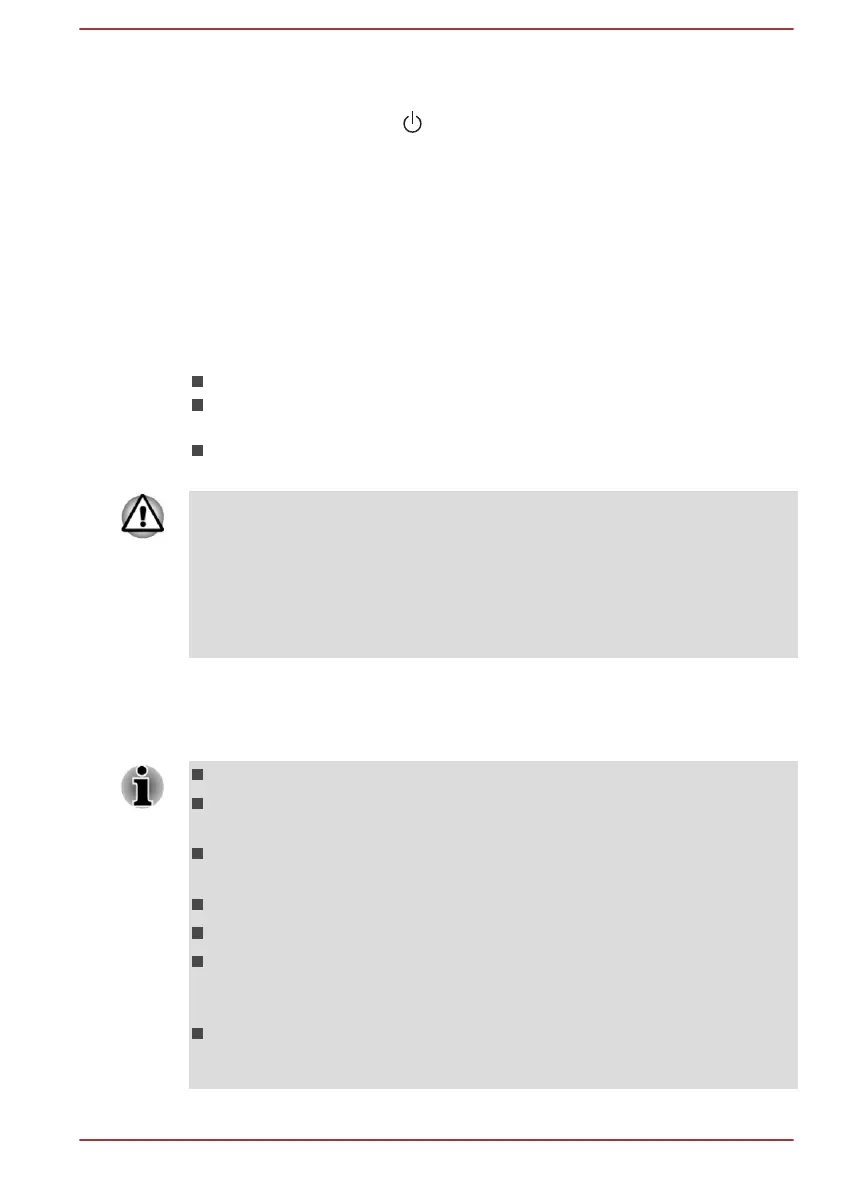To enter the TOSHIBA Setup Utility, do the following:
1. Save your work.
2.
Click the power icon ( ) on the Start screen and then select Restart.
3. Hold down the F2 key and then release this key one second after the
computer is power on.
4. Follow the on-screen instructions to proceed.
System Recovery
There is a hidden partition allocated on the Hard Disk Drive for the System
Recovery Options in the event of a problem.
You can also create recovery media and restore the system.
The following items are described in this section:
Creating Recovery Media
Restoring the pre-installed software from your created Recovery
Media
Restoring the pre-installed software from the Recovery Hard Disk
Drive
If you choose TOSHIBA Maintenance Utility to erase the hard disk drive, all
data including the operating system and recovery partition will be deleted.
In that case, you cannot create recovery media or restore the pre-installed
software from the recovery partition. Make sure that you have already
created recovery media before you start TOSHIBA Maintenance Utility.
This recovery media can be used to restore your system after you have
erased your hard disk drive.
Creating Recovery Media
This section describes how to create Recovery Media.
Be sure to connect the AC adaptor when you create Recovery Media.
Be sure to close all other software programs except the Recovery
Media Creator.
Do not run software such as screen savers which can put a heavy
load on the CPU.
Operate the computer at full power.
Do not use power-saving features.
Do not write to the media when the virus check software is running.
Wait for it to finish, then disable virus detection programs including any
software that checks files automatically in the background.
Do not use utilities, including those intended to enhance Hard Disk
Drive access speed. They might cause unstable operation and
damage data.
User's Manual 5-15
