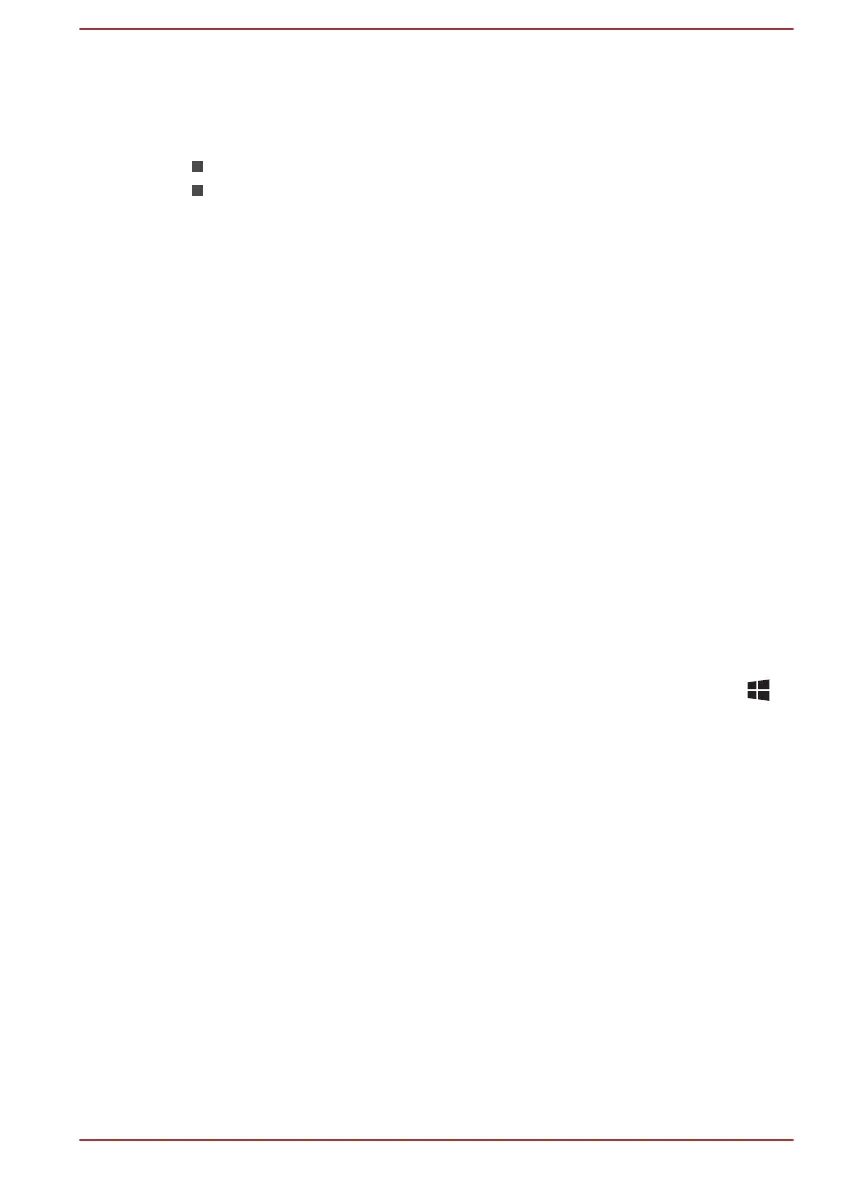including TVs as extended screens wirelessly. With Wireless display,
documents, streamed/local media contents, or other online contents can be
shared wirelessly with others.
To use Wireless display, either one of the following devices is required:
A compatible external display with built-in support for Wireless display.
An external display with HDMI port and a Wireless display adaptor.
The Wireless display adaptor is a device that connects to the external
display via HDMI port and can receive Wi-Fi signals from your
computer.
To connect to an external display wirelessly, do the following:
1. In the Settings charm, click Change PC settings -> PC and devices
-> Devices.
2. Click Add a device. Your computer starts searching for the Wireless
display device.
3. After the Wireless display device is searched, follow the on-screen
instructions to finish connection.
After the connection is established, the name of the Wireless display
device will appear under Projectors.
To disconnect the Wireless display device, click the Wireless display
device name and then click Remove device.
Changing the display settings
After one or more external displays are connected, the operating system
can automatically detect, identify, and set up the display settings.
You can also manually manage how the external displays work and change
the display settings by pressing P while holding down the Windows ( )
key. If you disconnect the external display before you turn off the
computer's power, be sure to switch to the internal display.
Security lock
A security lock enables you to anchor your computer to a desk or other
heavy object in order to help prevent unauthorized removal or theft. The
computer has a security lock slot on its right side into which you can attach
one end of the security cable, while the other end attaches to a desk or
similar object. The methods used for attaching security cables differ from
product to product. Refer to the instructions for the product you are using
for more information.
Connecting the security lock
In order to connect a security cable to the computer, do the following:
1. Turn the computer so its right side faces you.
2. Align the security cable with the lock slot and secure it in place.
User's Manual
4-34
